Configuring ITP for Managed Chromebooks
How to set up ITP for Managed Chromebooks
ITP for Managed Chromebooks
The Google Chrome Extension is a browser based endpoint agent that provides device specific and granular reporting and filtering. It is primarily used by managed Chromebooks to disallow any circumvention of software. Installing and registering your managed chromebooks with this extension allows you to apply Internet Threat Protection (ITP) policies.
The Google Chrome extension is primarily designed for Managed Chromebooks so as to reliably avoid circumvention. If a device is not managed by an MDM, the end-user can easily remove the extension.
Installation and Deployment
Installation and deployment of the chrome extension is done from the Google Admin Dashboard.
1. Login to Google Admin console and navigate from Devices > Chrome Management > Apps & Extensions.
2. Select the OU of users you wish to deploy the Chrome Extension to.
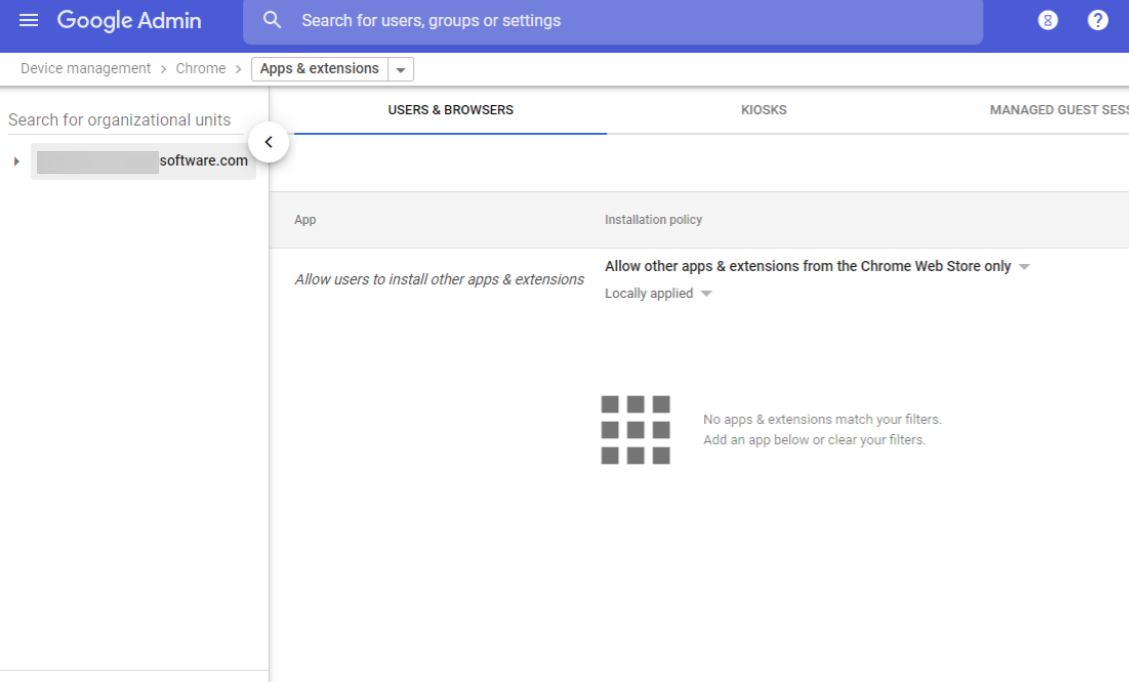
3. Select the + Button and select “Add Chrome Extension by ID”.
4. Select “From Custom URL” and enter the following:
- Extension ID:
ahailcbfmbjeilfjapehbjlclkeffojh - Custom URL:
https://chromeupdate.dnsfilter.com/chrome-extension/updates.xml
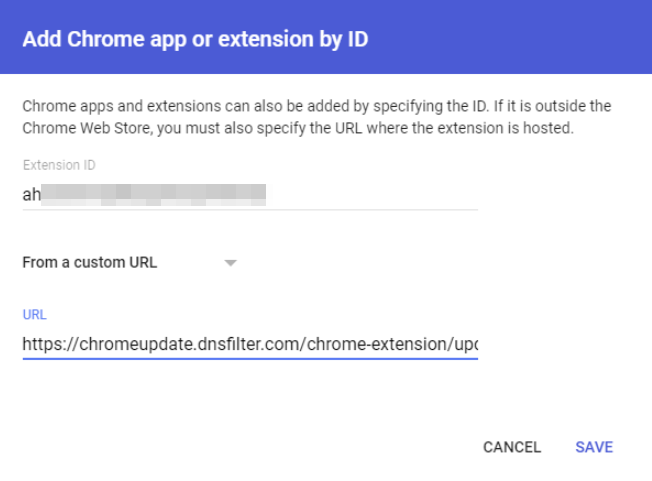
5. Save.
6. Select the Installation Policy and set it to “Force Install”.
7. With the extension selected, enter the following JSON in the “Policy for Extensions” field (replace contents with your site key.)
{"siteKey":{"Value":"YOUR-SITE-KEY-HERE"}}
Reach out to customer success or support for your organization specific site key
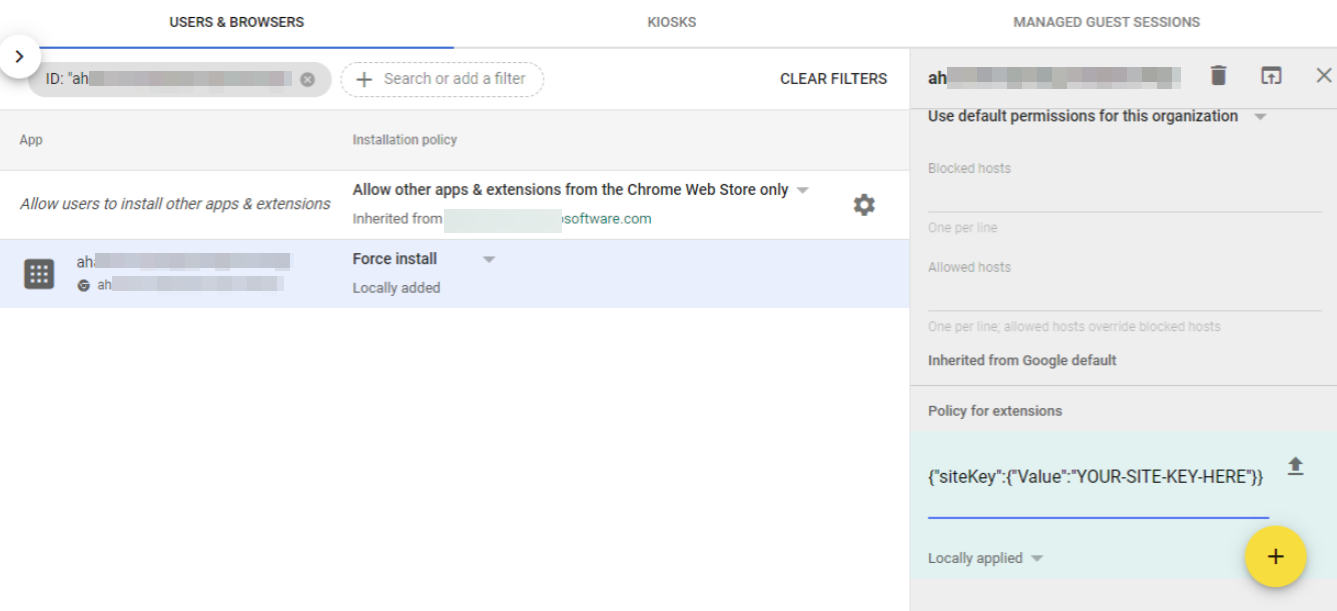
8. Save. When a user in that OU logs into a Chromebook, the extension will force-install and register.
Create or Assign an ITP Policy
If an ITP policy doesn’t exist in your org, you can create an ITP policy for your managed chromebooks as documented here. If you have multiple ITP policies in your org, the first one you create will be automatically applied to managed chromebooks.
Can’t find what you’re looking for?
We’re happy to help. Contact our team.