Set up Directory
Add users so they can authenticate and access private resources.
- Updated on Dec 01, 2025
Local User Management
SonicWall Cloud Secure Edge (CSE) allows admins to add and manage local users and groups.
To add local users, navigate to Directory > Users, and select Add User.
Your team members will receive instructions to download the desktop app, register their devices, and access the services you have published.
Configuring your org’s IDP in Sign-on Settings
Once admins configure Sign-on Settings to use their org’s existing IDP on login, all Cloud Secure Edge admins are converted into local admins (i.e., admins local to your environment/org).
To convert from CSE admin to local admin, select Confirm in the one-time pop-up modal in Admin Sign-On Settings.
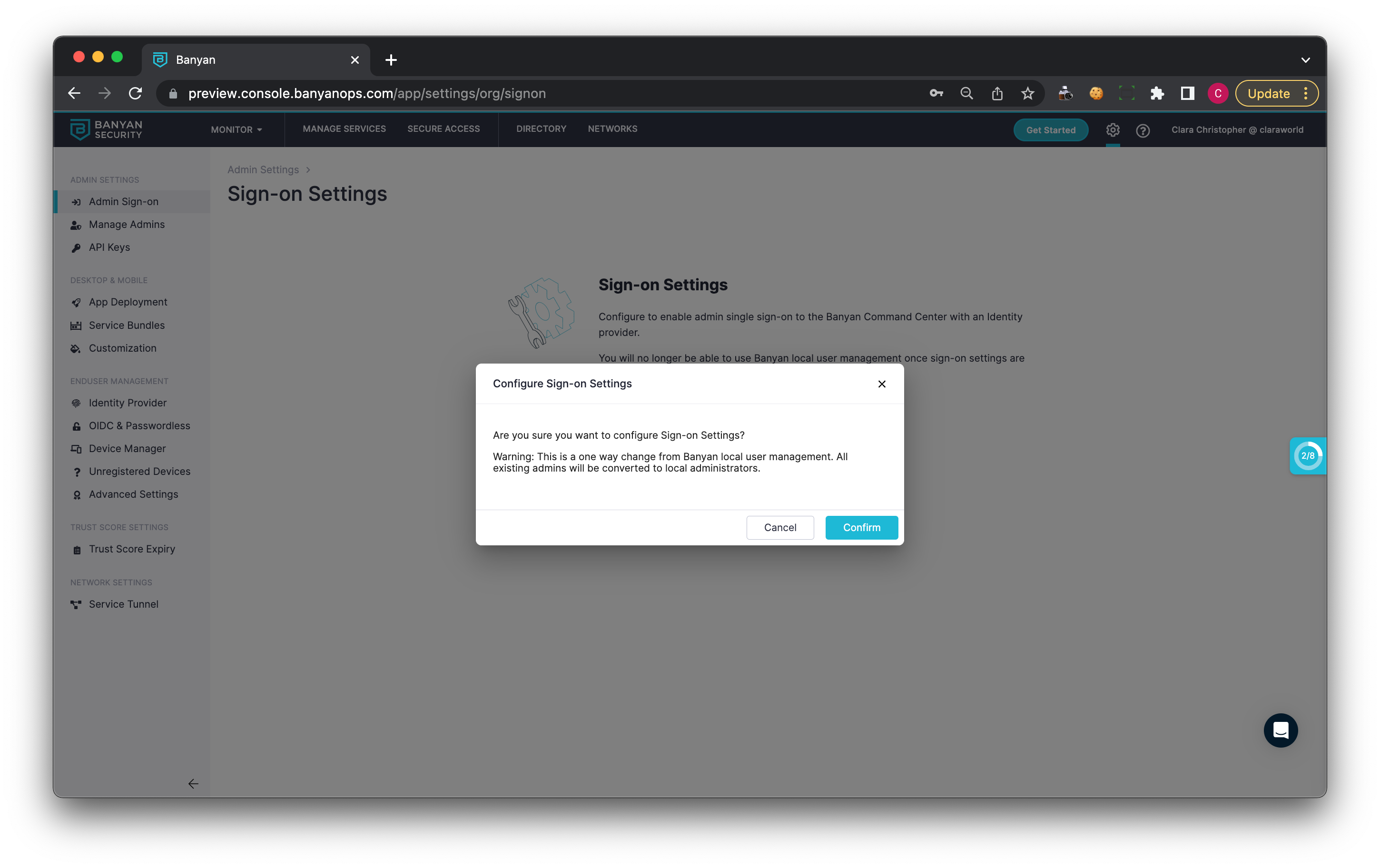
Identity Provider Integration and Single Sign On
CSE integrates with your Identity Provider (IDP) so your end users can be authenticated using Enterprise Single Sign-On (SSO).
CSE secures user identity data and simplifies the user experience by automating User identity lifecycle management: CSE’s IDP integrations allow for Just-In-Time (JIT) provisioning of User accounts, as well as Group and Role information updating upon login. Updates to the User directory or IDP are reflected in CSE with each new login, allowing for changes in Users’ authorization without requiring admins to make any manual changes to Roles or Access policies.
CSE handles Admins and Users completely separately.
-
Admins manage access control security policies via the Command Center web console and API. To manage admins, refer to the articles on managing the Command Center.
-
Users use their Devices to access Services that are secured by CSE’s enforcement components.
Select your IDP from the list below for detailed instructions on how to set up the integration: