Manage Roles
- Updated on May 16, 2024
Overview
The Command Center allows you to define Roles. These roles can be defined by user attributes (e.g., role type or emails), device attributes (e.g., device ownership type, OS, and device serial number), and/or Service Accounts. Once configured, Cloud Secure Edge (CSE) Roles can be attached to Access Policies, and then Policies are attached to CSE-protected Services.
Create a Role
To create a Role, complete the following steps:
Step 1: Add a Role
1. In the Command Center, navigate from Directory > Roles, and then select + Add Role.
Step 2: Configure your Role based on Users, Devices, and/or Service Accounts
2.1 Name your Role.
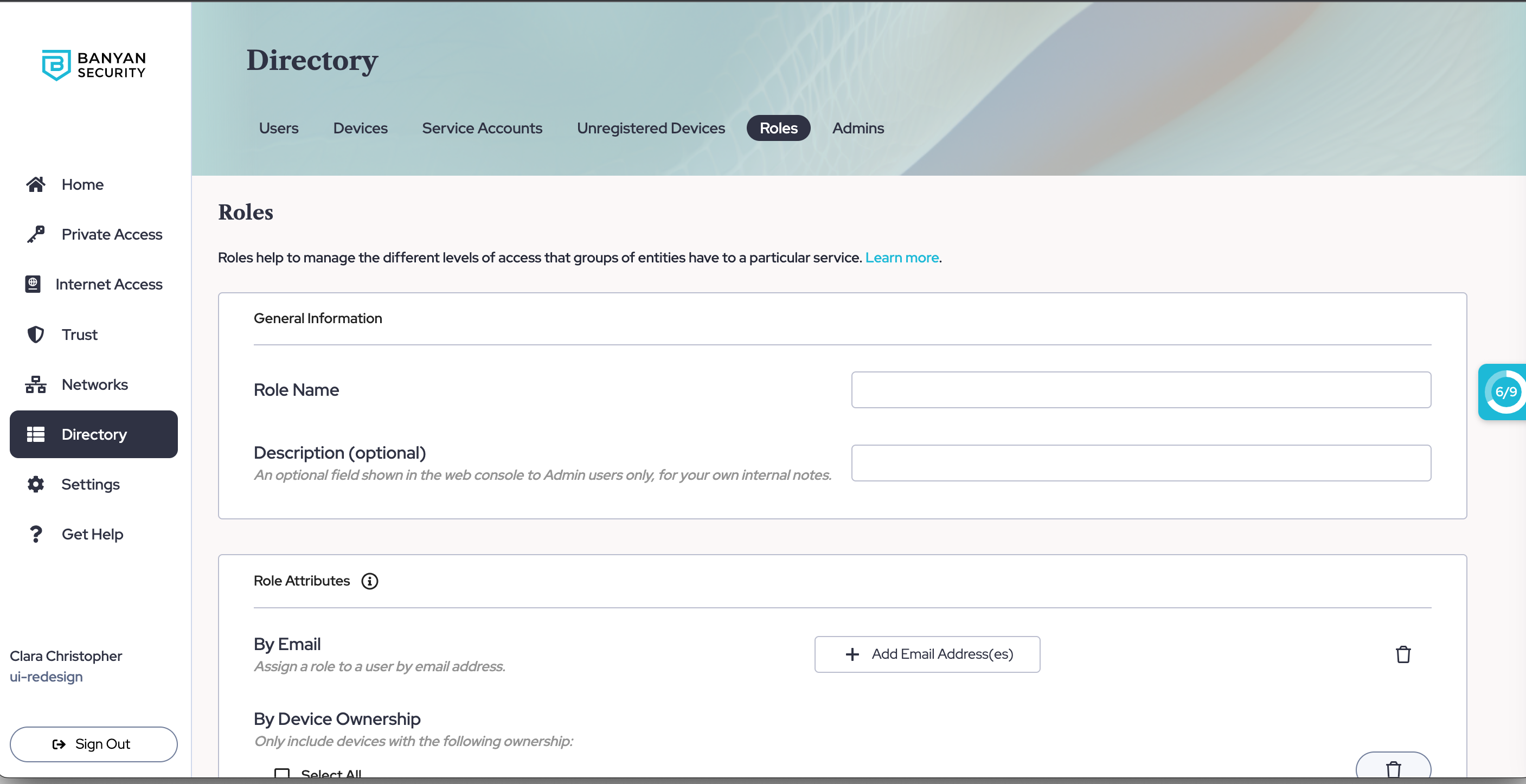
2.2 Select + Add Role Attribute, and select an attribute to add from the dropdown menu.
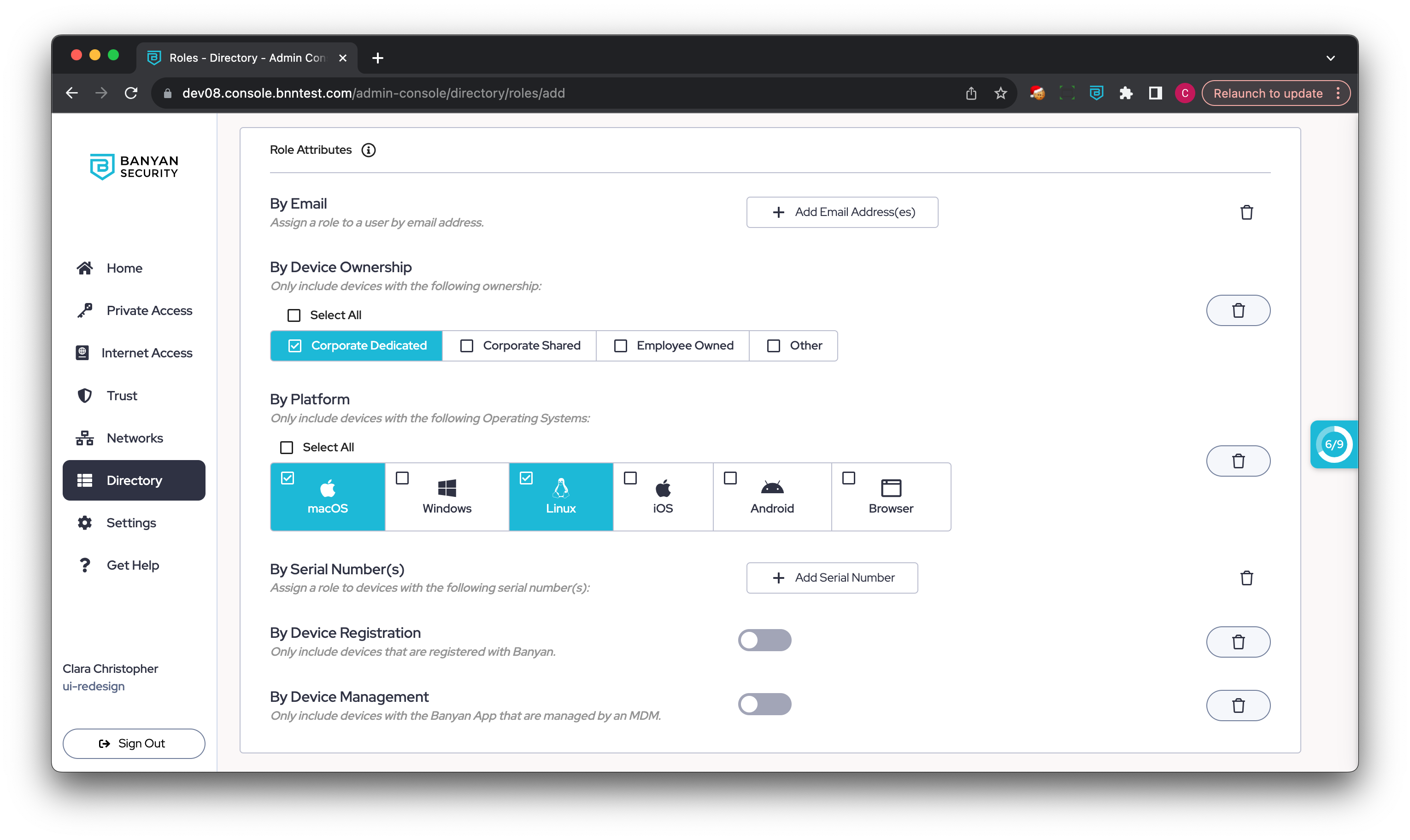
2.6 Save your new Role.
View Role Details
View linked Policies
To view which Access Policies your Role has been added to, navigate from Directory > Roles > the Linked Policies tab.
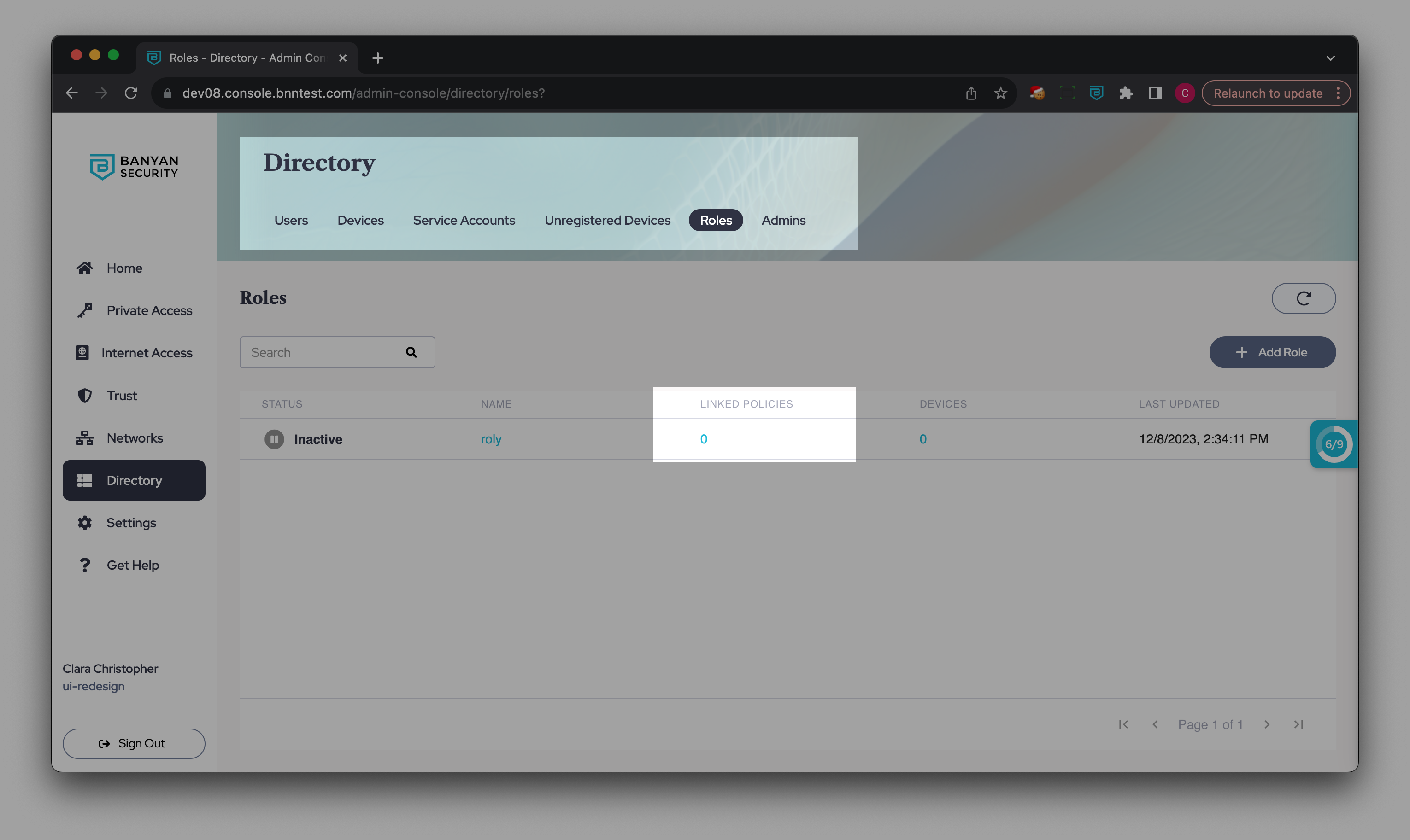
View Devices associated with the Role
To view which devices your Role applies to, navigate from Directory > Roles > the Devices tab. Here you can view details related to the device name, the serial number, the device count, and last login time.