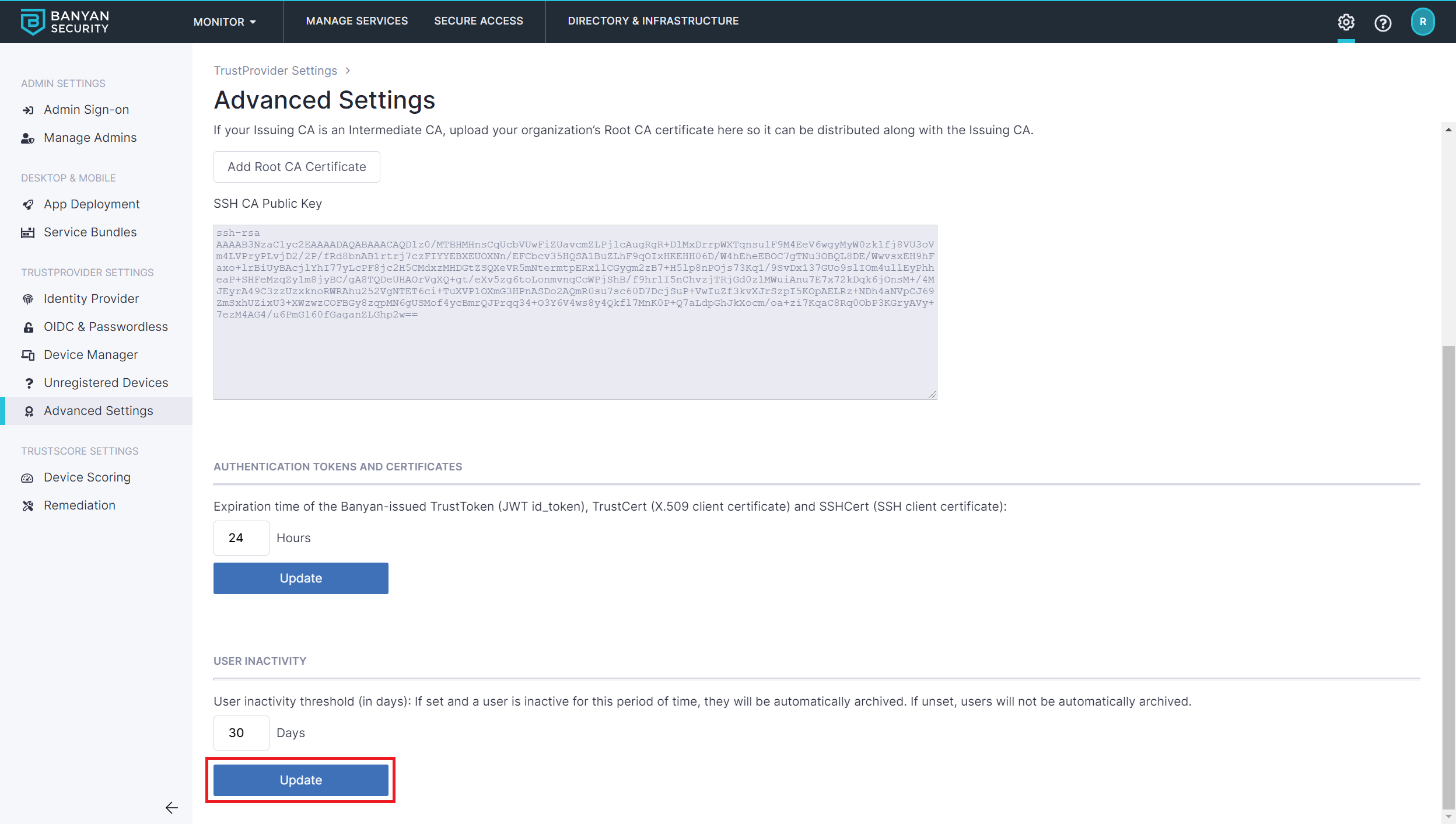Archive and Delete Users
How to manage user archival and deletion in your organization.
- Updated on May 31, 2024
- Motivation
- Deleting a Single User Account
- Deleting Multiple User Accounts
- Archive Users and Devices after Inactivity
For security reasons, Cloud Secure Edge (CSE) handles Admins and Users completely separately.
- Admins manage access control security policies via the Command Center Web Console and API. To manage deletion of admins, refer to the articles on managing admins.
- Users use their Devices to access Services that are secured by CSE’s enforcement components.
Motivation
SonicWall Cloud Secure Edge (CSE) integrates with your corporate Identity Provider so that your end users can be authenticated via authentication federation. As your users authenticate via your IDP to register their devices and access CSE-secured services, they get added via a Just In Time (JIT) mechanism to the Cloud Secure Edge user inventory. You can see yours user inventory by navigating to Directory > Users.
In some scenarios, such as when an employee leaves a company, you may need to delete the user completely from your user inventory. In other scenarios, such as for compliance reporting, you may not want to see inactive users in your user inventory. CSE allows you to archive and delete users for these purposes.
Since Cloud Secure Edge uses authentication federation with your Identity Providers and users are added to the user inventory via a JIT mechanism, the system of record for your user directory remains your Identity Provider. You must first remove users from your IDP before you delete or archive them from the CSE user inventory.
Deleting a Single User Account
To delete a single user:
1.1 Navigate to Directory > Users.
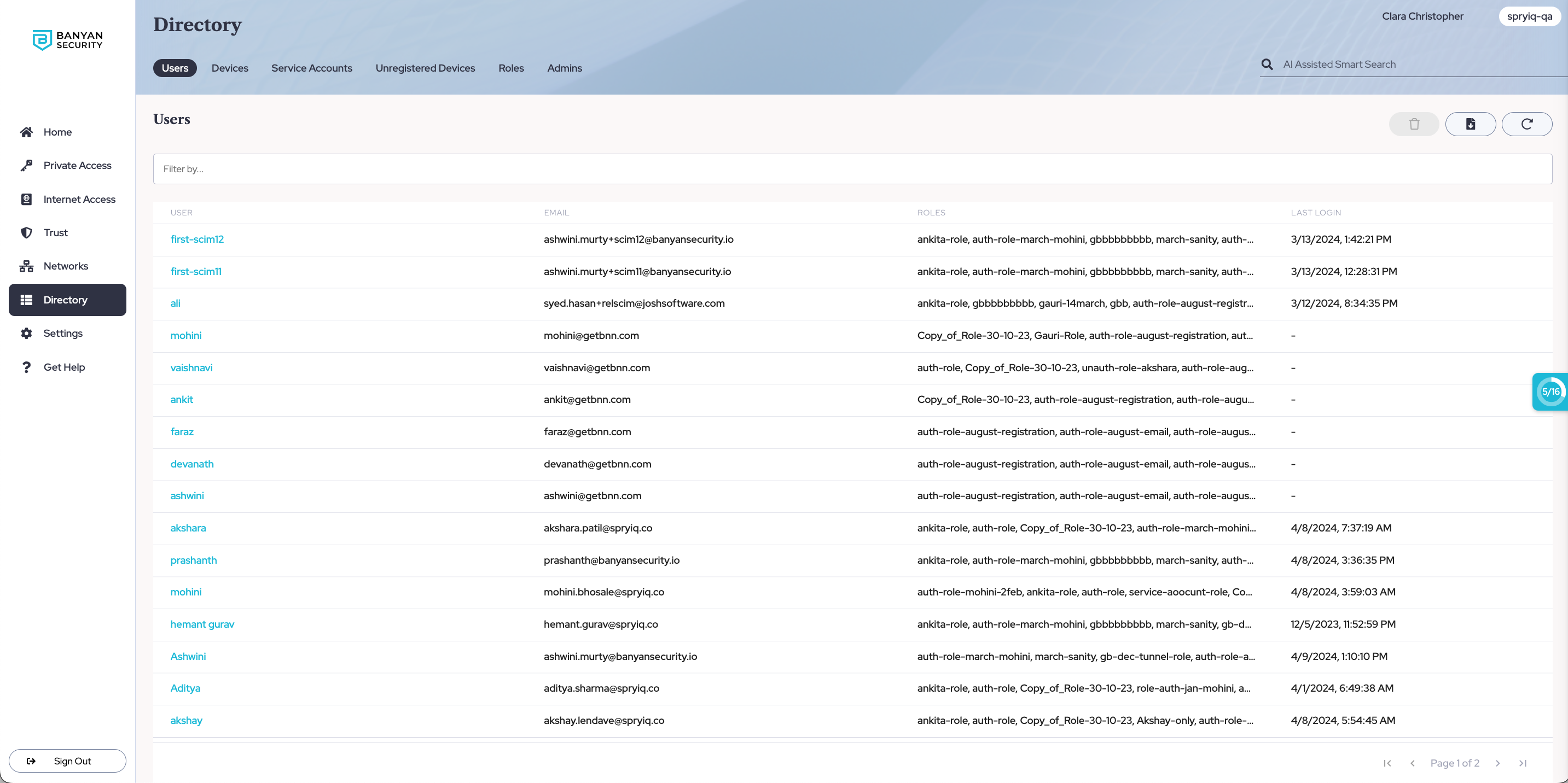
1.2 Search for and/or select the user’s name that you wish to remove from the Command Center.
1.3 Once you have selected the user that you wish to remove, select the “trash” icon on the top right to remove the user from the Command Center.
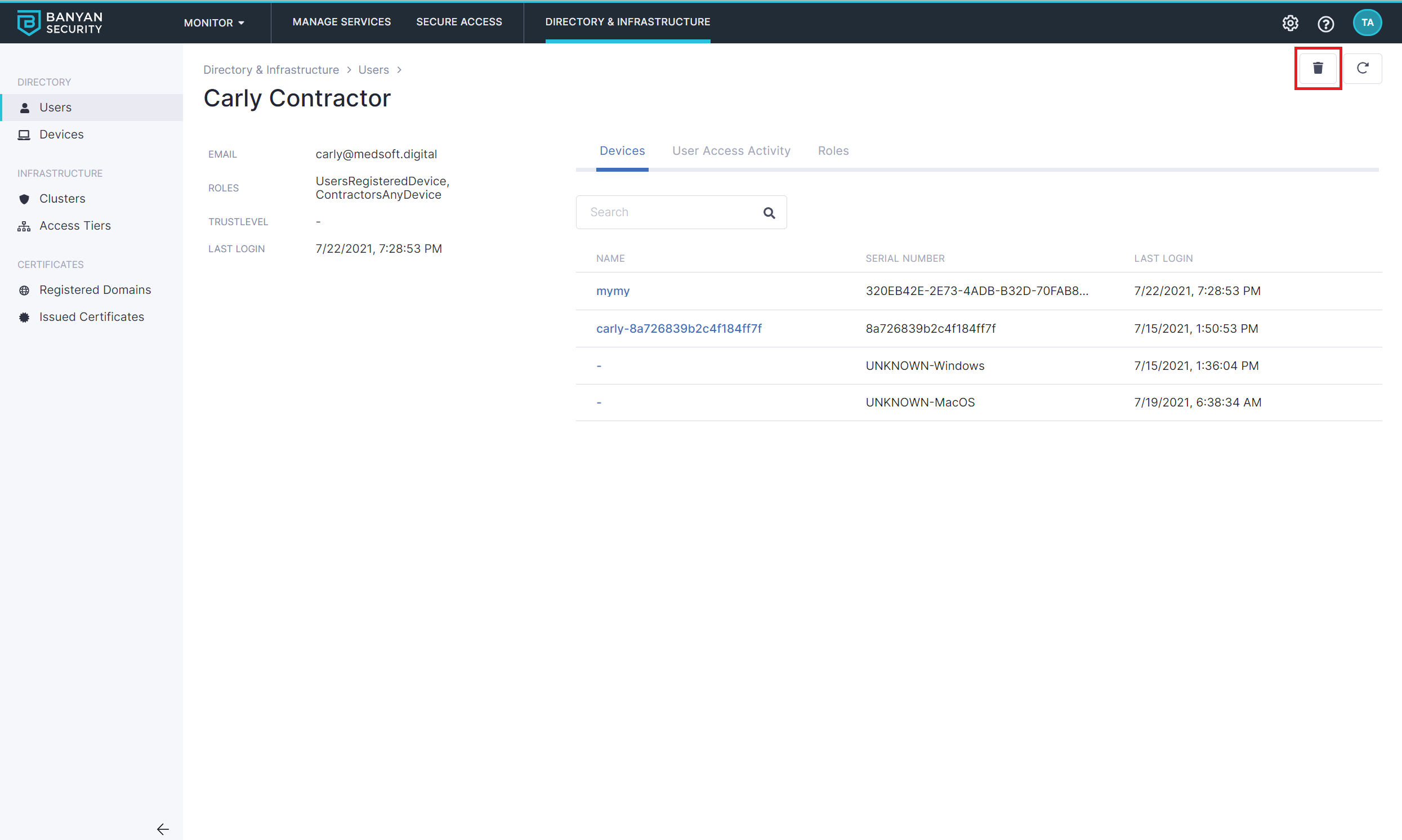
Deleting Multiple User Accounts
To delete multiple user accounts:
1.1 Navigate to Directory > Users.
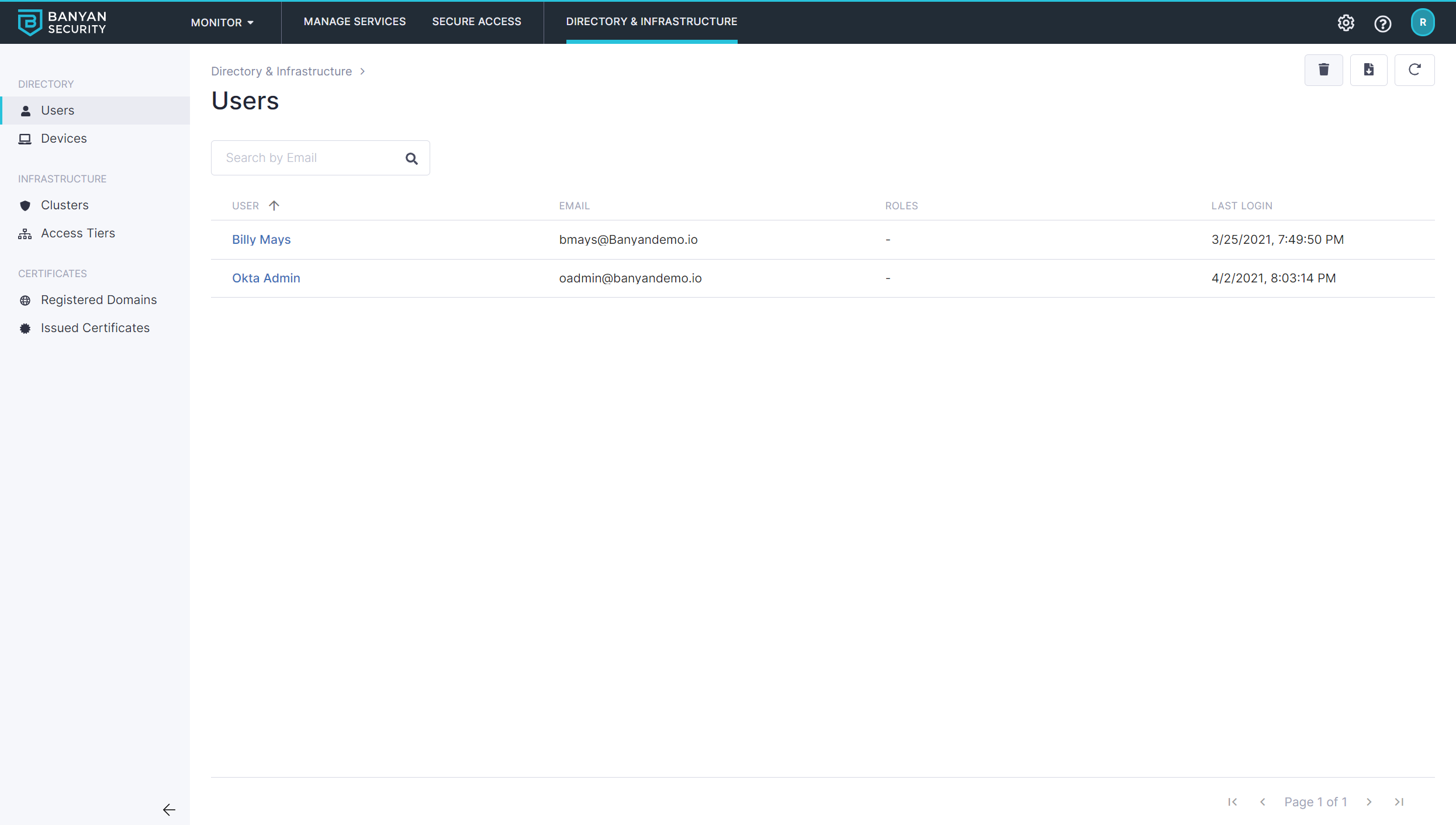
1.2 Search for and/or select the multiple users that you wish to remove from the Command Center. Once you have selected the users, they will be highlighted in the console.
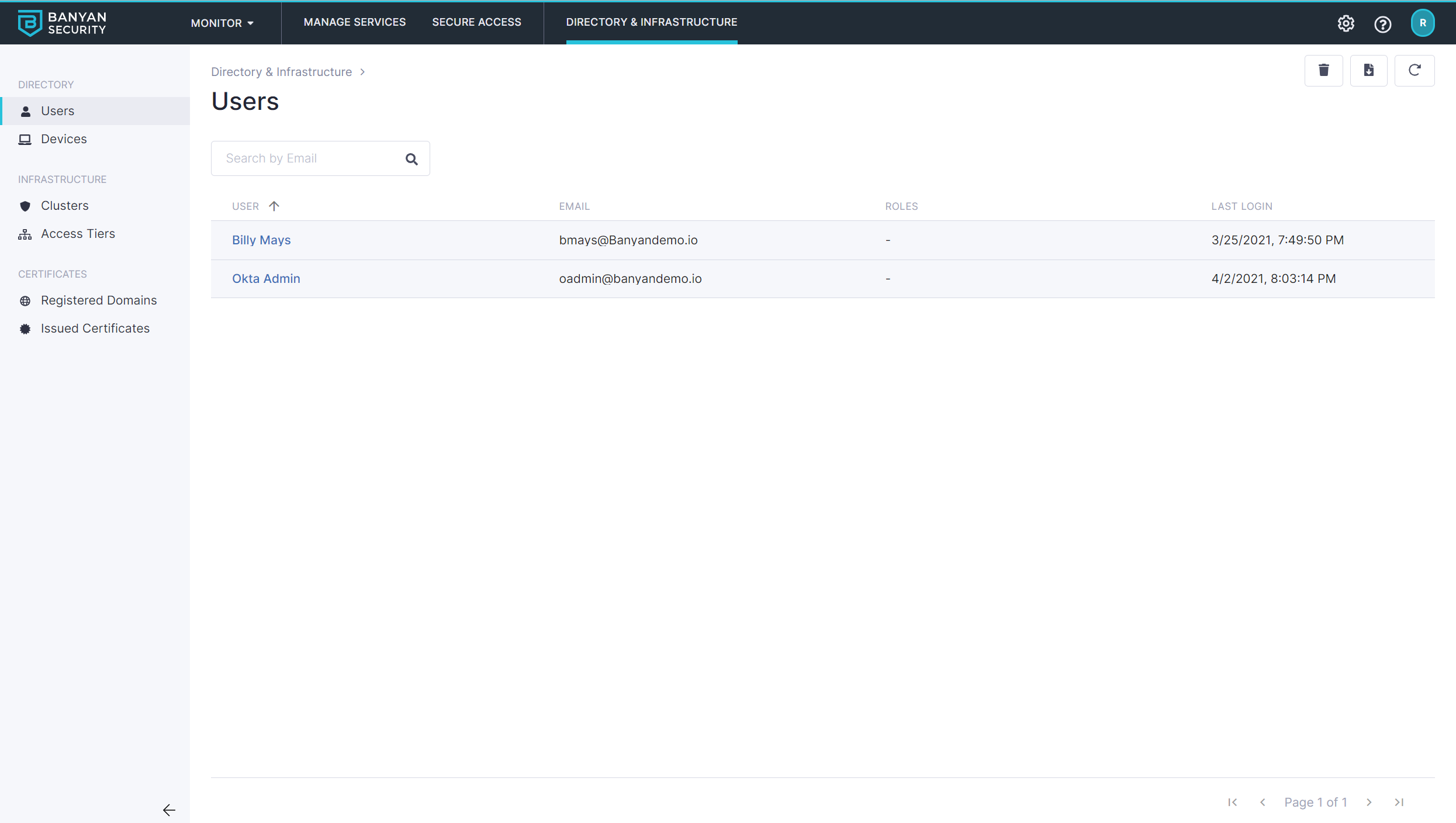
1.3 Once you have selected the user(s) that you wish to remove, select the “trash” icon on the top right to remove the user from the Command Center.
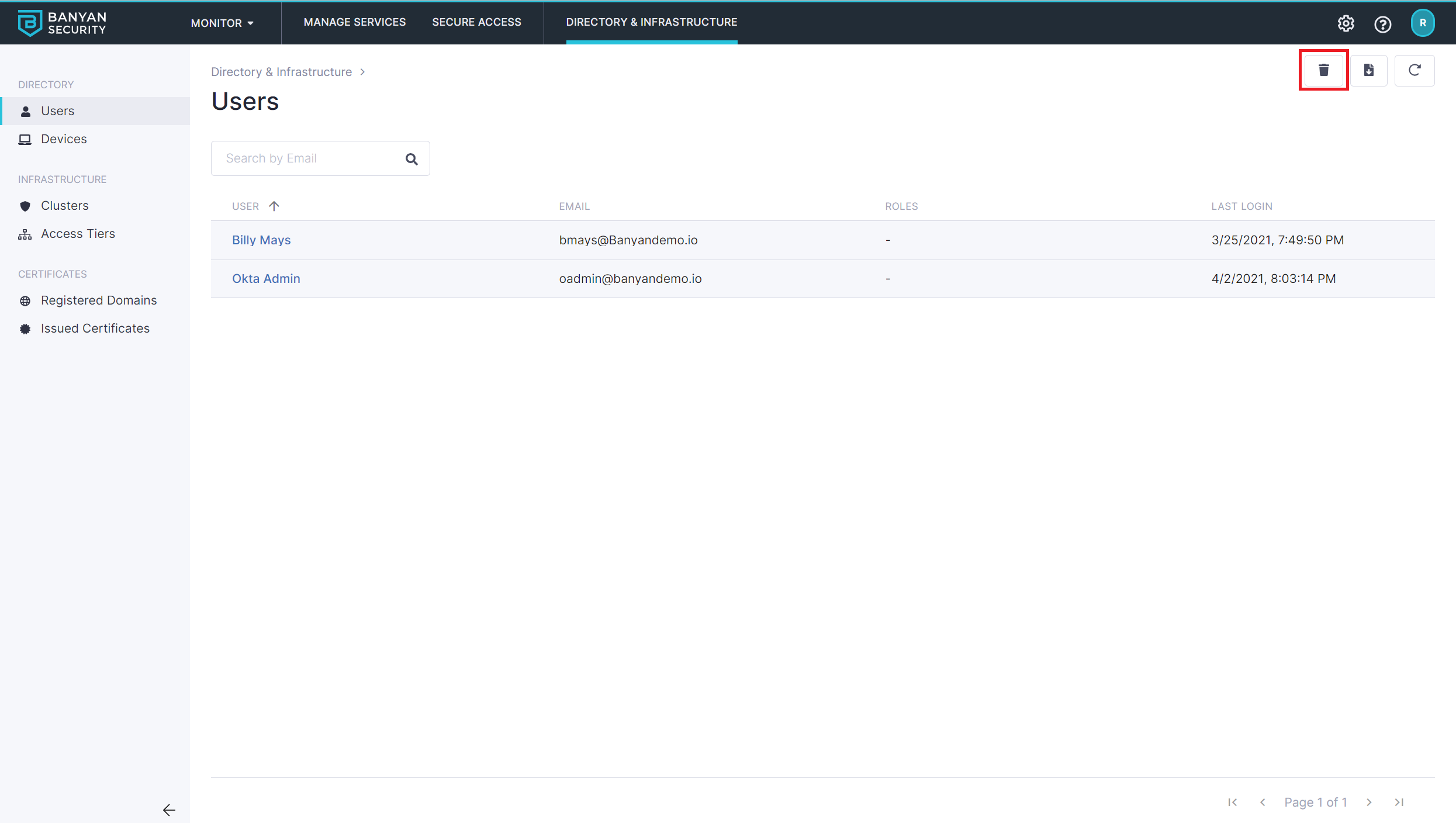
1.4 Confirm that you wish to delete the selected user(s) and select delete.
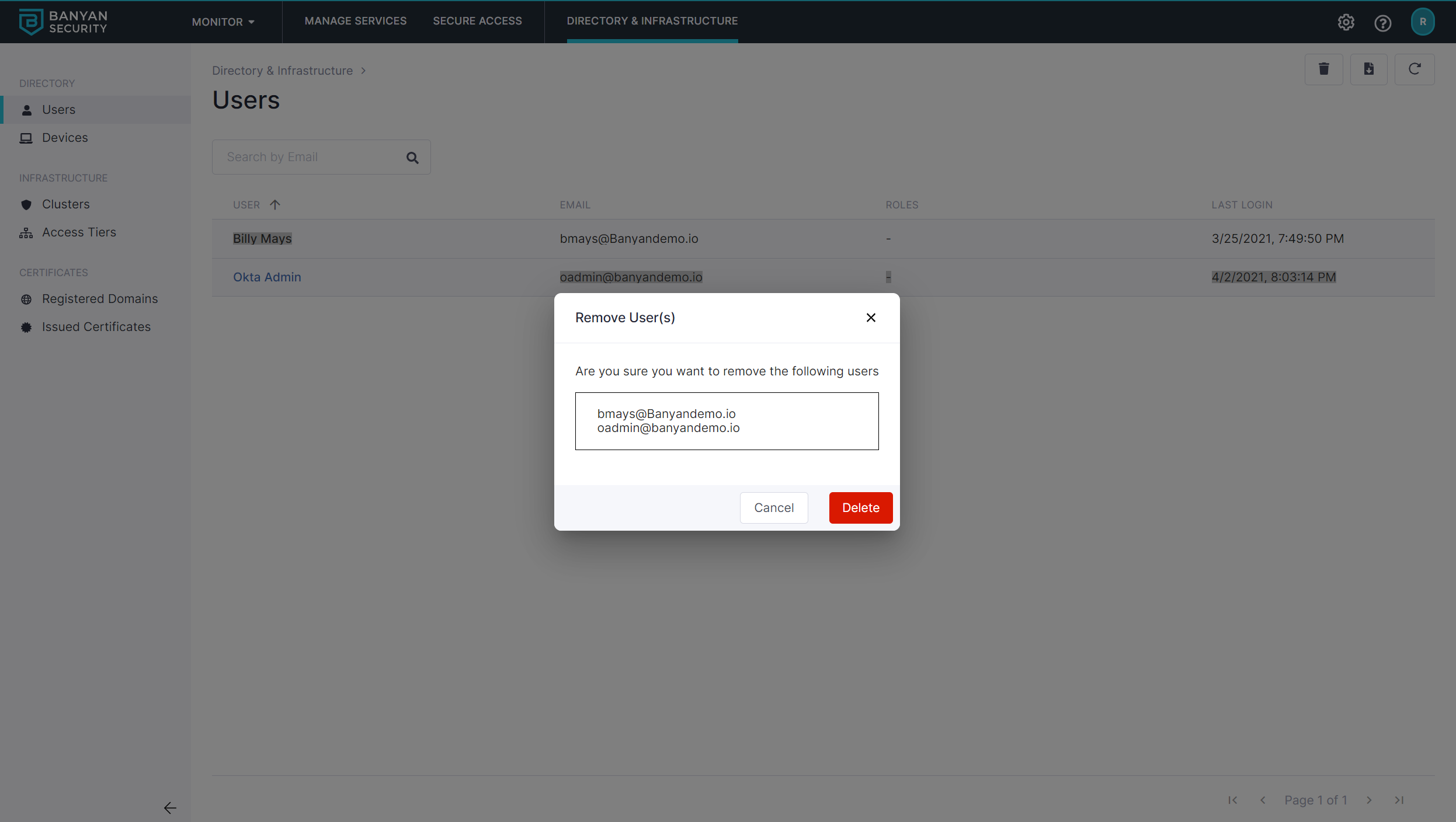
Archive Users and Devices after Inactivity
CSE supports automatically archiving users or devices if they have been inactive for a specified amount of time (in days).
1.1 Navigate to Settings > Configuration > Advanced.
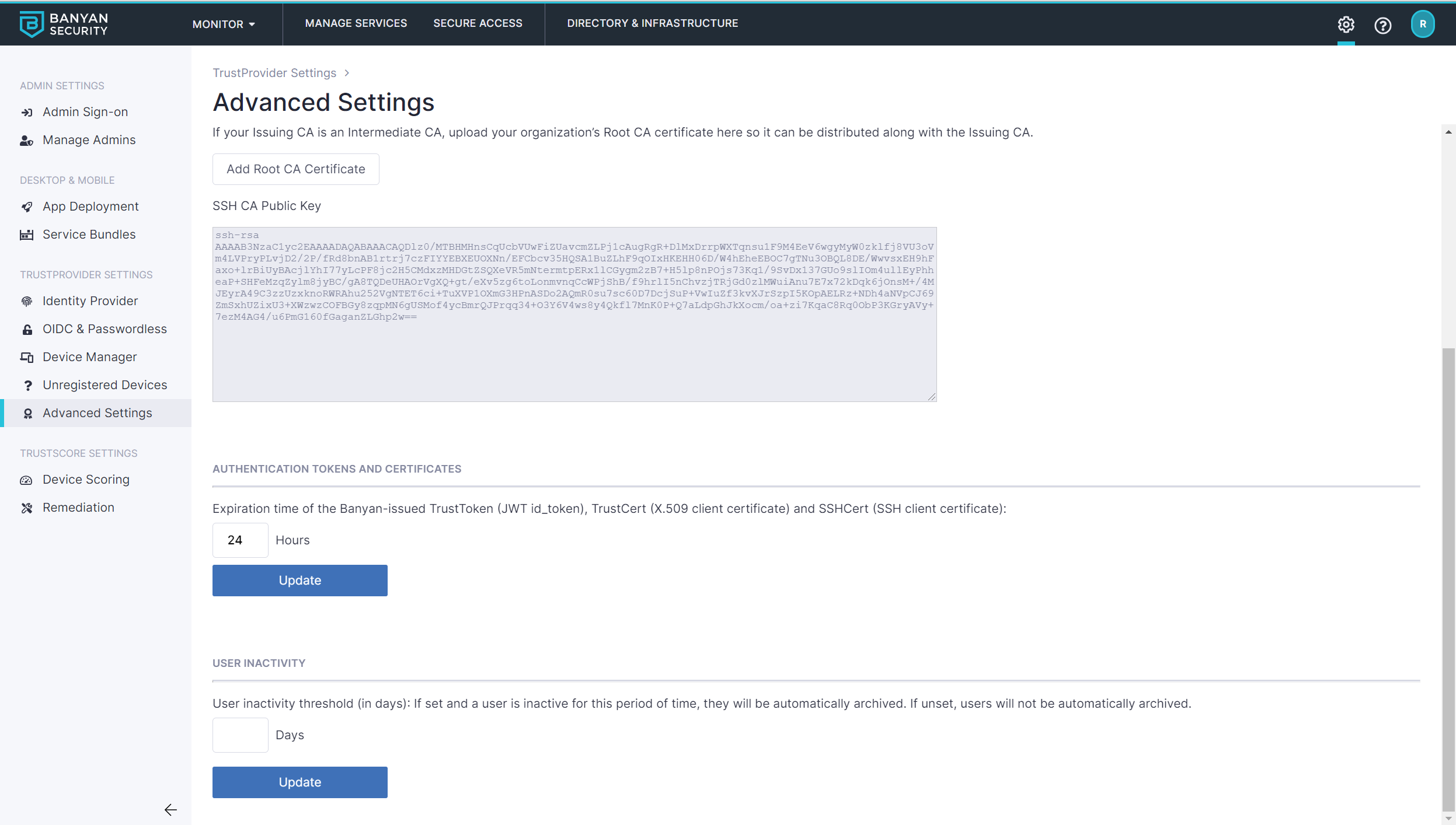
1.2 Under User and Device Inactivity, input the number of day(s) threshold to archive users or devices automatically.
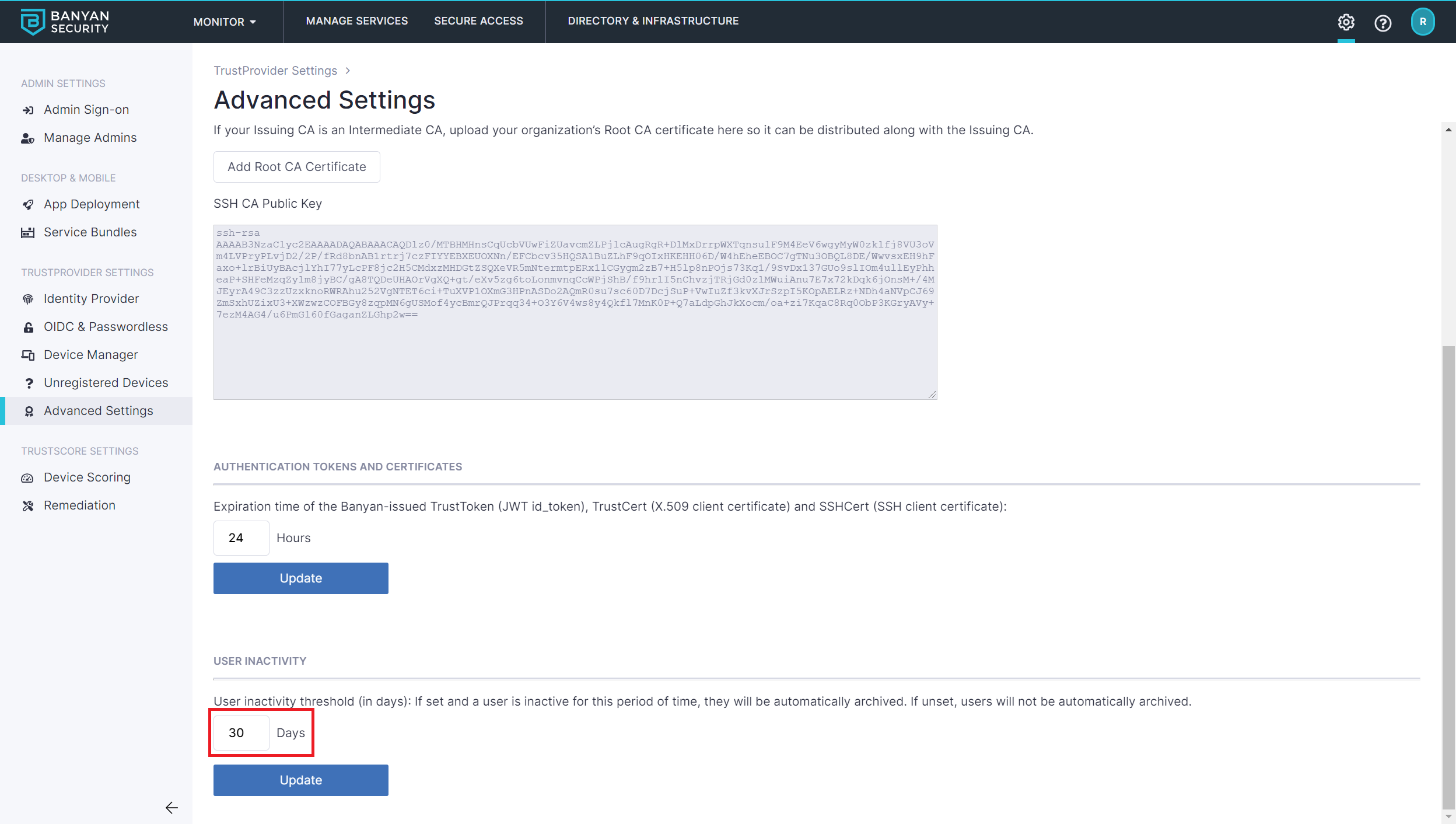
1.3 Select Update to confirm your user or device inactivity threshold.