Access Services from Registered Devices
Install the desktop app to establish device trust and connect to services.
- Updated on Oct 07, 2024
SonicWall Cloud Secure Edge (CSE) apps - available for desktop and mobile devices - allow your users to register their corporate and employee-owned devices with CSE, so that only approved registered devices can access CSE-secured services.
1. Distribute your org’s Invite Code to users
Users need to enter an Invite Code when registering their device(s). You can find your organization’s invite code by navigating to Settings > Banyan Client > Deployment > Invite Code.
You can update your organization’s Invite Code at any time. Simply update the Invite Code and then select Update Invite Code.
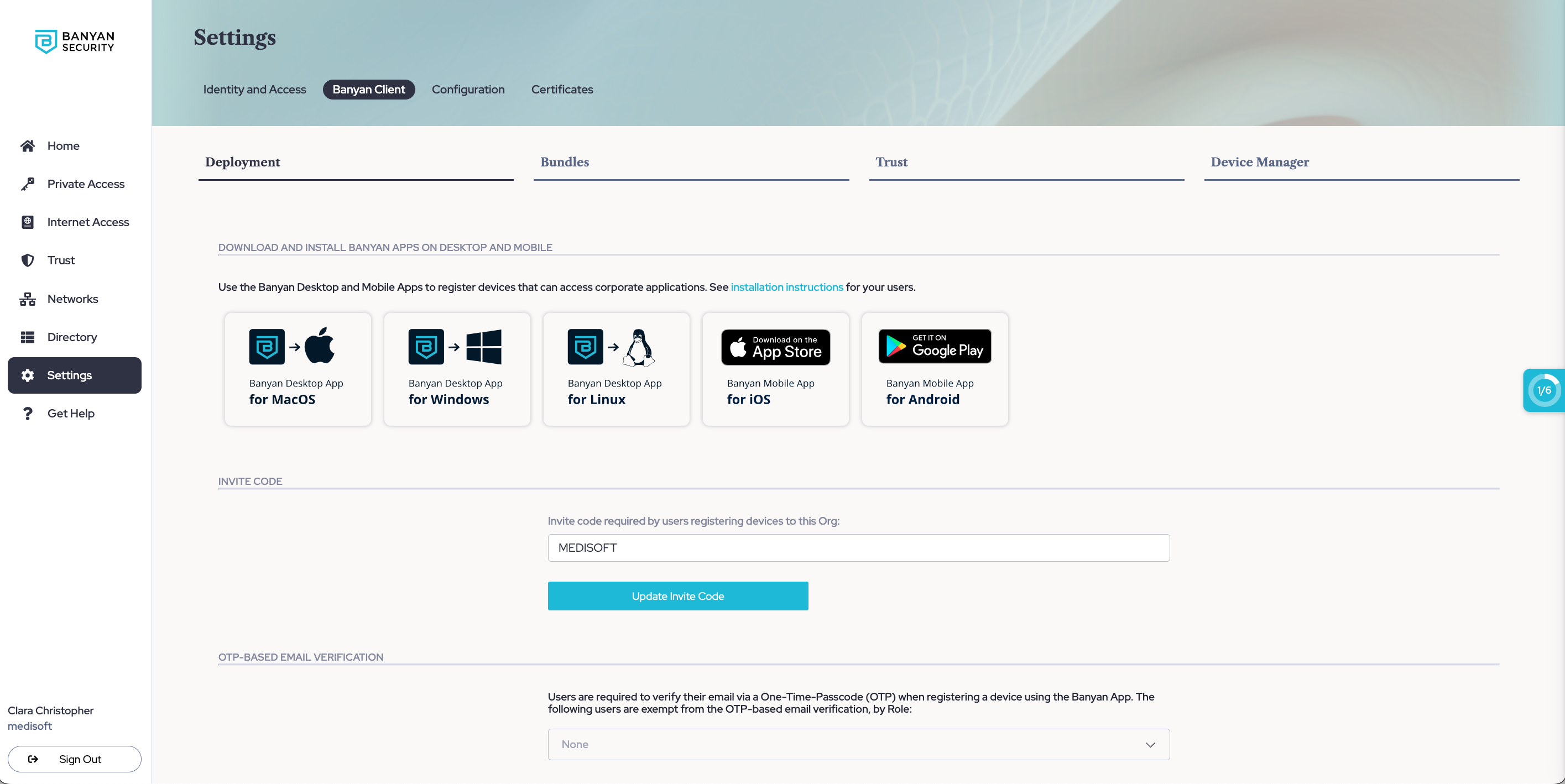
Invite Code - App Deployment Settings Page
2. Download the desktop app
Navigate to https://product.banyansecurity.io/download to download the latest version of the desktop app.
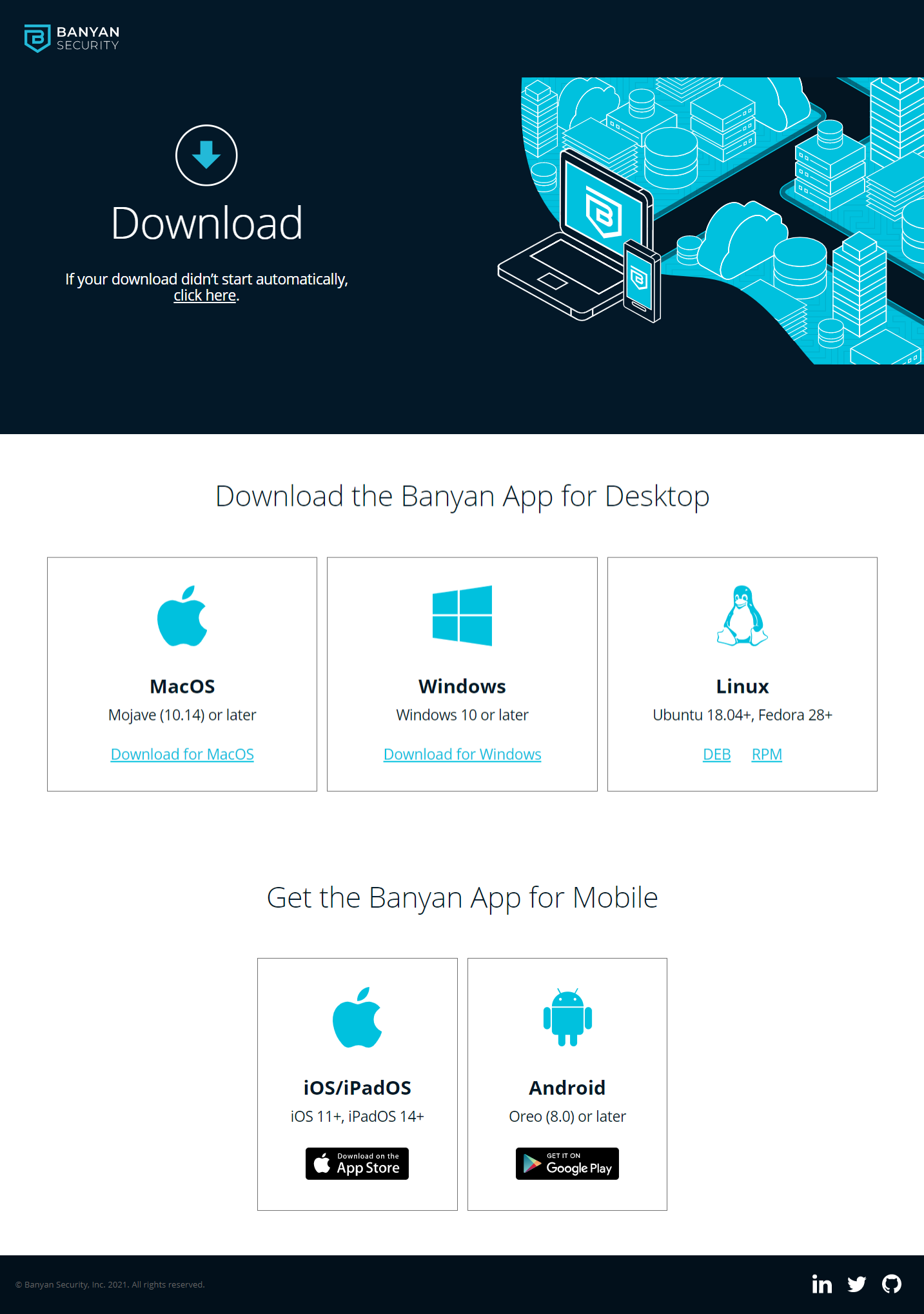
getbanyan.app Website
The desktop app can be installed on macOS, Windows and Linux. The mobile app can be installed on iOS and Android.
3. Install the app and register devices
Run the installer and follow the prompts to register your device. More detailed installation instructions for your users is available in the Support Portal.
Device registration requires a one-time passcode to verify the end user’s email address, which is sent to your users’ email inbox. Please ensure your corporate email provider is not blocking emails sent from verify@banyansecurity.io.
Now, you should be able to connect to published services via an app.