Convenient Remote Access to your Home Lab
Use Banyan to securely share your apps with others, without exposing your entire home network.
Overview
People around the world build their own home labs to run self-hosted software, develop personal projects, and test enterprise tools. In a typical home lab setup, you might use VMware vSphere to manage ESX servers and run applications, such as a Plex media server and a Home Assistant automation solution.
By definition, a home lab’s network connectivity works when you’re at home. However, several issues can arise when you need to access home lab apps and services from outside your home network:
1. Internet Service Providers don’t provide a permanent, static public IP address. Unlike corporate networks, home networks rarely have a static public IP associated with them. This makes it very difficult to set up a traditional VPN, bastion, or web reverse proxy access gateway.
2. Users need temporary, restricted access to a single home lab resource. Home lab admins often only need to share a small part of their home lab - for example, a photo collection or their media server website - with another person, temporarily. It’s not easy to grant restricted access.
3. Home lab admins may need full network access to home lab resources. On the flip side, home lab admins require full network access to remotely administer various pieces of infrastructure they’re working on. It’s not easy to grant performant network access to home lab environments.
This solution guide shows how to set up secure remote access to your home lab, using Banyan. Specifically, we cover how to set up secure remote access to a media service (Plex) and a router (TP-Link).
Prerequisites
To get started, you’ll need the following:
- Install a Banyan Connector on your home network to connect it to Banyan.
Steps
Step 1: Remote access to Plex via Banyan
1.1 Create a hosted web service. Name your web service (e.g., ‘Plex’).
1.2 Select your home lab connector that has access to your Plex server.
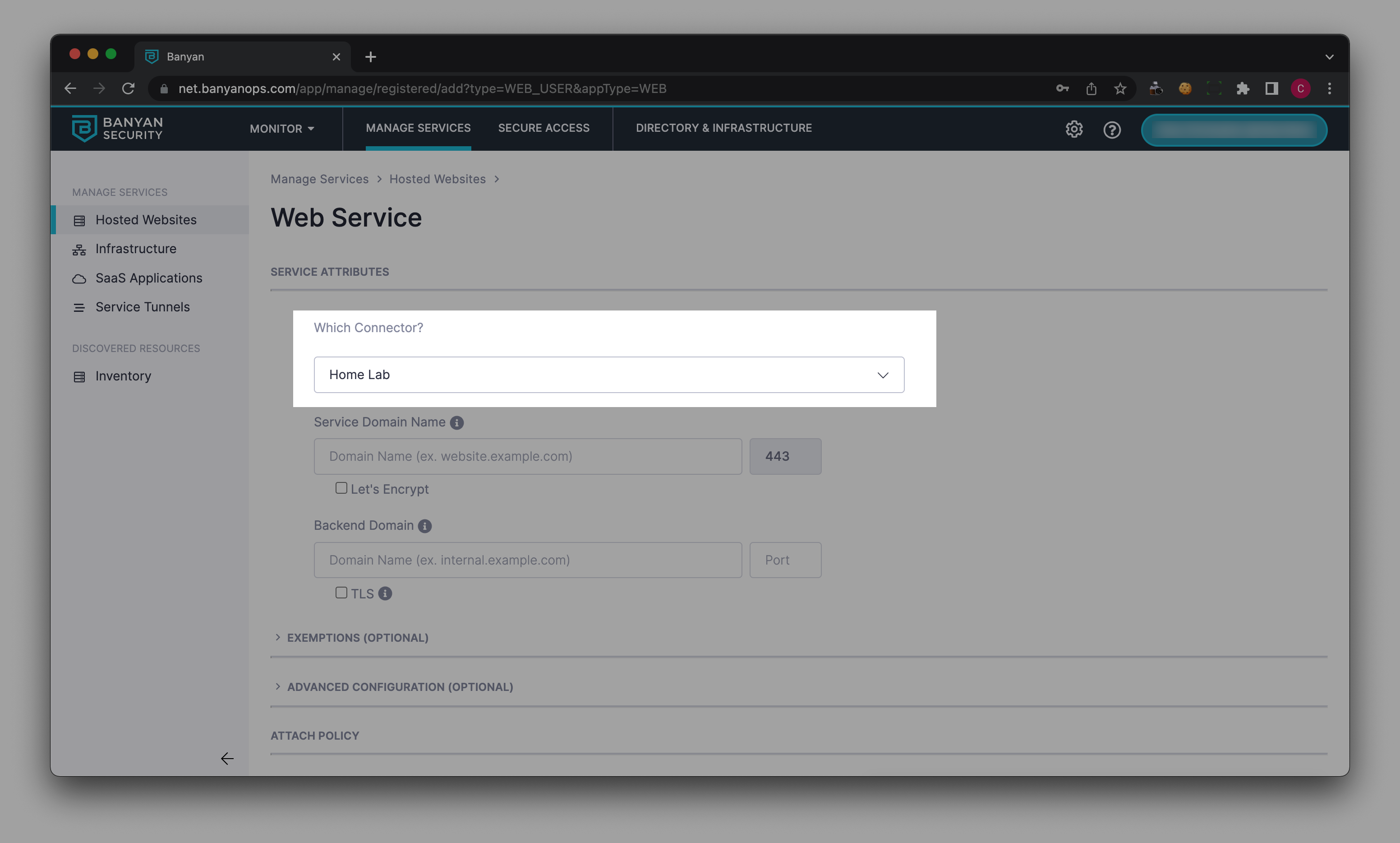
1.3 Enter the Private IP and port number from your Plex account (found under Settings > Remote Access) as your Banyan service’s Backend Domain.
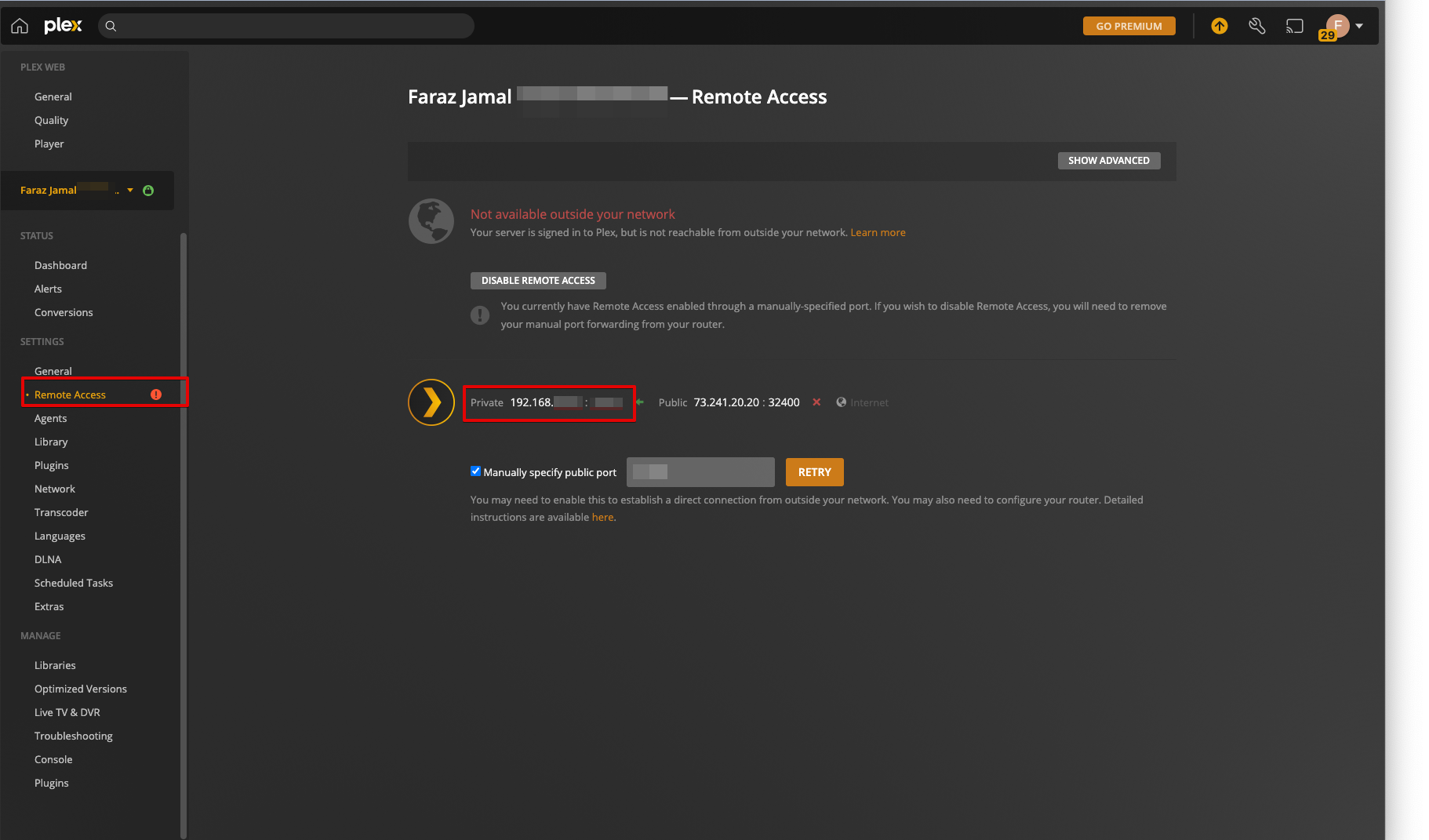
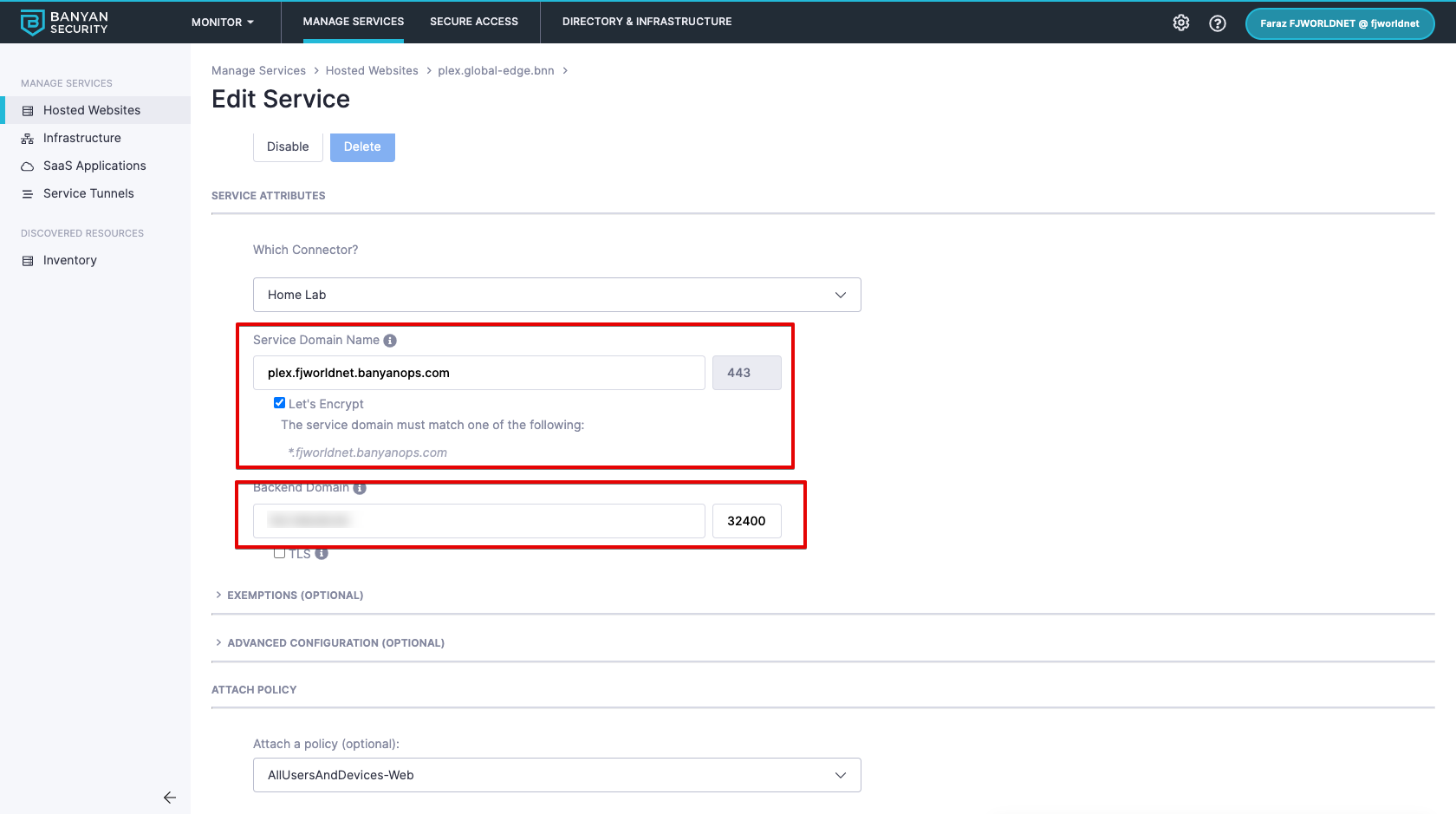
1.4 Register your web service in Banyan.
Step 2: Remote access to a home router via Banyan
3.1 Create a hosted web service for your router. Name your web service (e.g., ‘Tp-link’).
3.2 Select your home lab connector that has access to your home router.
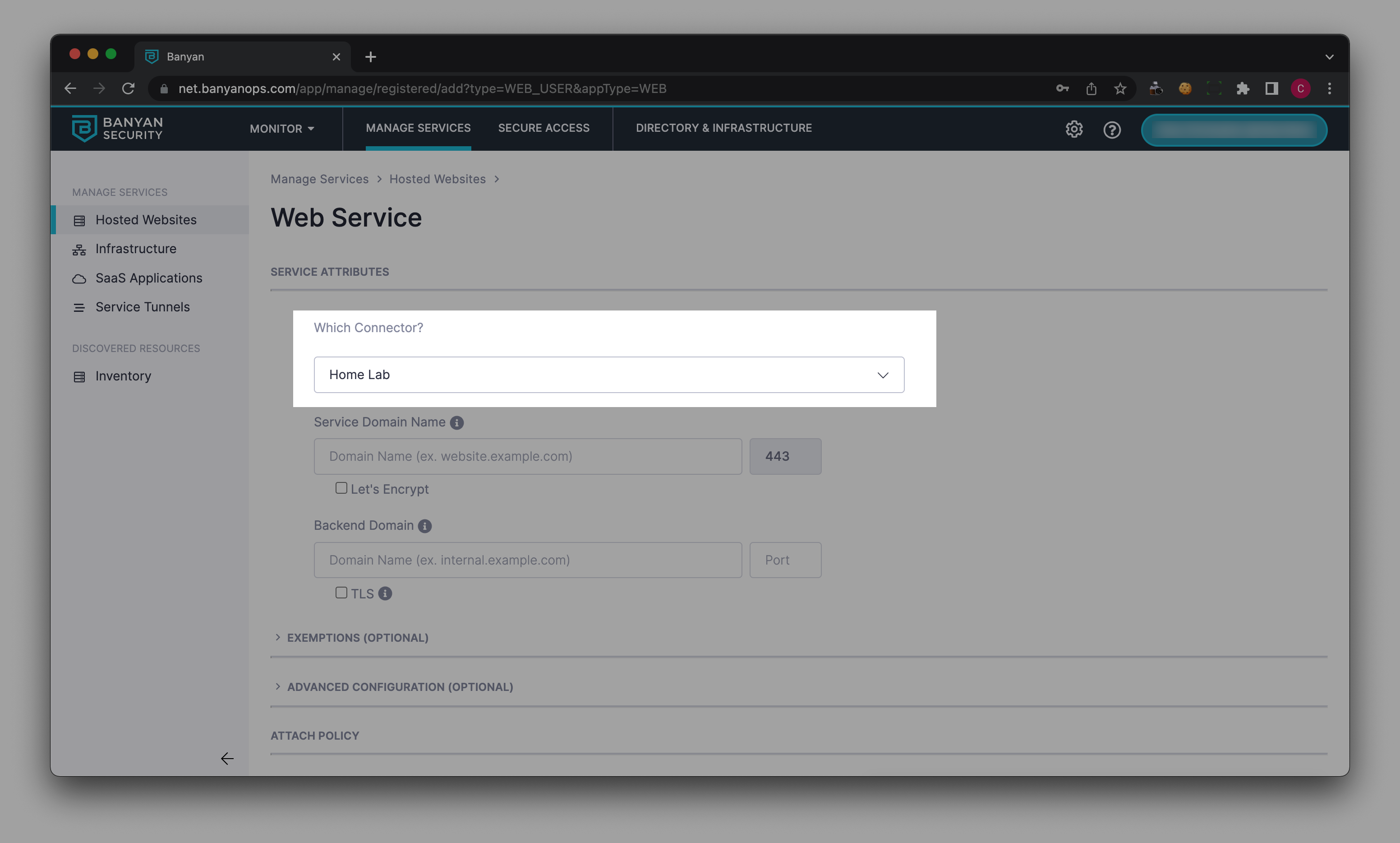
3.3 Find your router’s IP address (in this case, this can be found in the TP-Link app).
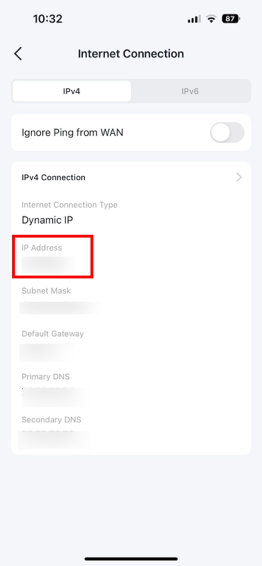
3.4 Enter the router’s Private IP address and the Port Number (80) as the Backend Domain in Banyan.
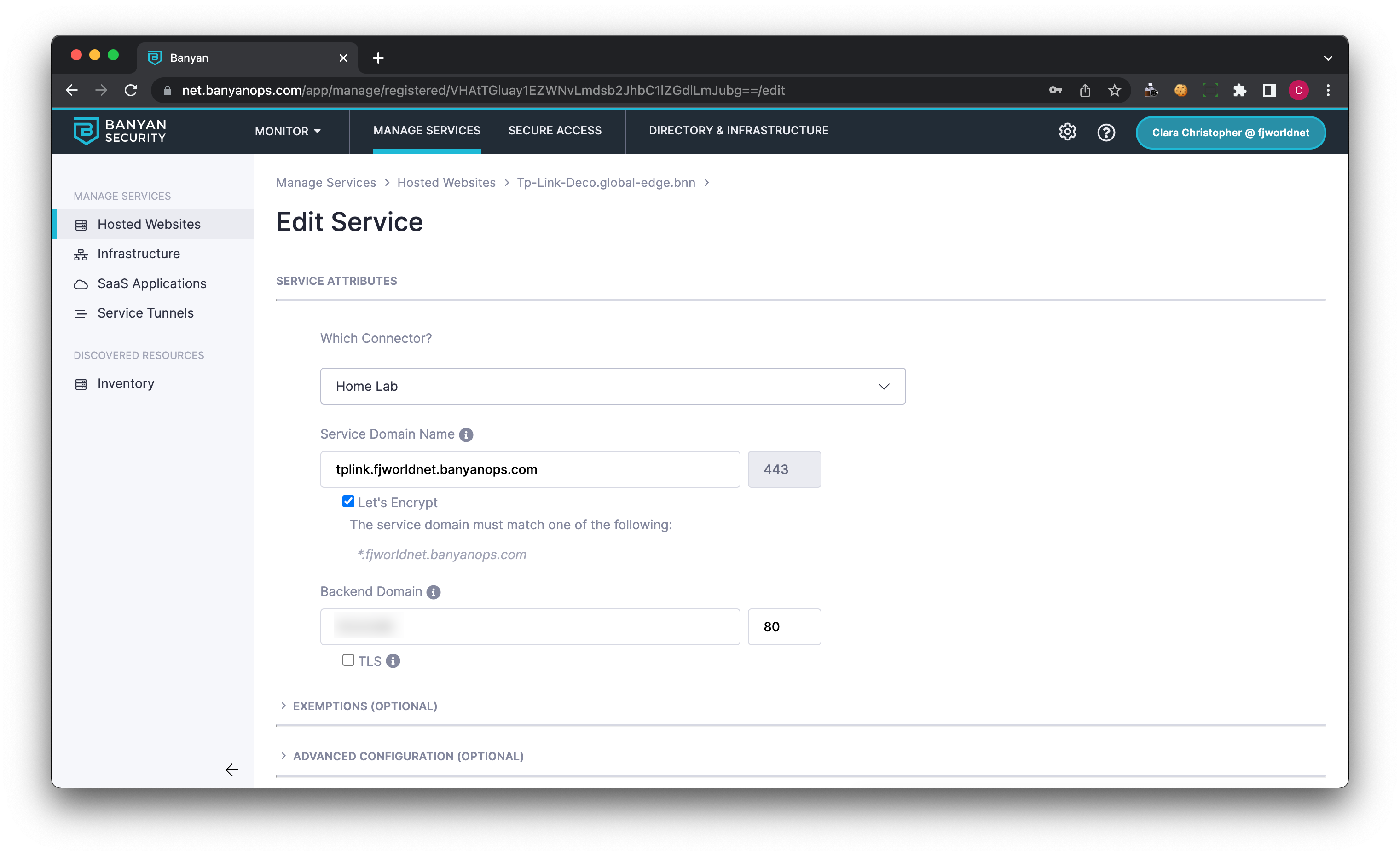
Step 3: Register your device to access your home lab services
3.1 Download and register with the desktop app.
3.2 Navigate to the Hosted Websites to see your Services
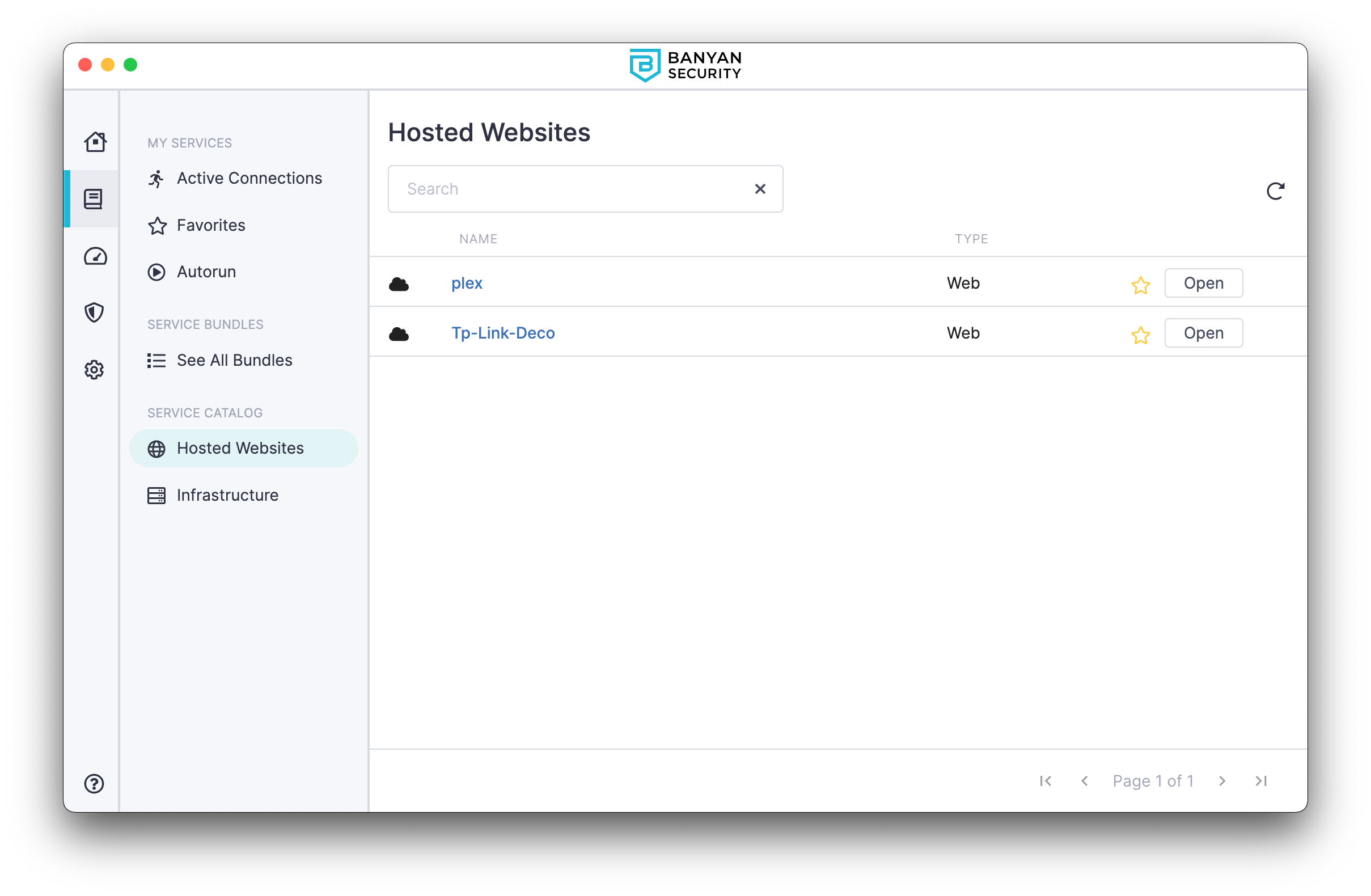
3.3 Select Open to access your Plex service.
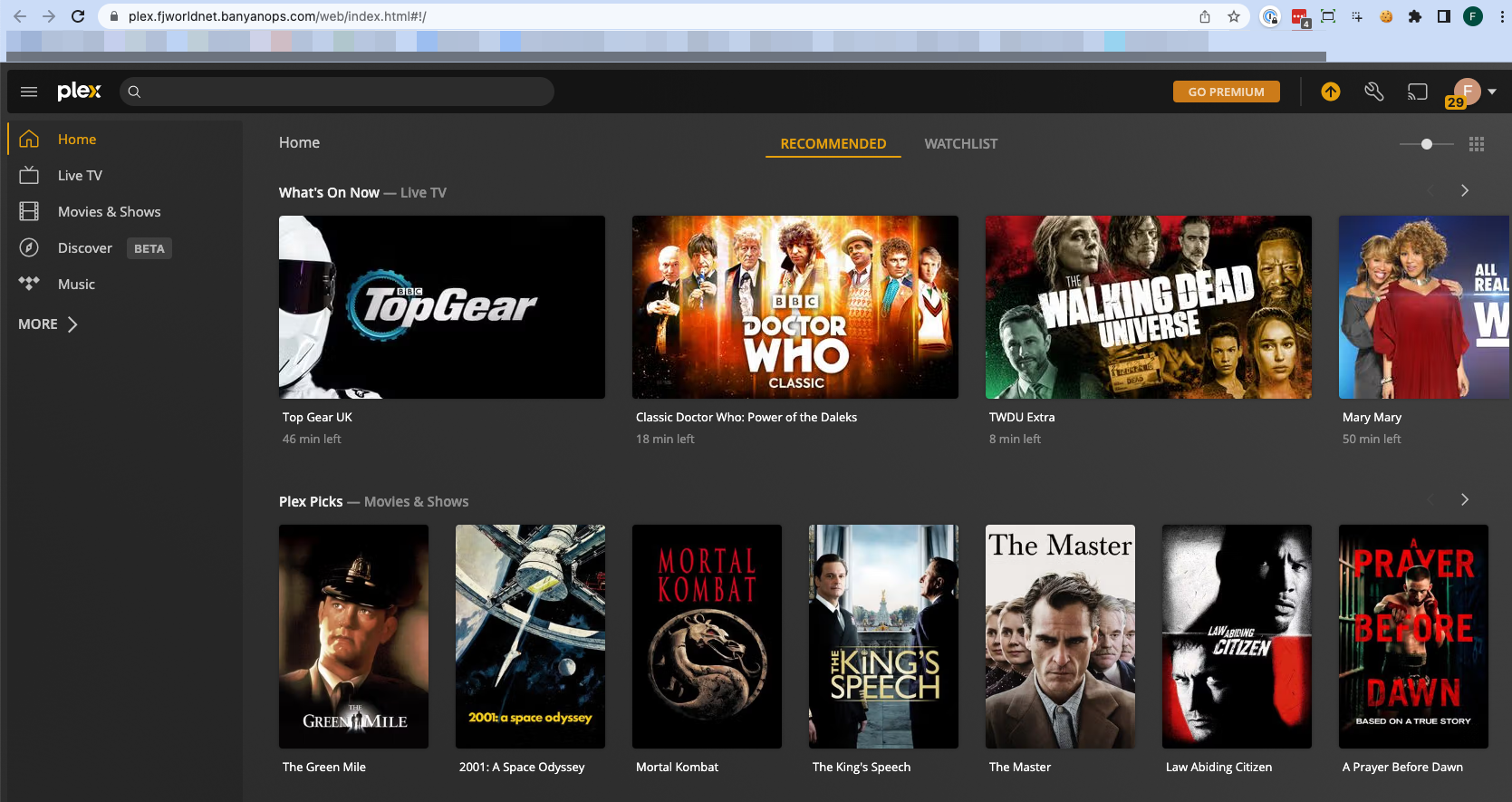
3.4 Select Open to access your routers admin console. Once opened, you can configure different router settings remotely.
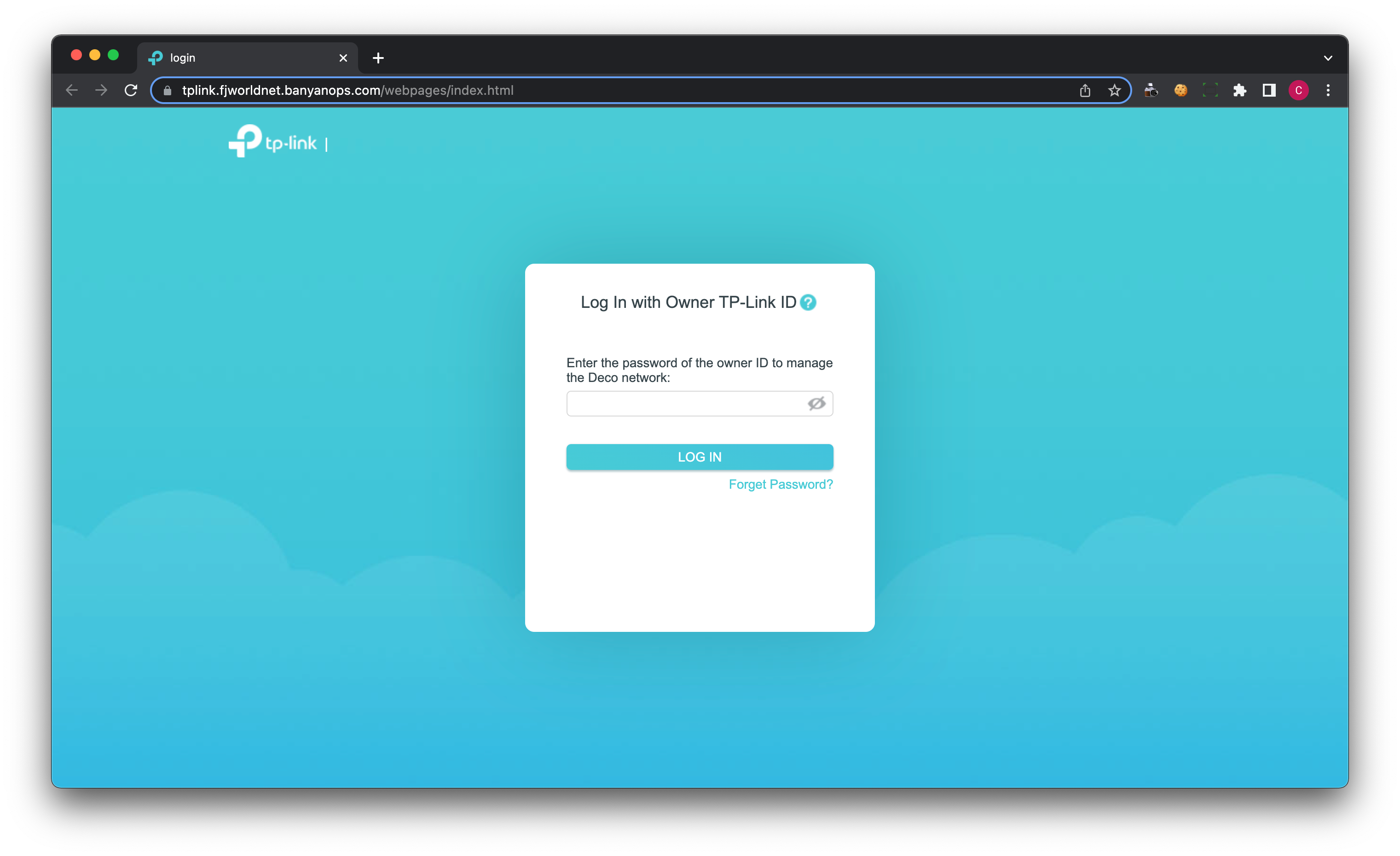
Step 4: Create additional Banyan services for remote access to your home lab
Create additional Banyan services (e.g., hosted web, infrastructure, SaaS apps) to expand secure remote access to your home lab.