Distribute Cloud Secure Edge's Chrome Browser Extension using Google Workspace
- Updated on Jan 06, 2025
Overview
Organizations can use Google Workspace to distribute and register Cloud Secure Edge’s (CSE) Chrome Browser Extension to their entire fleet of managed devices.
Prerequisites
Obtain your organizations Invite Code and Zero Touch Deployment Key
- The
INVITE_CODEvalue: This value can be found in the Cloud Command Center under Settings > Banyan Client tab > Deployment tab. - The
DEPLOYMENT_KEYvalue: This value can also be found under Settings > Banyan Client, under the sub-header Zero-Touch Deployment Using a Device Manager. Select the Copy icon to the right of the Deployment Key value, and enter the copied value into your script.
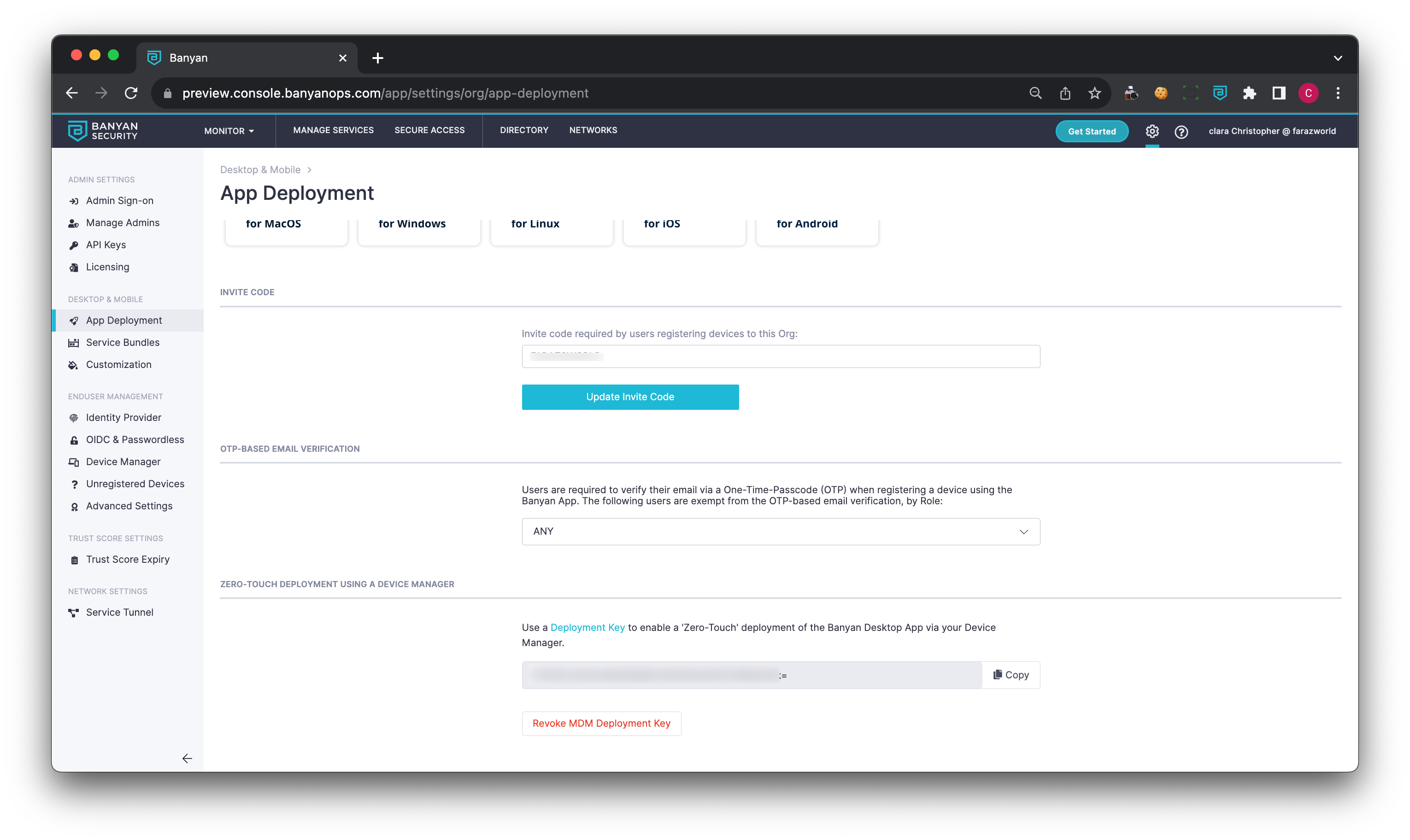
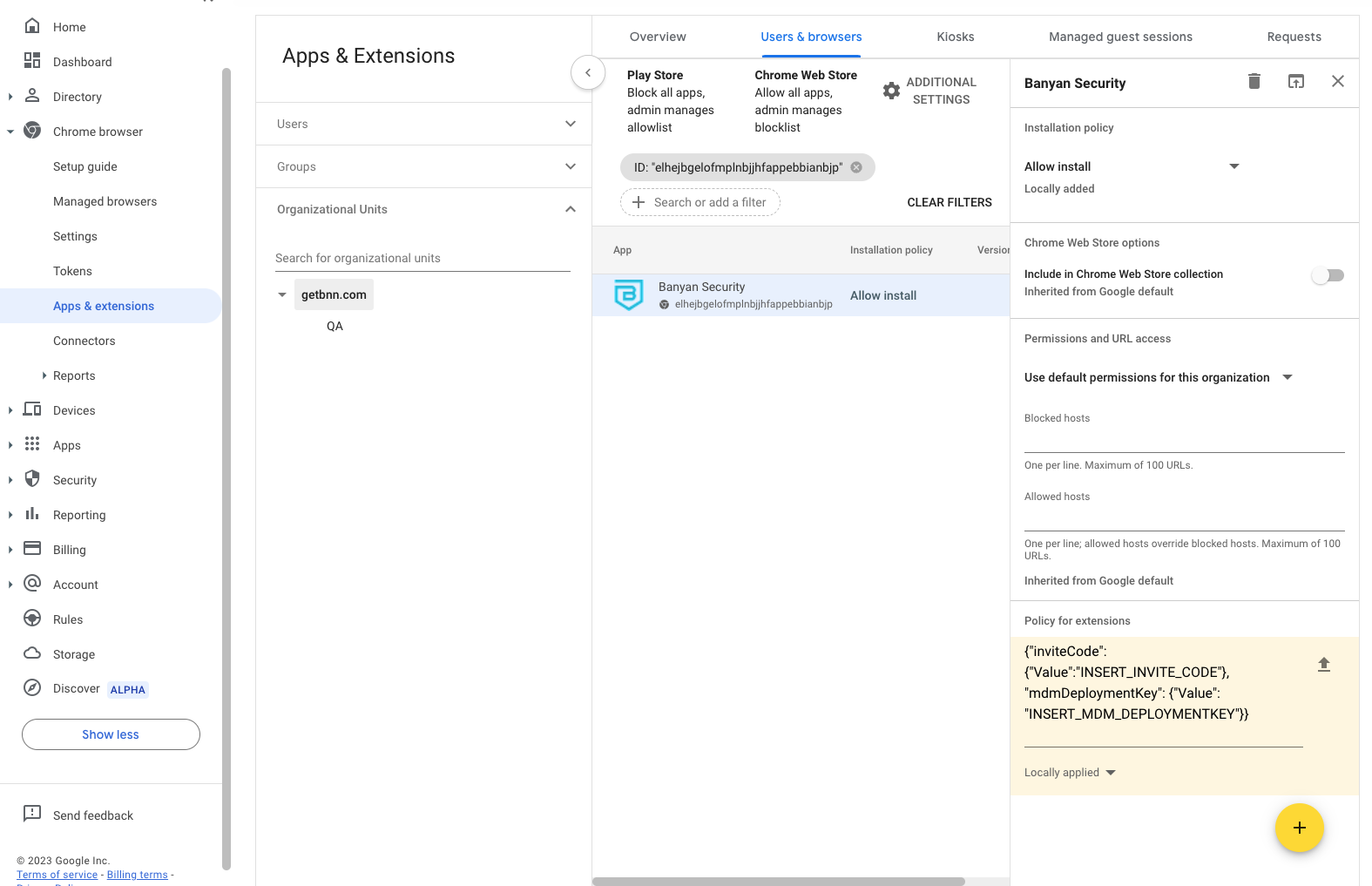
Zero Touch Installation for CSE’s Chrome Extension
Complete the following steps:
1 Log into admin.google.com.
2 Navigate to Devices > Chrome browser > Apps & extensions.
3 Select the ‘add an app’ icon (bottom right of webpage). Enter the URL and the extension ID (elhejbgelofmplnbjjhfappebbianbjp).
4 Enter the Policy for extensions, which can be configured by entering your org’s invite code and your mdm deploy key.
{"inviteCode": {"Value":"INVITE_CODE"}, "mdmDeploymentKey": {"Value": "MDM_DEPLOYMENT_KEY"}}
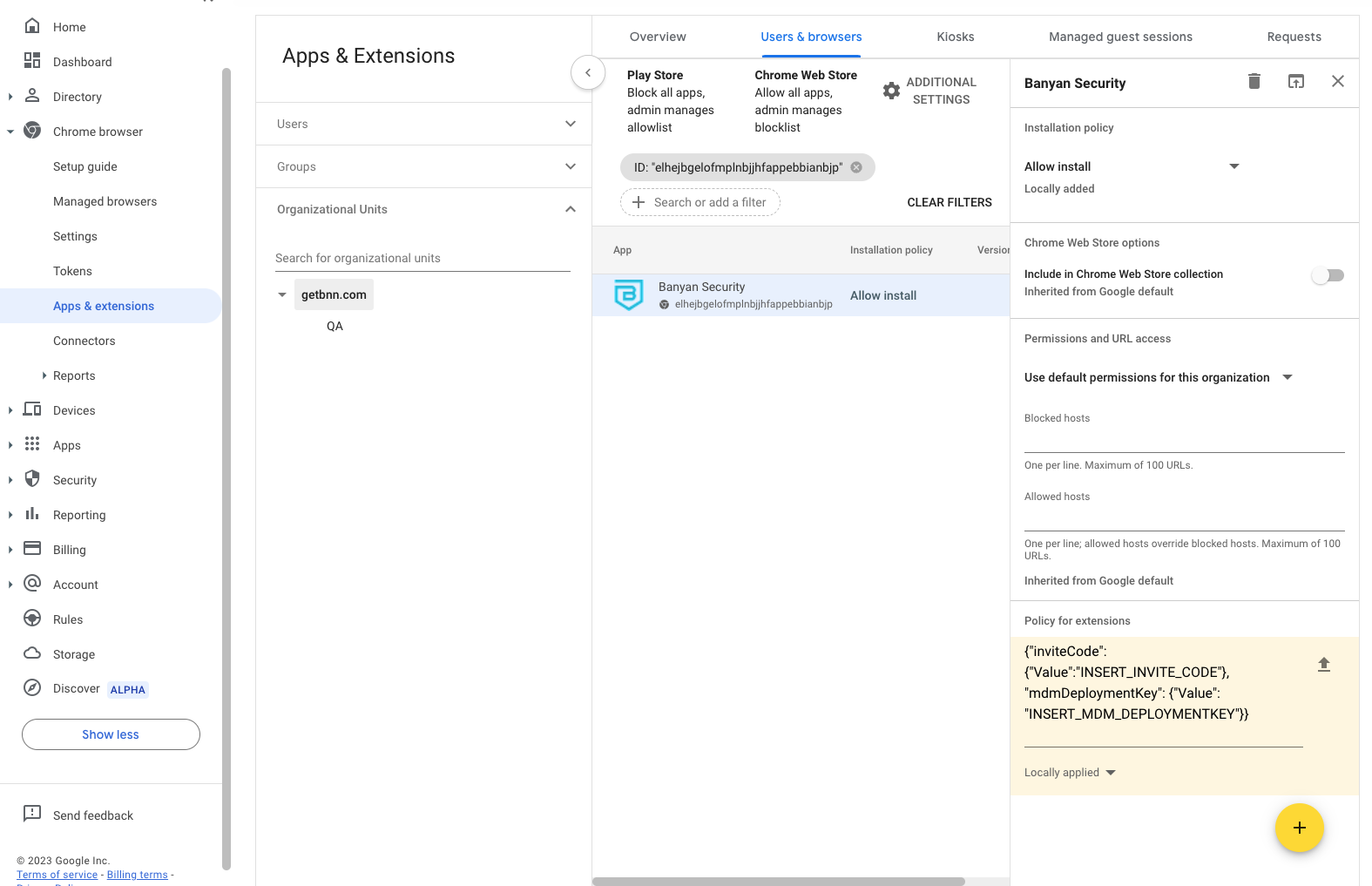
5 Select an install option (e.g., Force install; Allow install).
6 Save.