Access Tier Support Bundle
- Updated on May 31, 2024
- Support Bundle Overview
- How the support bundle works
- Support bundle contents
- Steps to generate a support bundle
Support Bundle Overview
Access Tiers are deployed and run completely inside your environment. SonicWall Cloud Secure Edge (CSE) does not, and cannot, have direct access to your deployed Access Tiers. However, when troubleshooting an Access Tier and/or services in your org, you may need support to review logs and diagnose issues. Since manually obtaining all logs can be time-consuming, CSE provides a simple way to generate and send all applicable logs to CSE with a one-click support bundle.
How the support bundle works
Once you send an Access Tier’s logs to CSE, your Access Tier bundles its log folder (typically located at /var/log/banyan) into a tarball and sends the .tar file to the Command Center. Support can then securely download and review your support bundle.
If you generate a support bundle for a single instance, then only logs for that specific instance are captured. Since an Access Tier can include multiple instances, logs for all associated instances are captured.
Support bundles are regularly purged by CSE and are not used for any other purpose. Contact support to immediately delete support bundle logs at any time.
Support bundle contents
When you generate an Access Tier support bundle, the following items are included:
- All available Access Tier logs
- All available Access Tier config files
- Certain commands support staff frequently uses to better understand the Access Tier environment (such as
ifconfig,lsmod, andiptables).
Steps to generate a support bundle
To generate an Access Tier support bundle:
1. Navigate to Networks, and then select an Access Tier from your list of Access Tiers (under Private Edge Network).
2. Select the Access Tier name to get to the Access Tier details view. In the upper right corner of the details view page, select the file send icon icon (which reads Send logs to Banyan support if hovered over).
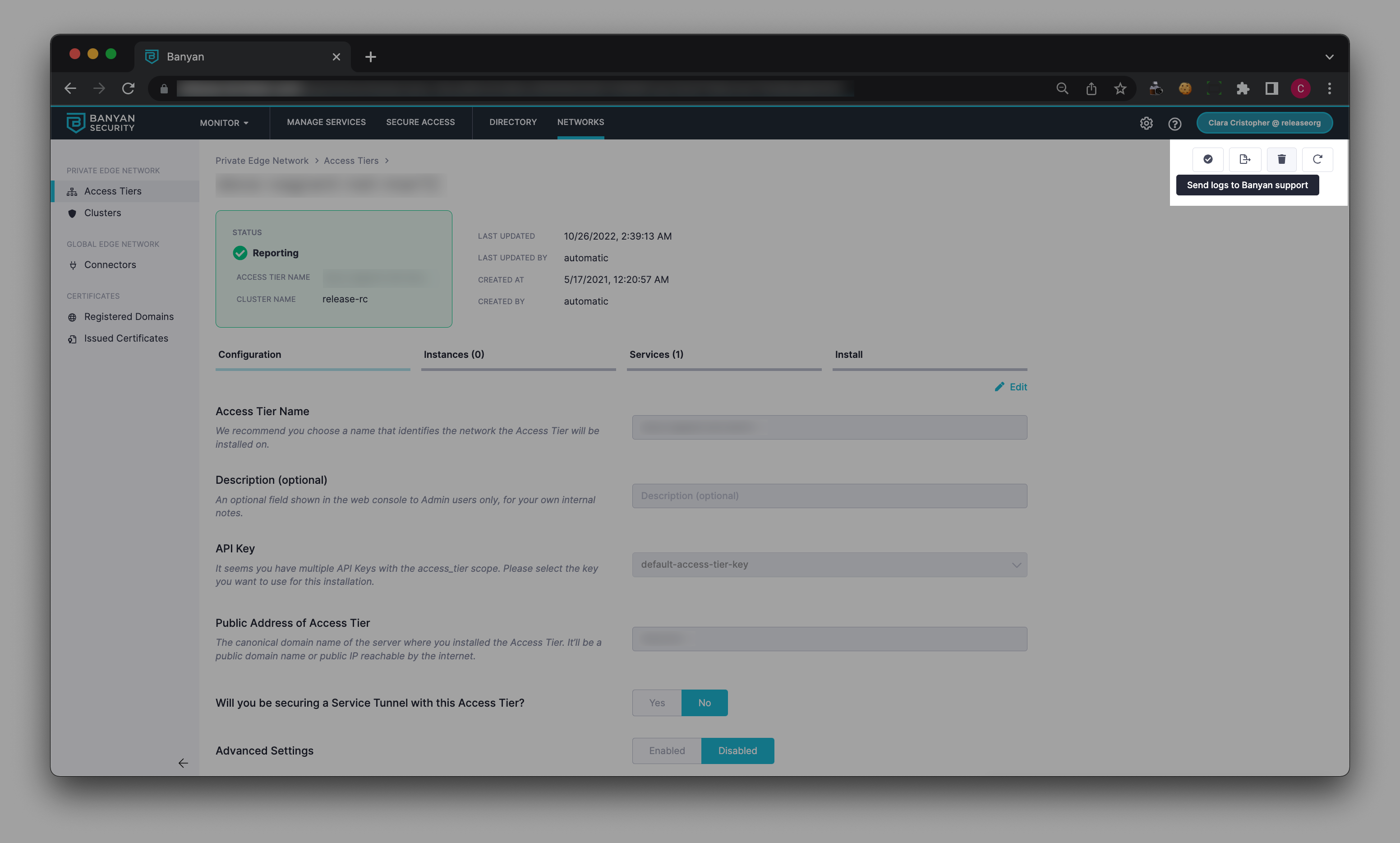
3. When prompted, check the confirmation boxes, and then select Send to Banyan.
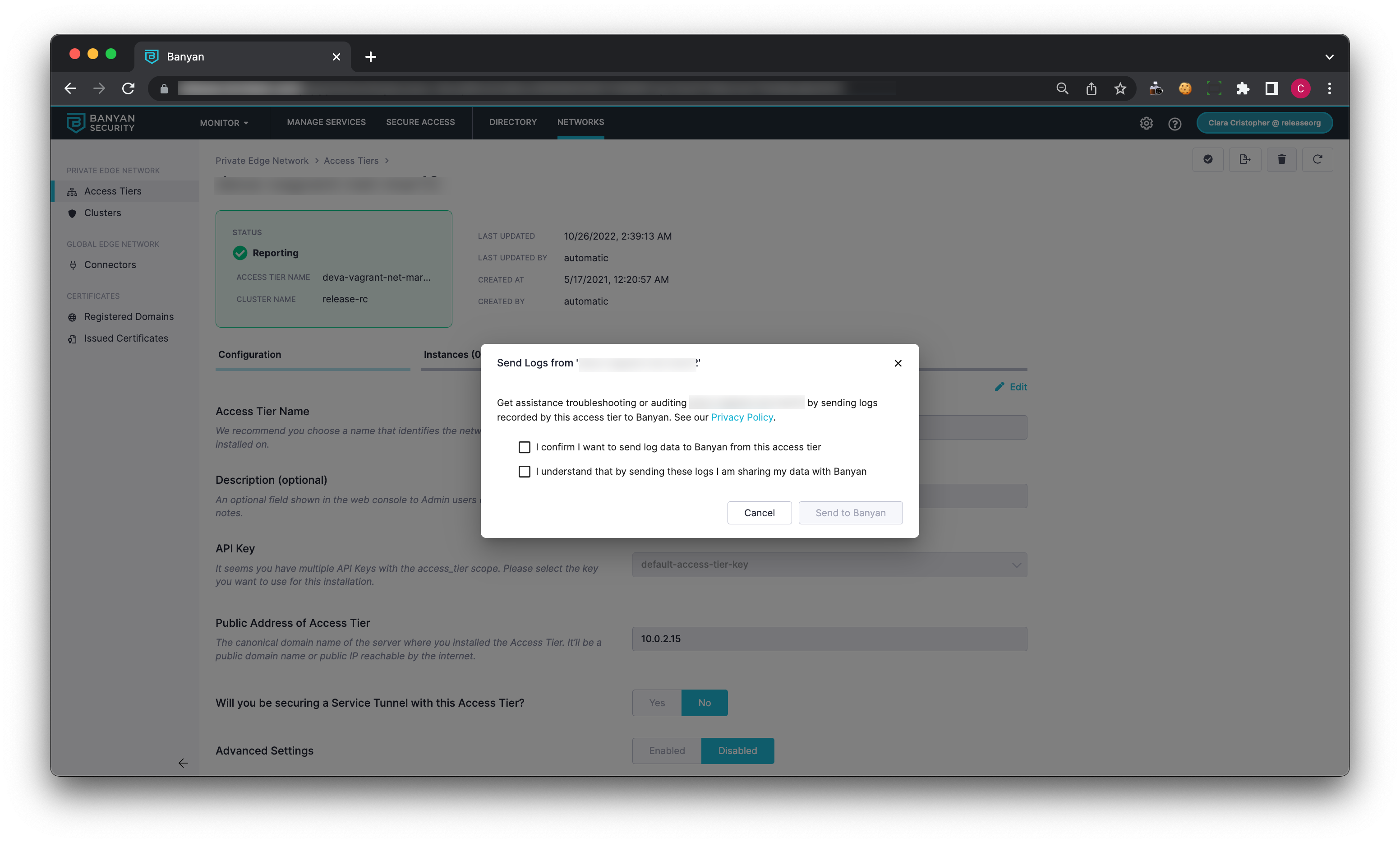
Your support bundle will be sent to the Banyan Command Center for review by Banyan’s support team.