Operating System Version
Automatically adjust Trust Levels and enforce security policies based on whether users' OS versions are as specified
- Updated on May 21, 2024
- Operating System Version Overview
- How to add OS Version as a Trust Factor
- How Cloud Secure Edge collects the Operating System Version Trust Factor
Operating System Version Overview
Operating System Version assesses whether devices’ OS versions are not older than the oldest allowed version of an OS. The oldest allowed OS version is determined and set by the admin. To satisfy this Trust Factor, users in your org must be running OS versions that are greater than or equal to the version specified by your admin.
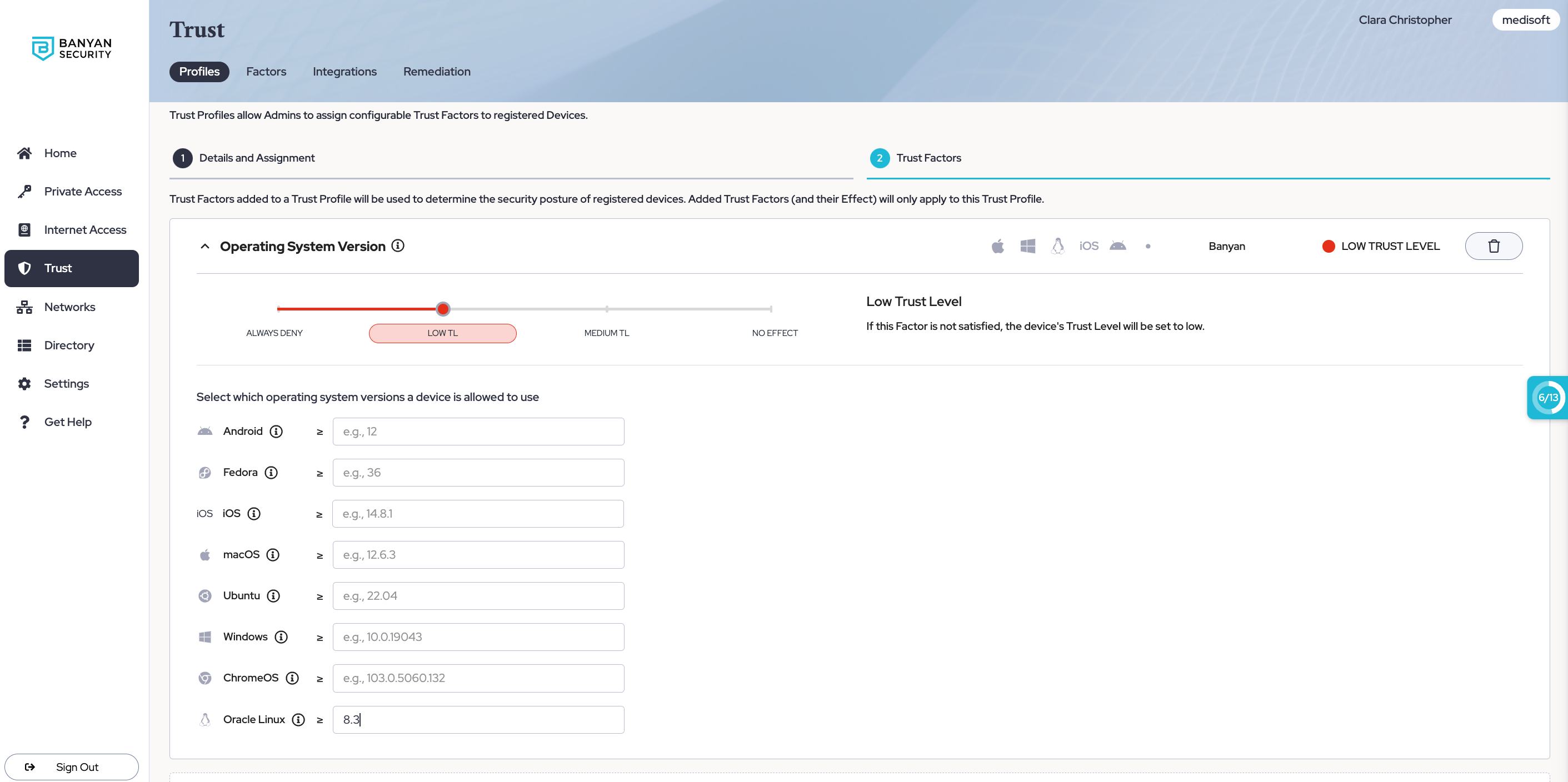
How to add OS Version as a Trust Factor
-
In the Command Center, navigate from Trust > Profiles.
-
Either select an existing Trust Profile or create a new one.
-
Under the Trust Factors tab, select + Add Trust Factors if creating a new Trust Profile; select Edit and then +Add Trust Factors if adding new Trust Factors to an existing Trust Profile. Select Operating System Version.
-
Set the Trust Effect.
-
From the dropdown menus, select which operating system versions you devices are allowed to use.

How Cloud Secure Edge collects the Operating System Version Trust Factor
| OS | Command Input | Expected Output | Latest OS Version |
|---|---|---|---|
| macOS | sw_vers |
ProductName: ; ProductVersion: ; BuildVersion: |
https://developer.apple.com/news/releases/ |
| Windows | wmic os get Caption,Version,BuildNumber /value |
BuildNumber=x ; Caption=x ; Version=x |
https://learn.microsoft.com/en-us/windows/release-health/windows-message-center |
| Ubuntu | cat /etc/os-release |
PRETTY_NAME=x,VERSION=x,and VERSION_ID=x |
https://wiki.ubuntu.com/Releases |
| Fedora | cat /etc/os-release |
PRETTY_NAME=x,VERSION=x,and VERSION_ID=x |
https://docs.fedoraproject.org/en-US/releases/ |
| Oracle Linux | cat /etc/os-release |
PRETTY_NAME=x,VERSION=x,and VERSION_ID=x |
https://docs.oracle.com/en-us/iaas/oracle-linux/release-notes/index.htm |
| iOS | https://developer.apple.com/news/releases/ | ||
| Android | https://developer.android.com/about/versions | ||
| ChromeOS | N/A | https://chromereleases.googleblog.com/search/label/Chrome%20OS |