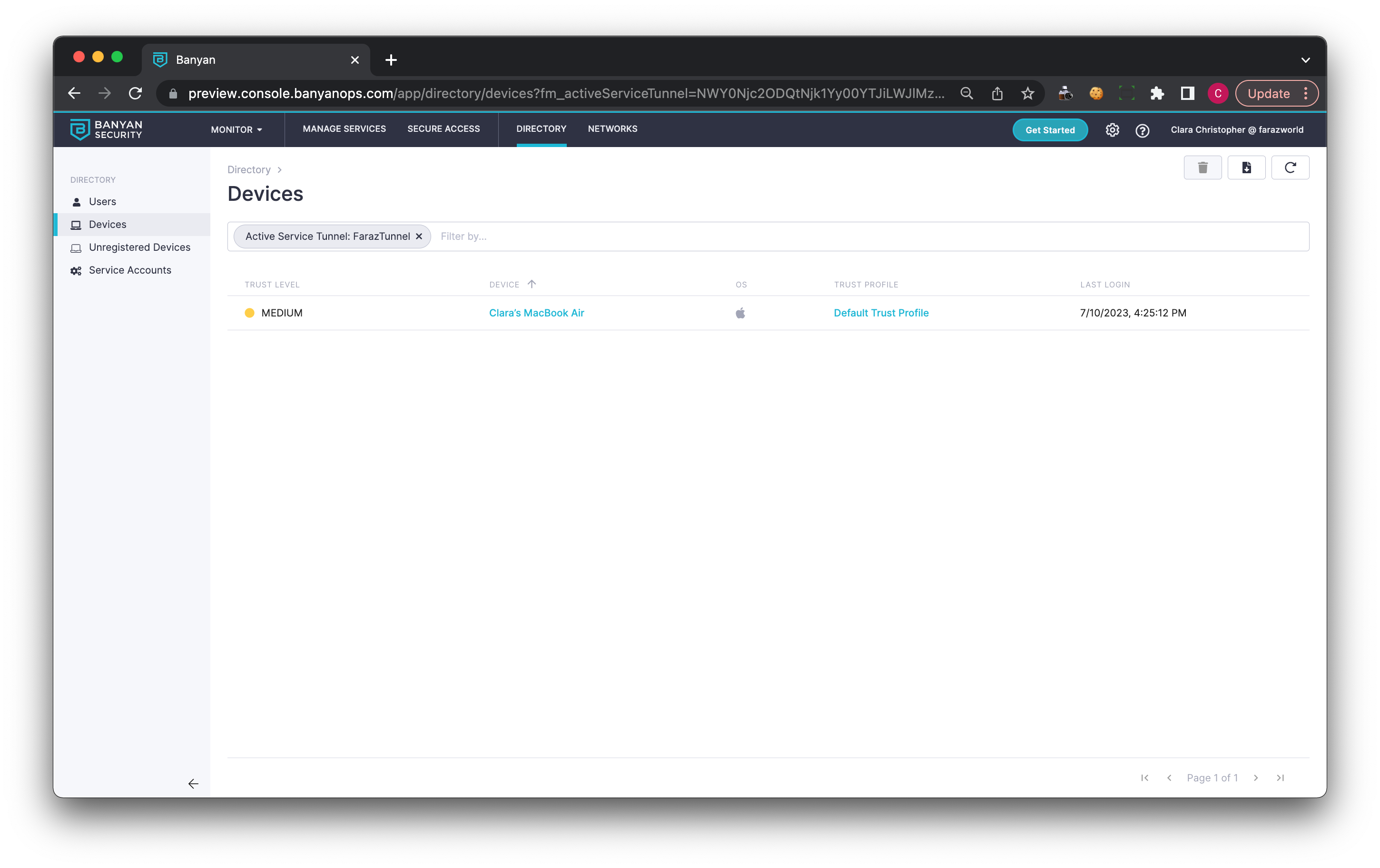Service Tunnel Active Connections
View how many devices are actively connected to a Service Tunnel
- Updated on Jul 25, 2024
- 2 minutes to read
Active Connections Overview
Admins can view how many users are actively connected to a given Service Tunnel via the Command Center. Device details, including operating system, Trust Level, associated Trust Profiles, and Last Login, are easily viewable.
How to view Active Connections on a Service Tunnel
1. In the Command Center, navigate from Private Access > Service Tunnels.
2. In the Service Tunnels list, view the last column called Active Connections, which displays a count of devices currently connected to the respective Service Tunnel.
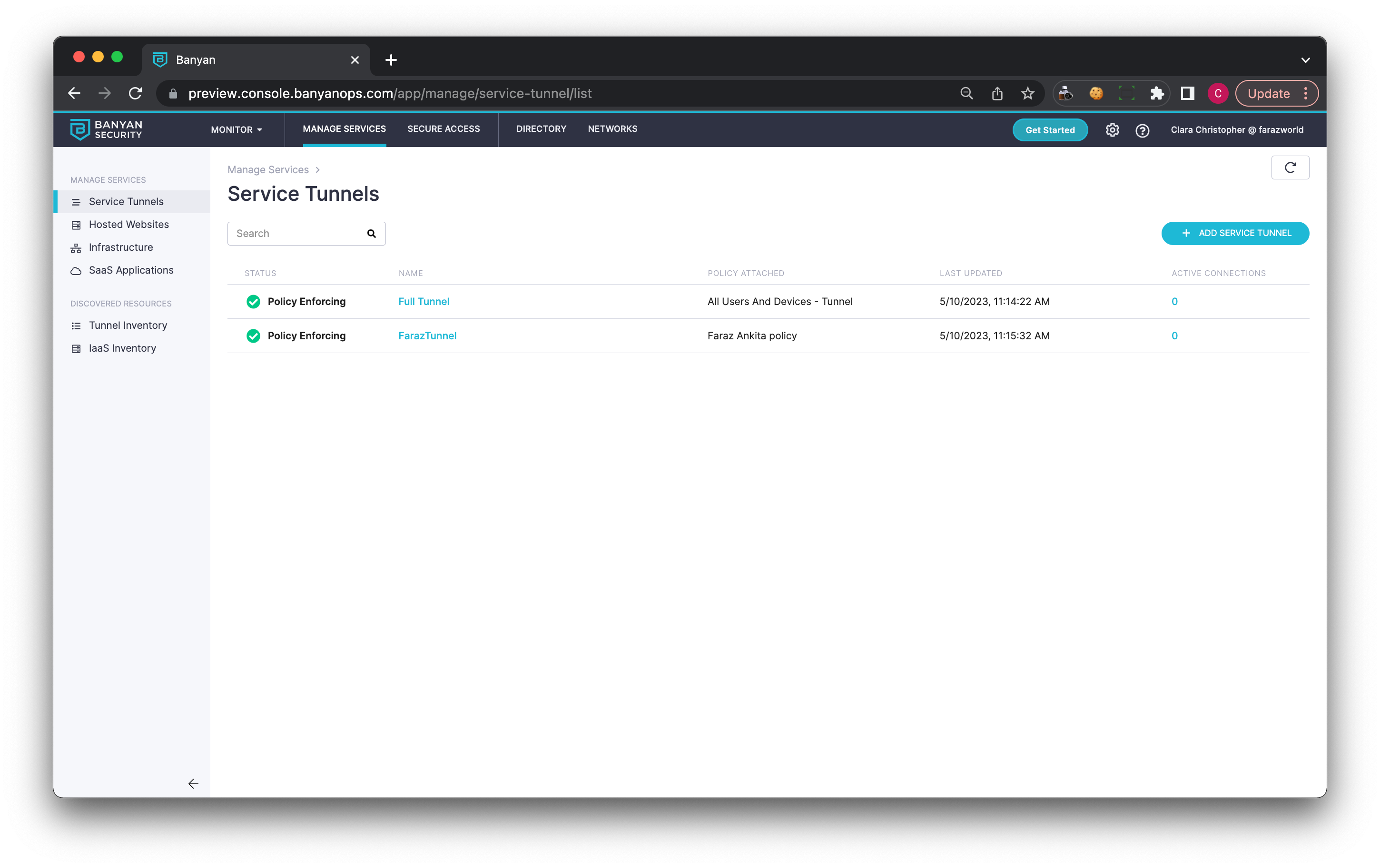
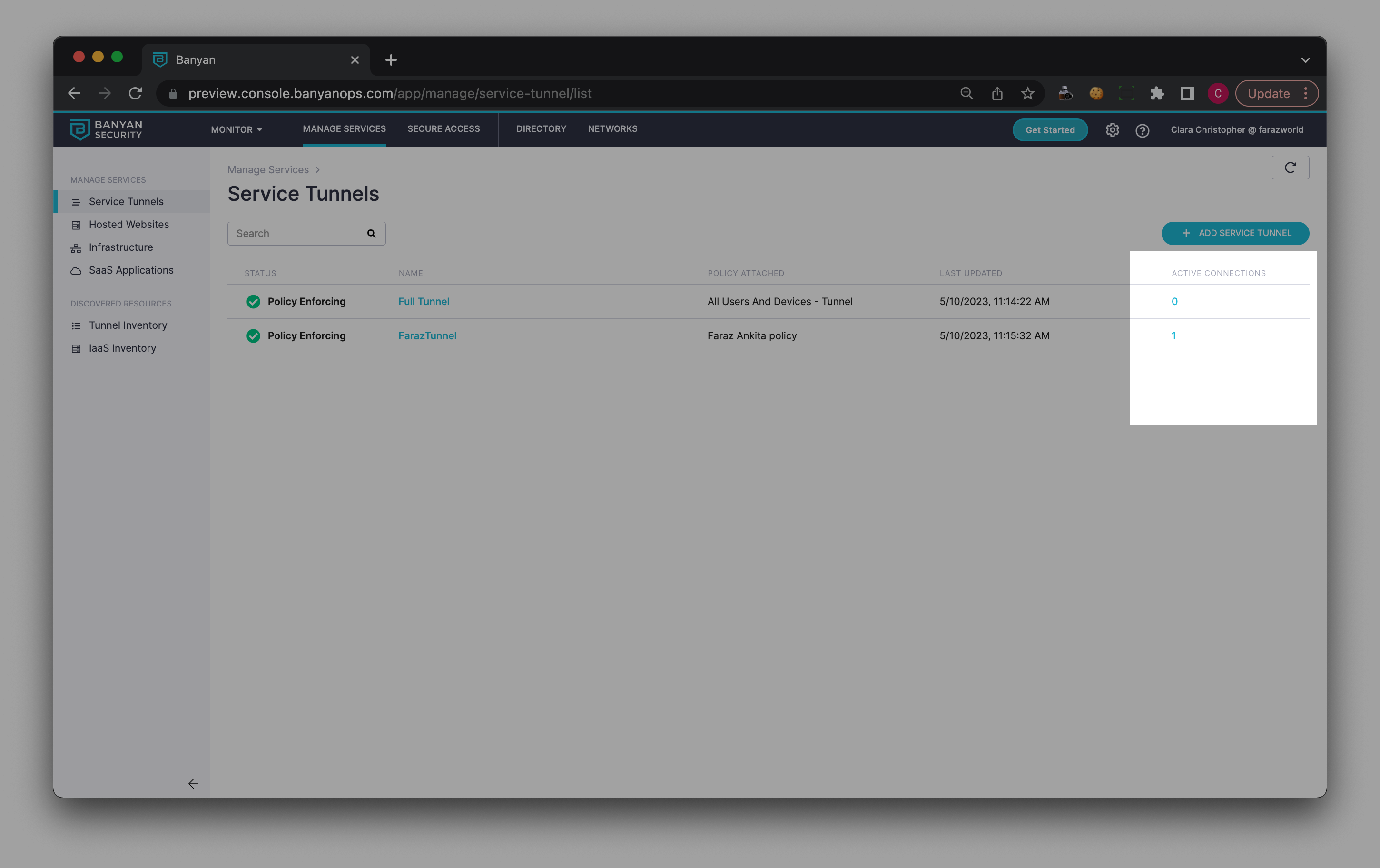
3. To view more details, click on the count number (listed under the Active Connections column).