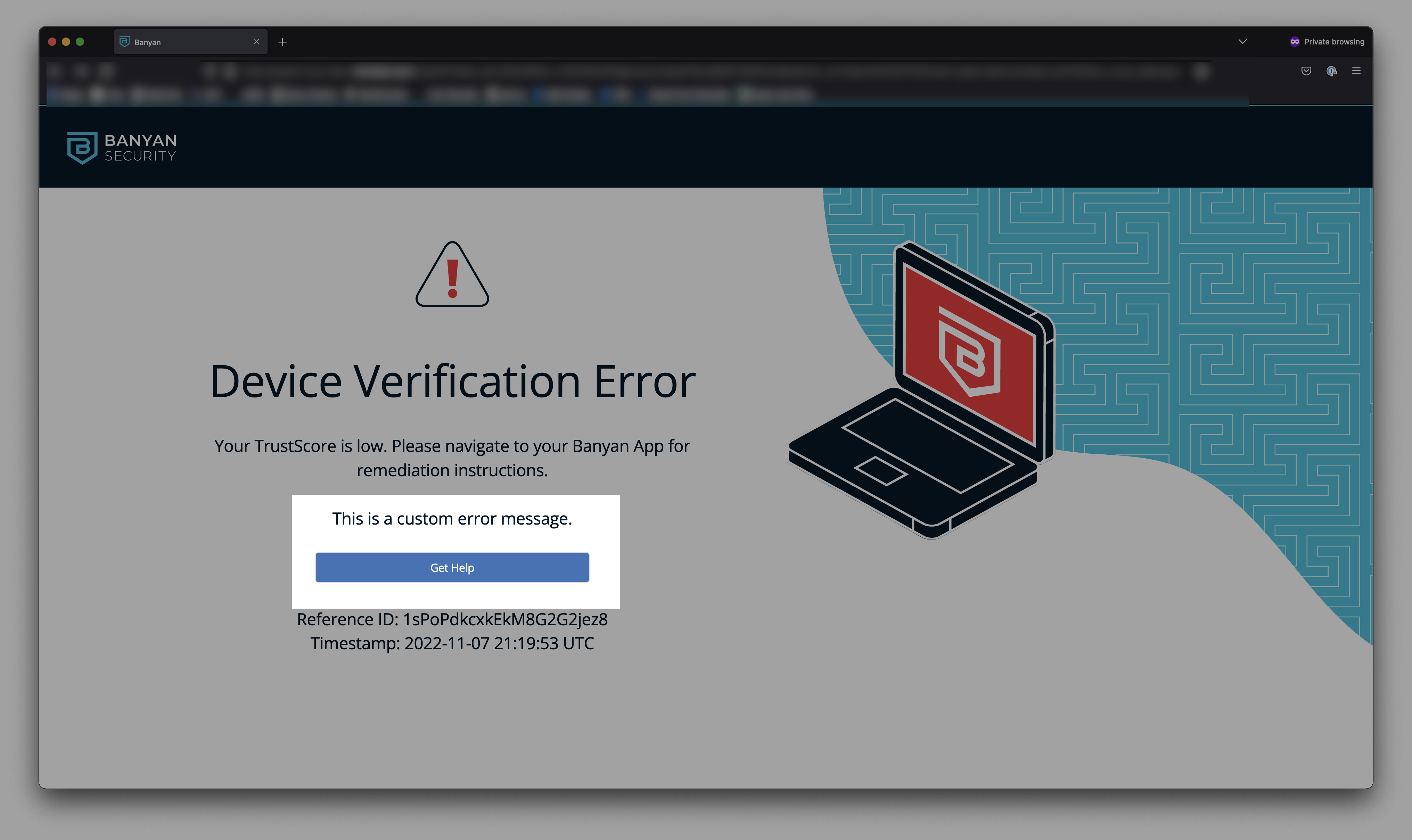Branding and Message Customization
Add in-app or in-browser help messaging for your end users
- Updated on May 16, 2024
Branding and Message Customization Overview
Admins can now use custom branding and create custom support messaging for end users from the Command Center. The brand customization allows admins to populate the Command Center and app with their organization’s own logo and brand colours. The messaging capability is designed to help guide end users through authentication and authorization errors.
How to use Custom Branding
1. In the Command Center, navigate from Settings > Configuration tab > Customization.
2. Toggle on Custom Branding.
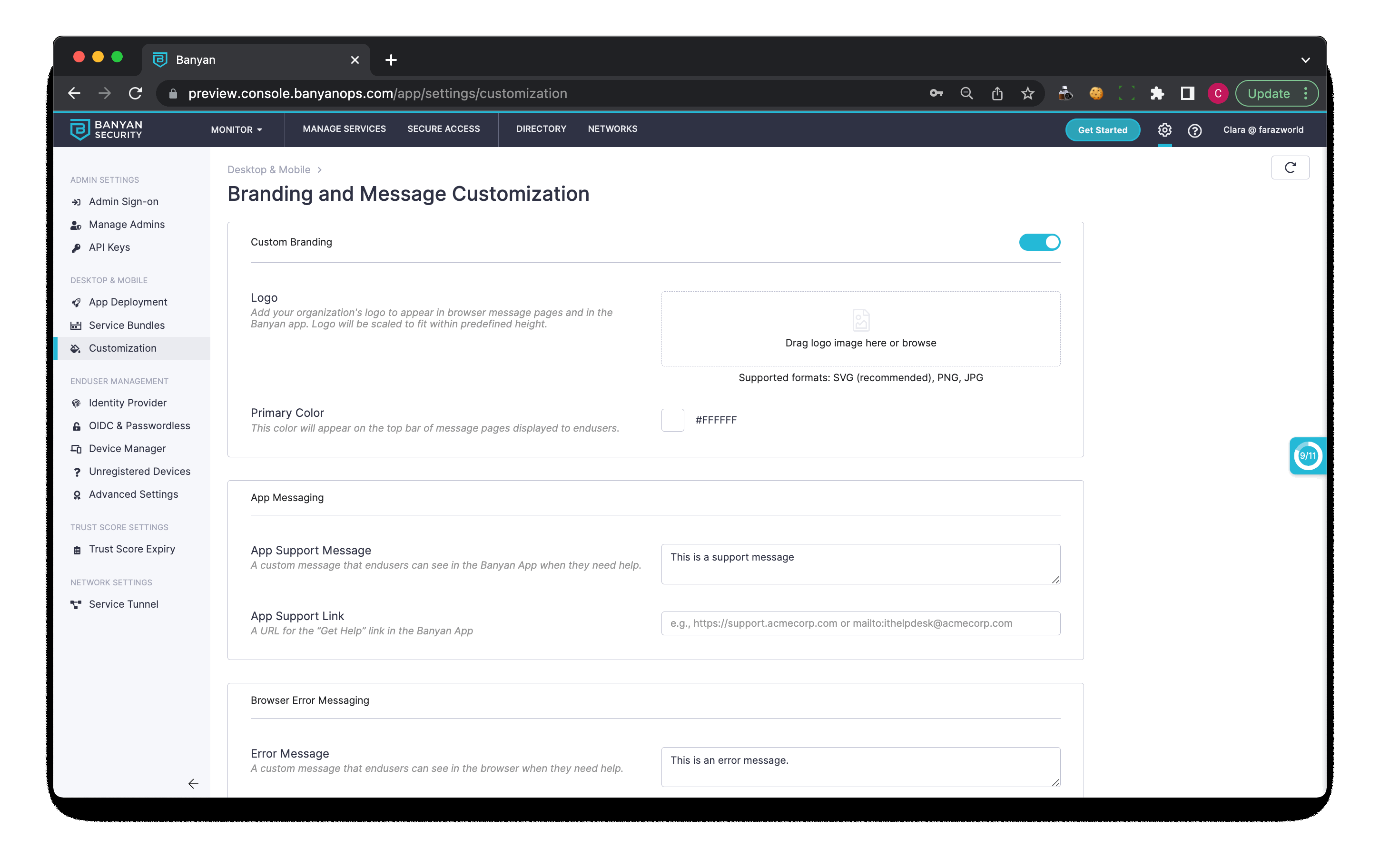
3. Add your org’s logo by dragging an SVG, PNG, or JPG file into the designated image box on the Custom Branding page.
4. Enter the hex color code (i.e., format #FFFFFF) into the Primary Color field.
5. Preview what your input brand logo and color look like in the Command Center and app.
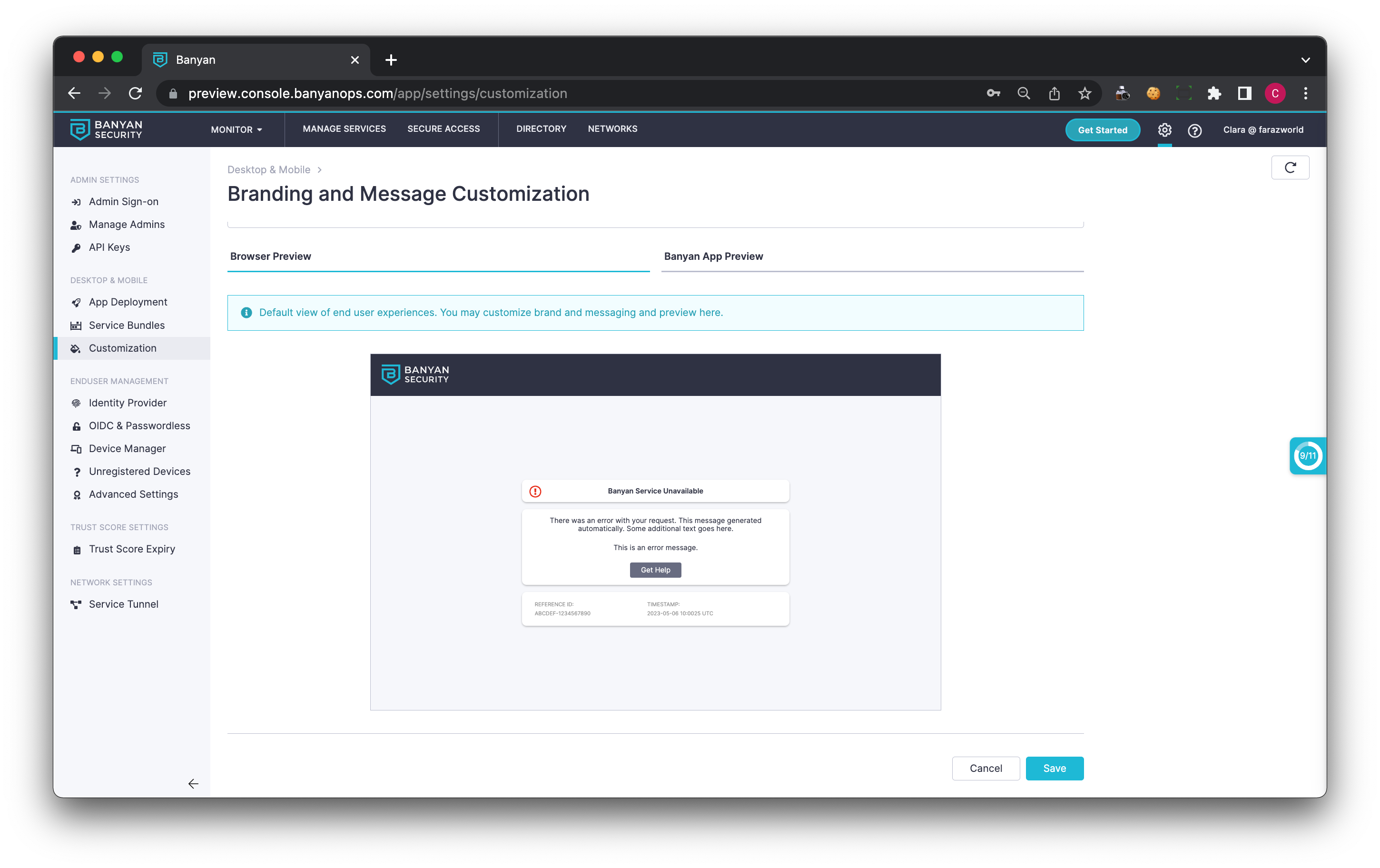
How to Add Support and/or Error Messaging
1. In the Command Center, navigate from Settings > Configuration tab > Customization.
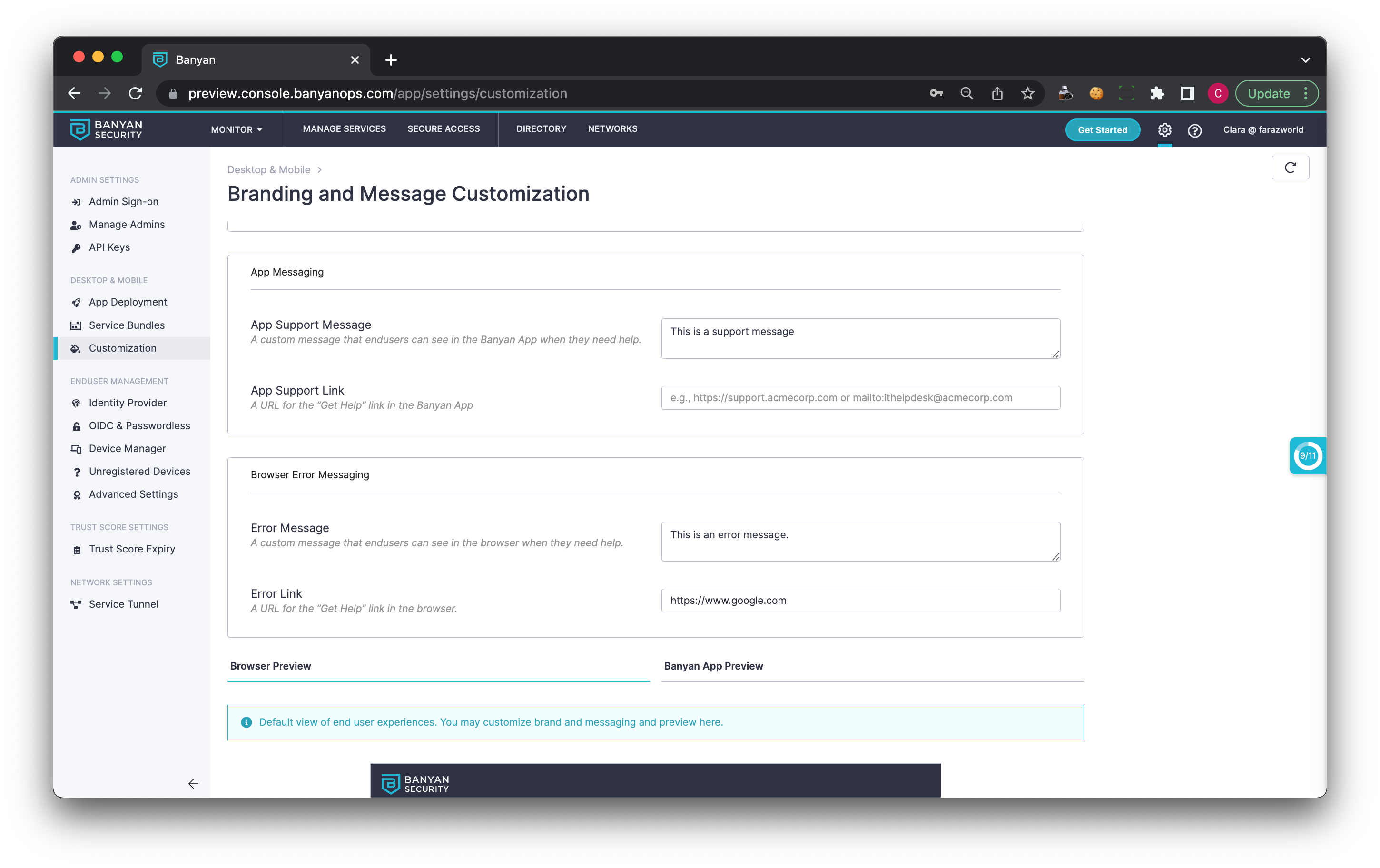
2. Enter a support message or an error message that can help end users self-remediate their technical issue.
3. Enter a Support Link or an Error Message Link that end users can visit, to resolve their issue.
4. Select Save.
In-app custom messaging appears when end users select the new Help button in the desktop app. If no custom message is set, the Help button sends end users to Health Check.
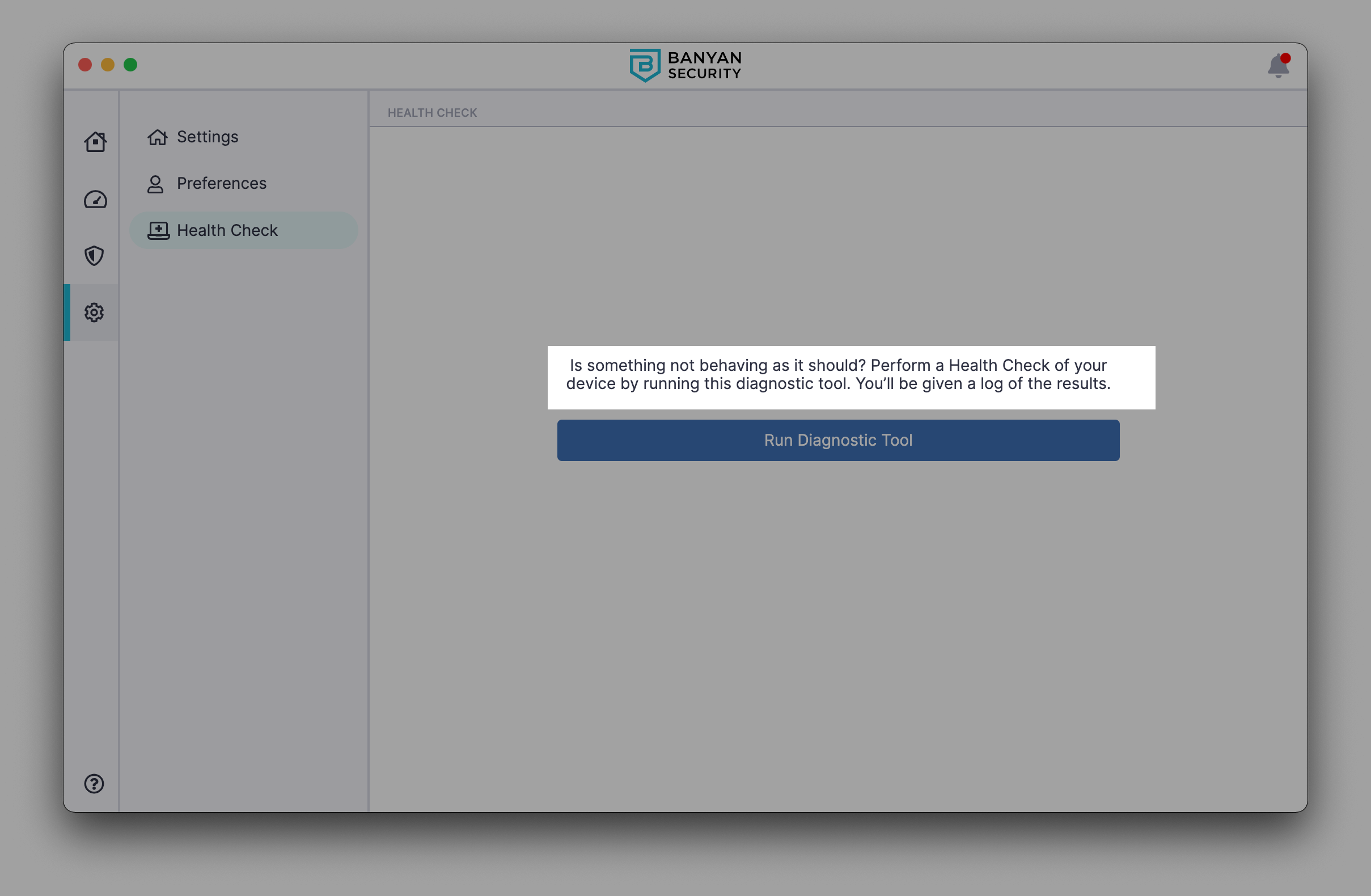
In-browser error messaging, shown below, appears when end users are facing authentication or authorization errors.