Single Sign On using SAML2.0 - Okta
Enable SSO authentication to the Command Center via Okta using SAML2.0
- Updated on May 22, 2024
Overview
Admin access to the Command Center can be configured for Okta via the SAML2.0 protocol.
Steps
Please review Okta’s guide for additional information.
1. Add “Command Center Application” to your Okta Organization
1.1 Log in to your Okta admin console, and then navigate to Applications and click Add Application.
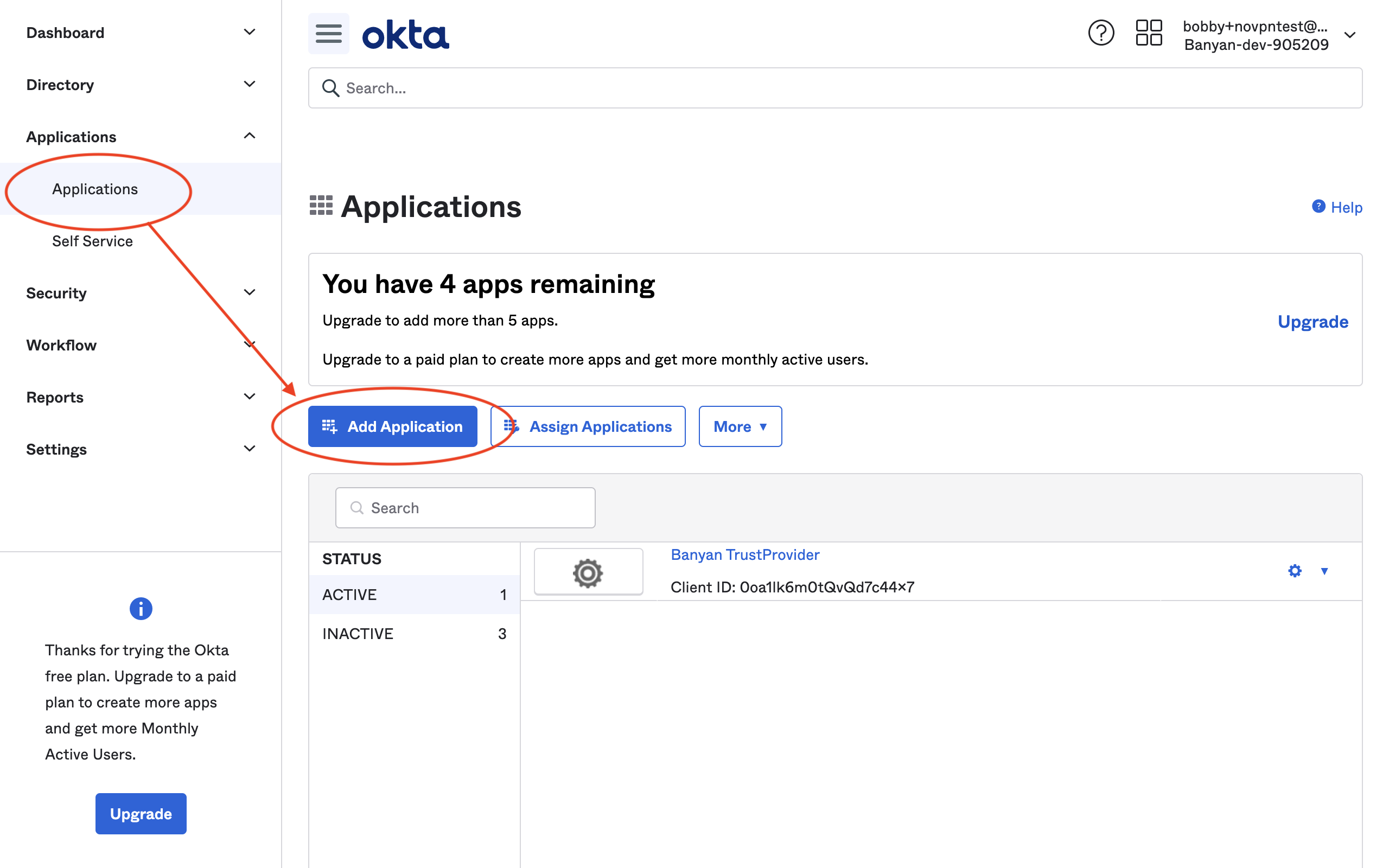
1.2 Search for “Banyan” and then select the option Command Center.
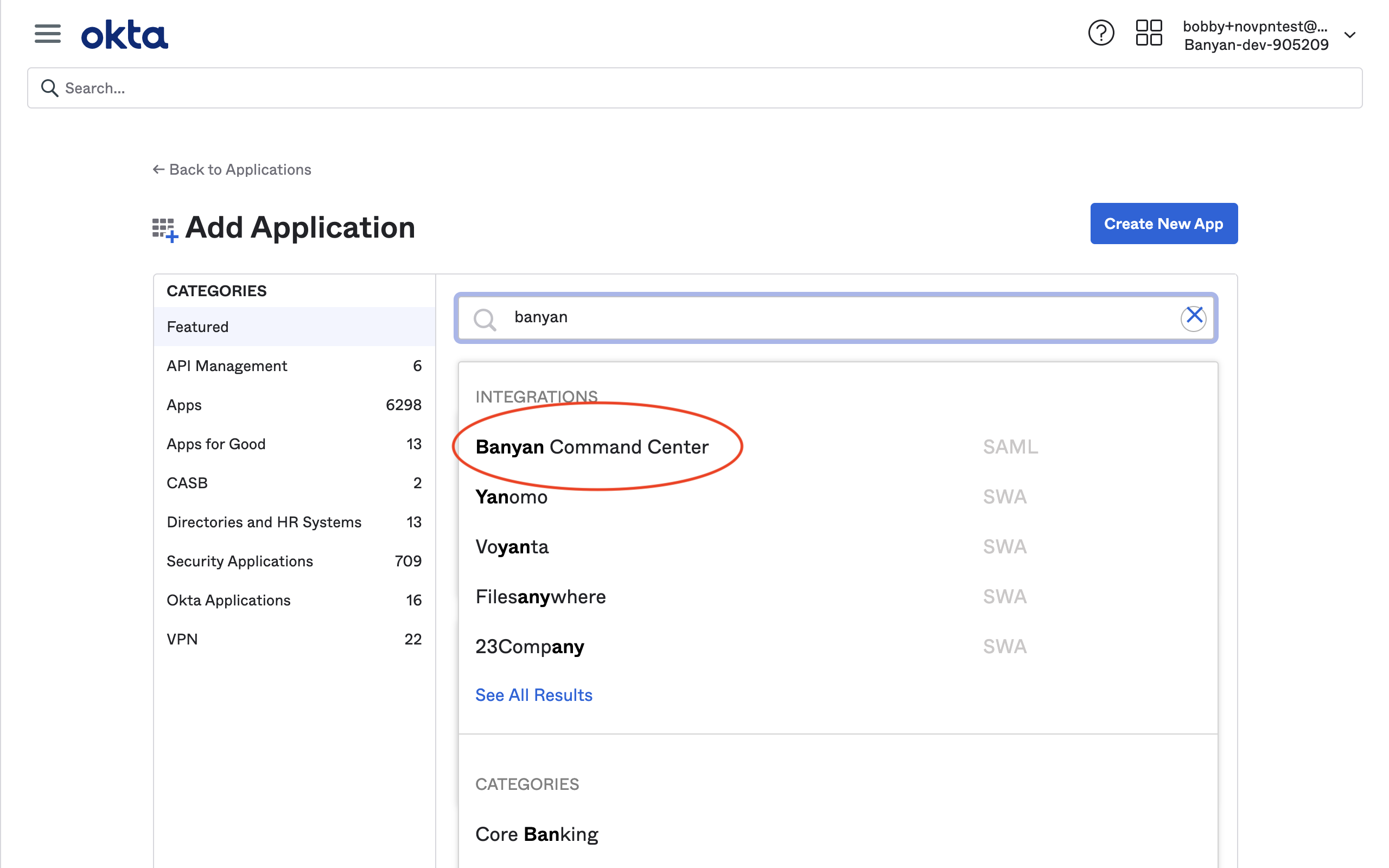
1.3 On the app overview page, click Add.
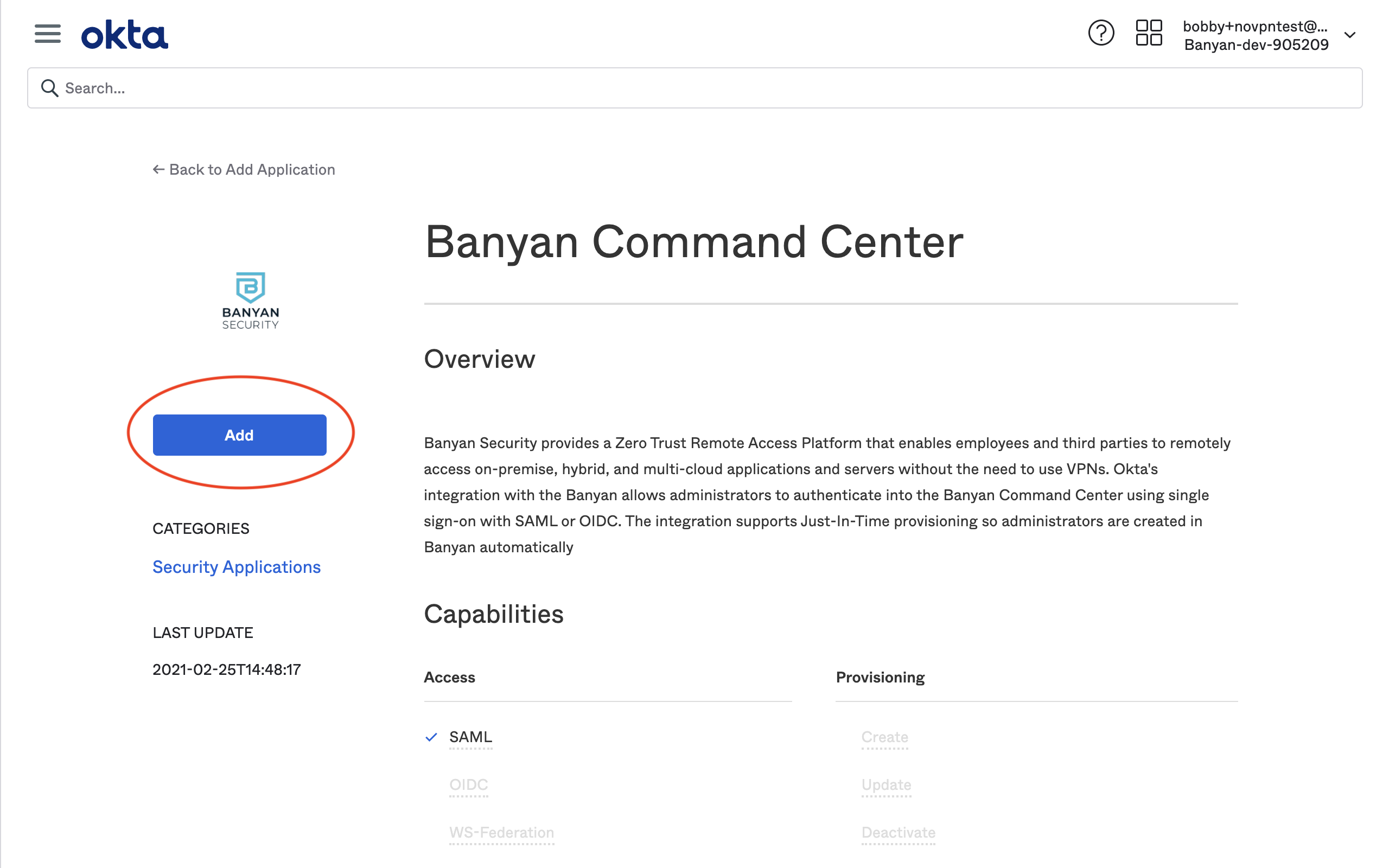
1.4 On the General Settings page, select Done.
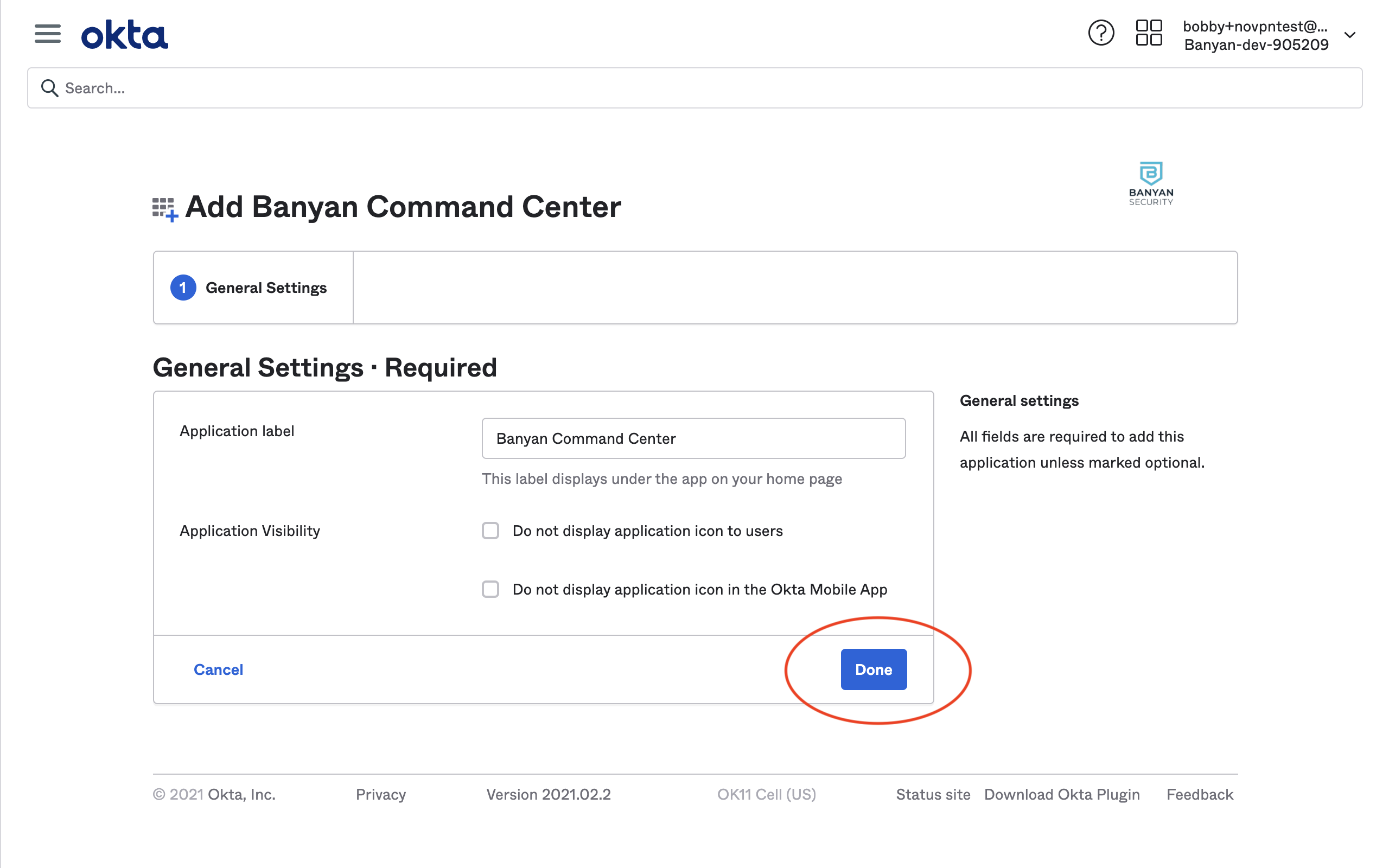
2. Assign Okta users and/or groups
2.1 Assign the Okta users and/or groups who will access the Command Center.
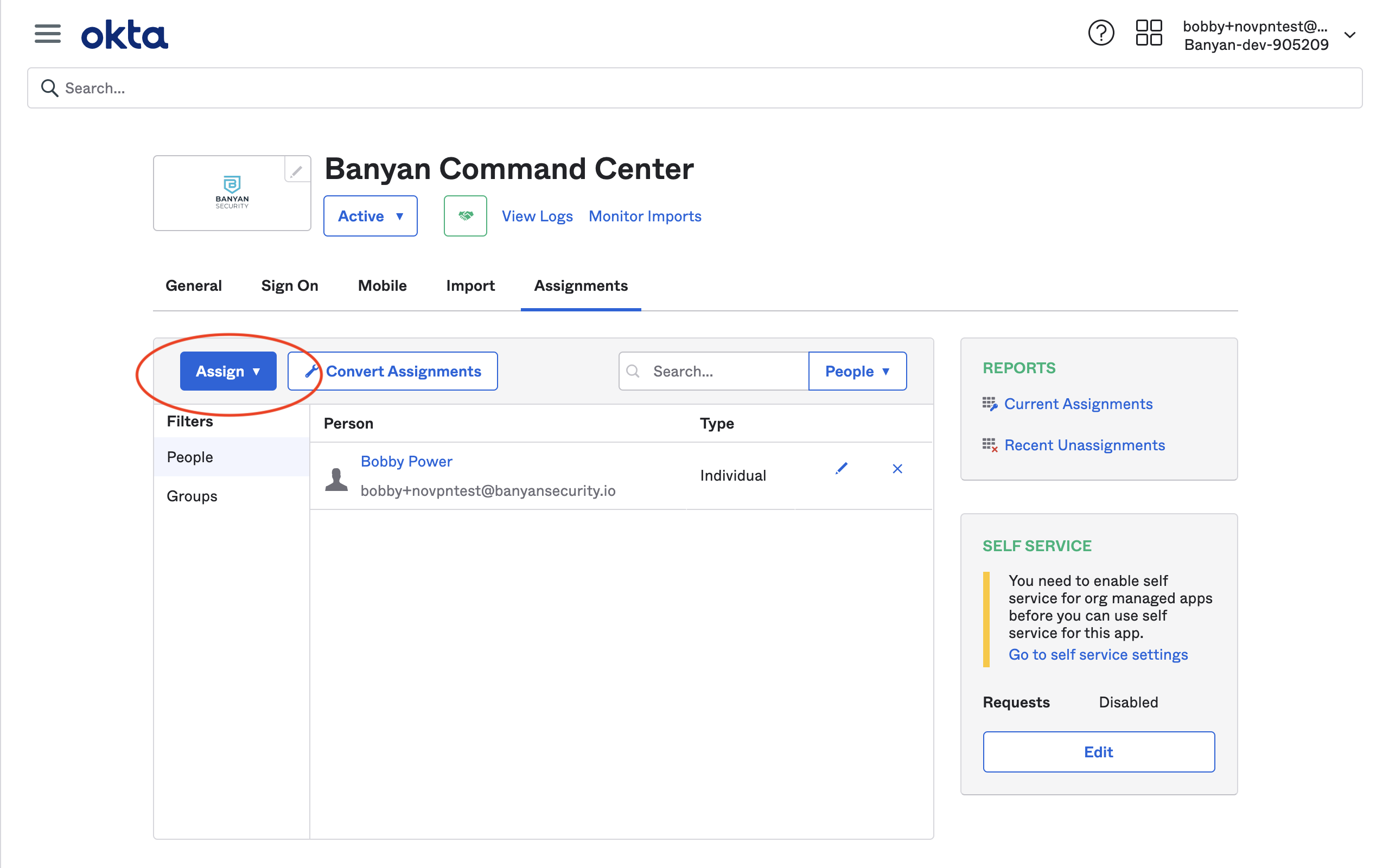
3. Note the Okta IdP Settings and enter them in the Banyan Command Center
3.1 Navigate to the Sign On tab and then right-click the Identity Provider metadata link to note the URL (which you will enter in the Command Center in step 3.5).
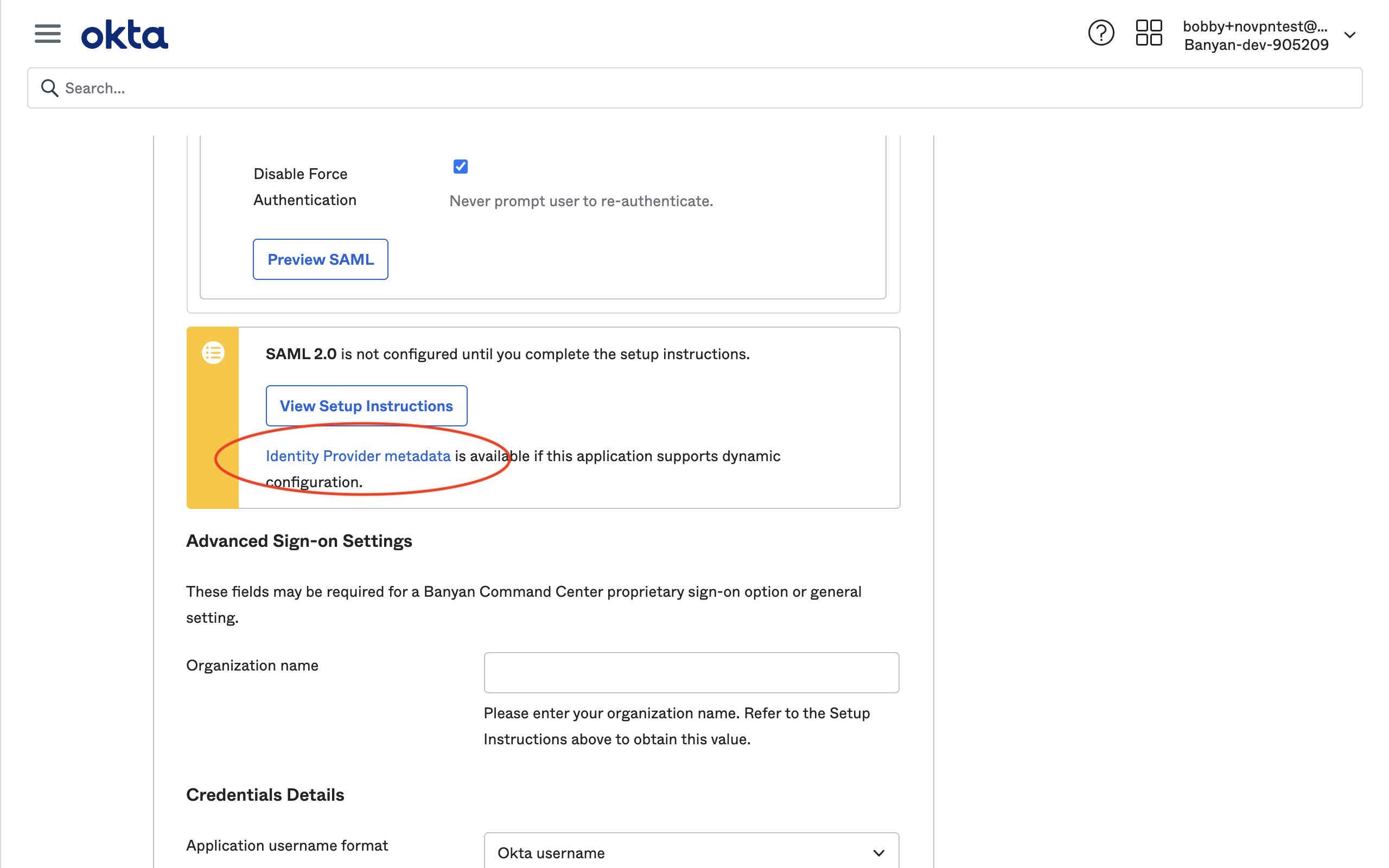
3.2 Select the Identity Provider metadata link to open the metadata contents in a new browser tab.
3.3 From the metadata contents, note the Entity URL or ID (which you will enter in the Banyan Command Center in step 3.5).
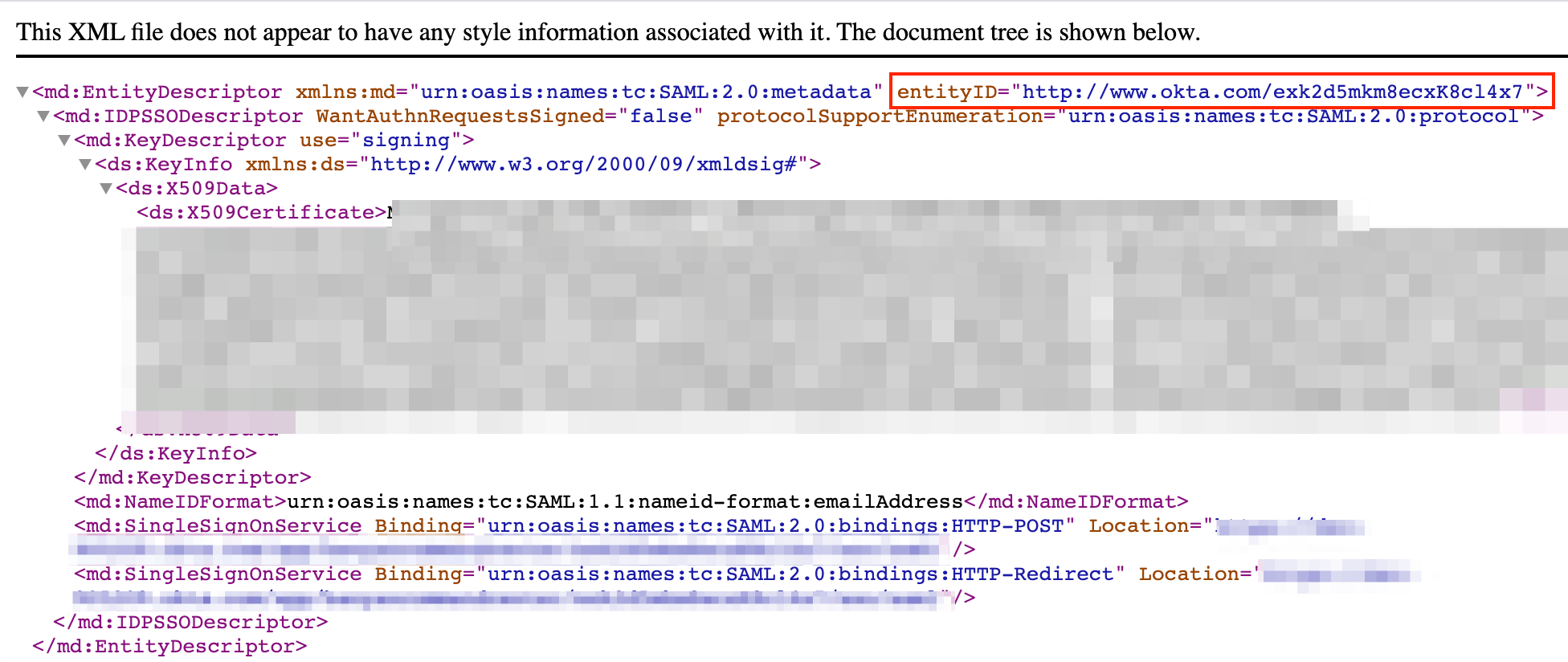
3.4 Log into the Banyan Command Center, and navigate from Settings > Identity and Access tab > Admin tab.
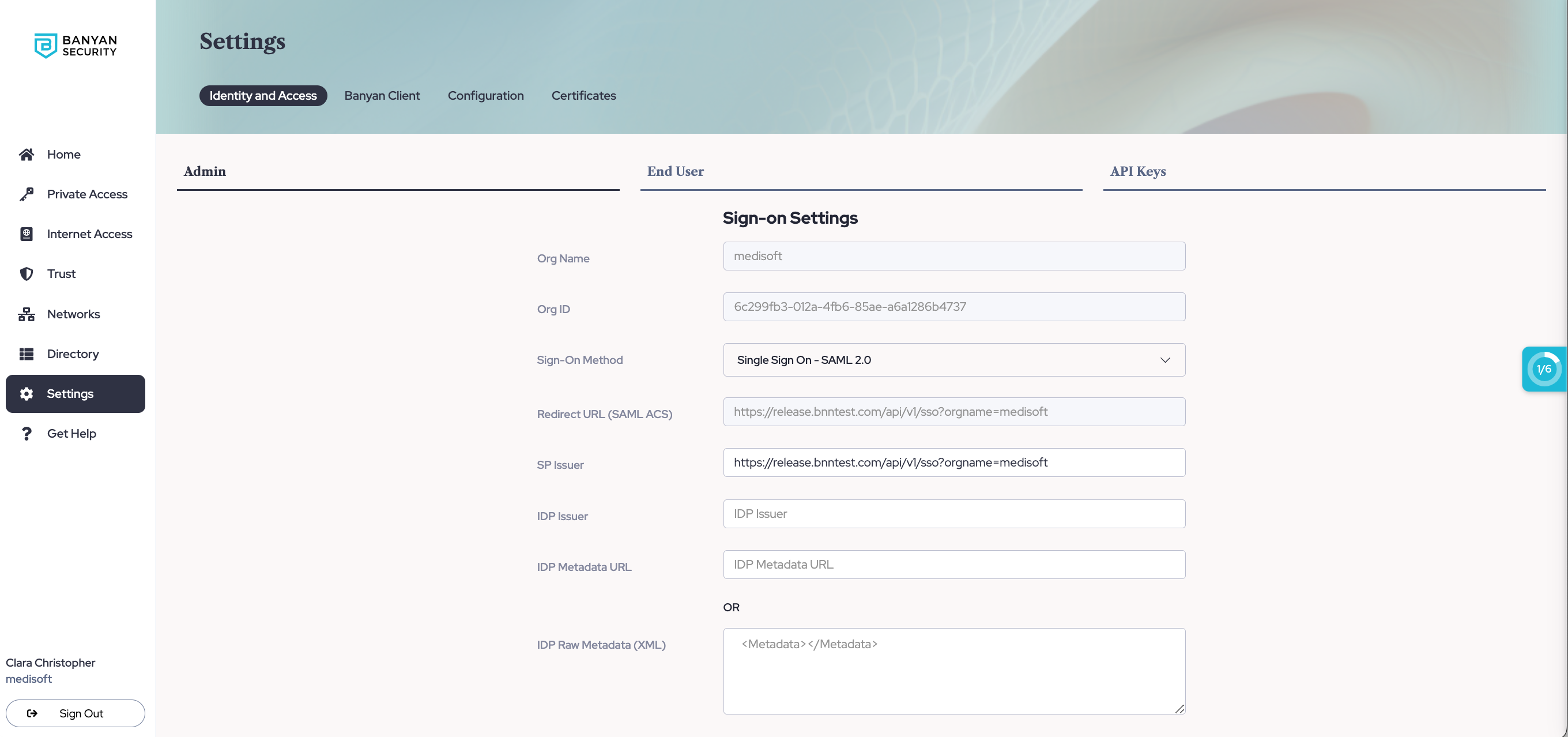
3.5 Set Sign-On Method to Single Sign On - SAML 2.0 and then enter the IdP details from Okta:
- For IDP Issuer URL, enter the Entity URL or ID noted in step 3.3.
- For IDP Metadata URL, enter the Identity Provider metadata URL noted in step 3.1.
3.6 Select Update.
3.7 Copy the Org Name, which will be used in step 3.9.
3.8 In the Okta admin console, select the Sign On tab for the Command Center app, then click Edit.
3.9 Scroll down to the Advanced Sign-on Settings and then enter the Org Name noted in step 3.7.
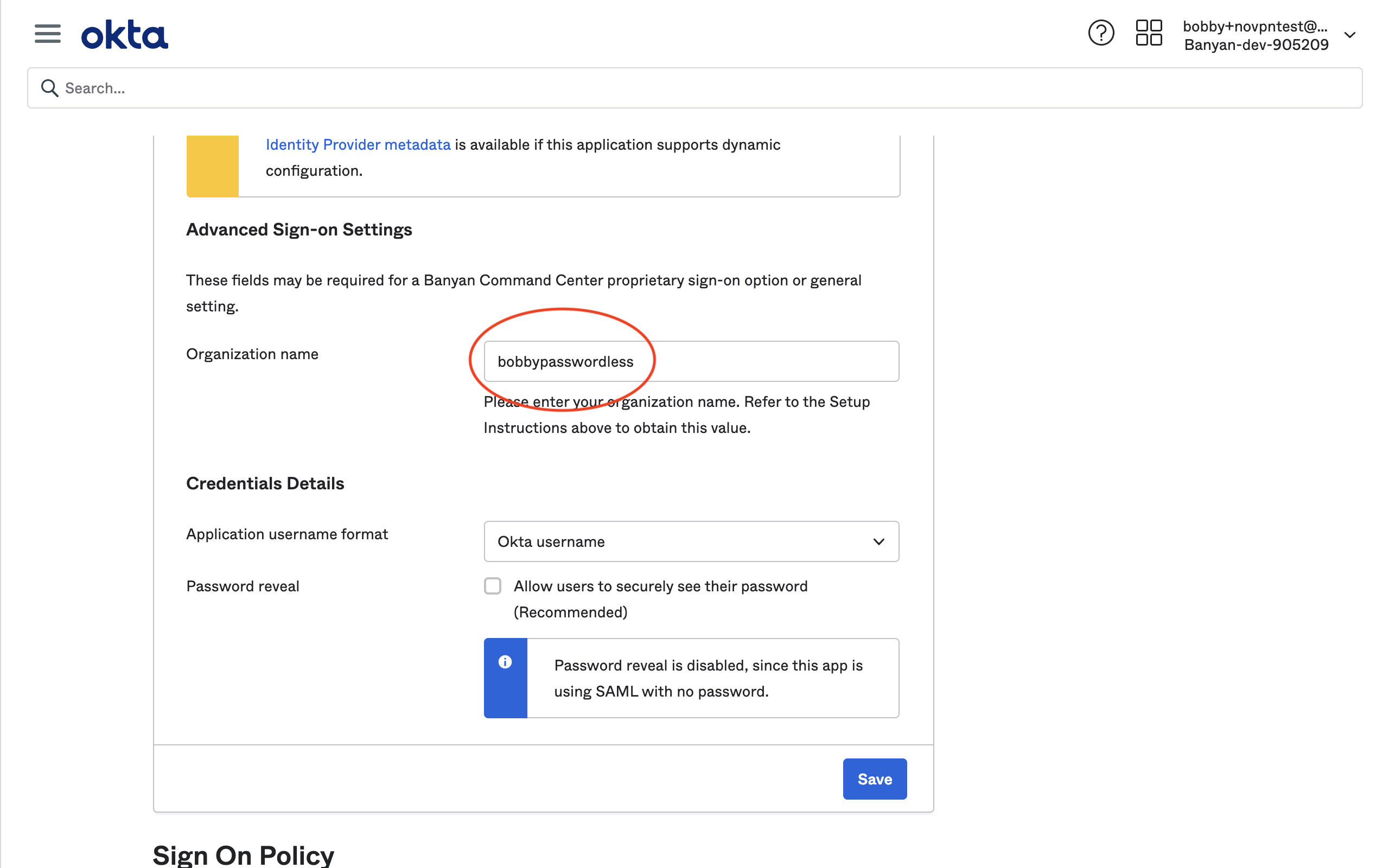
3.10 Select Save.
4. (Optional) Set the Admin Profile in the Org Settings section
By default admins who access the Command Center using SAML are assigned a “ReadOnly” profile. You can update their profile in the Org Settings section of the Command Center.