Discover and Publish Resources hosted in Oracle Cloud Infrastructure
- Updated on May 31, 2024
Overview
SonicWall Cloud Secure Edge (CSE) automatically discovers Oracle Cloud Infrastructure (OCI) resources that need to be accessed by your end users. You can then publish these discovered resources as CSE services.
Prerequisites
Before proceeding through the steps below, ensure you have installed and configured the Python clients needed to interact with the CSE (formerly Banyan) and GCP APIs.
See the pybanyan docs for detailed instructions for OCI.
Run the test-oci subcommand to ensure you’re correctly authenticated and authorized.
$> banyan cloud-resource test-oci {oci-compartment}
--> Oracle Cloud configuration test passed. Found 6 resources.
Steps
At a high level, you will:
- Step 1. Tag your resources in OCI
- Step 2. Sync resources into Banyan
- Step 3. Select discovered resources to publish
- Step 4. Publish services
Step 1. Label your resources in OCI
In the OCI portal, add tags to the resources you need to discovered by CSE. For this guide, we use the “free-form” tag banyan:discovery to label resources that should be discovered by CSE, but you can use any tag for this purpose.
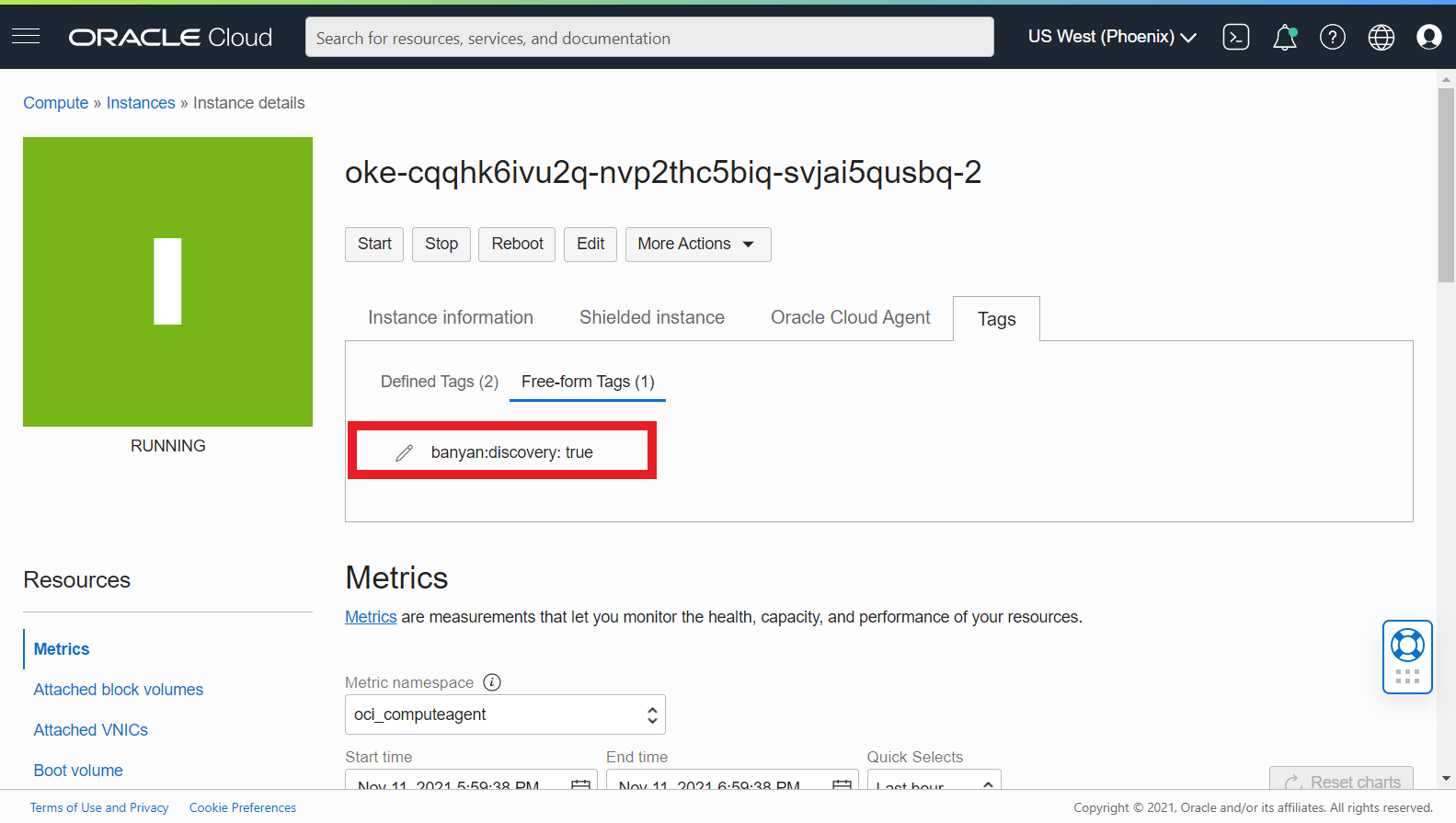
In the OCI portal, use the Search bar to view the resources you have tagged.
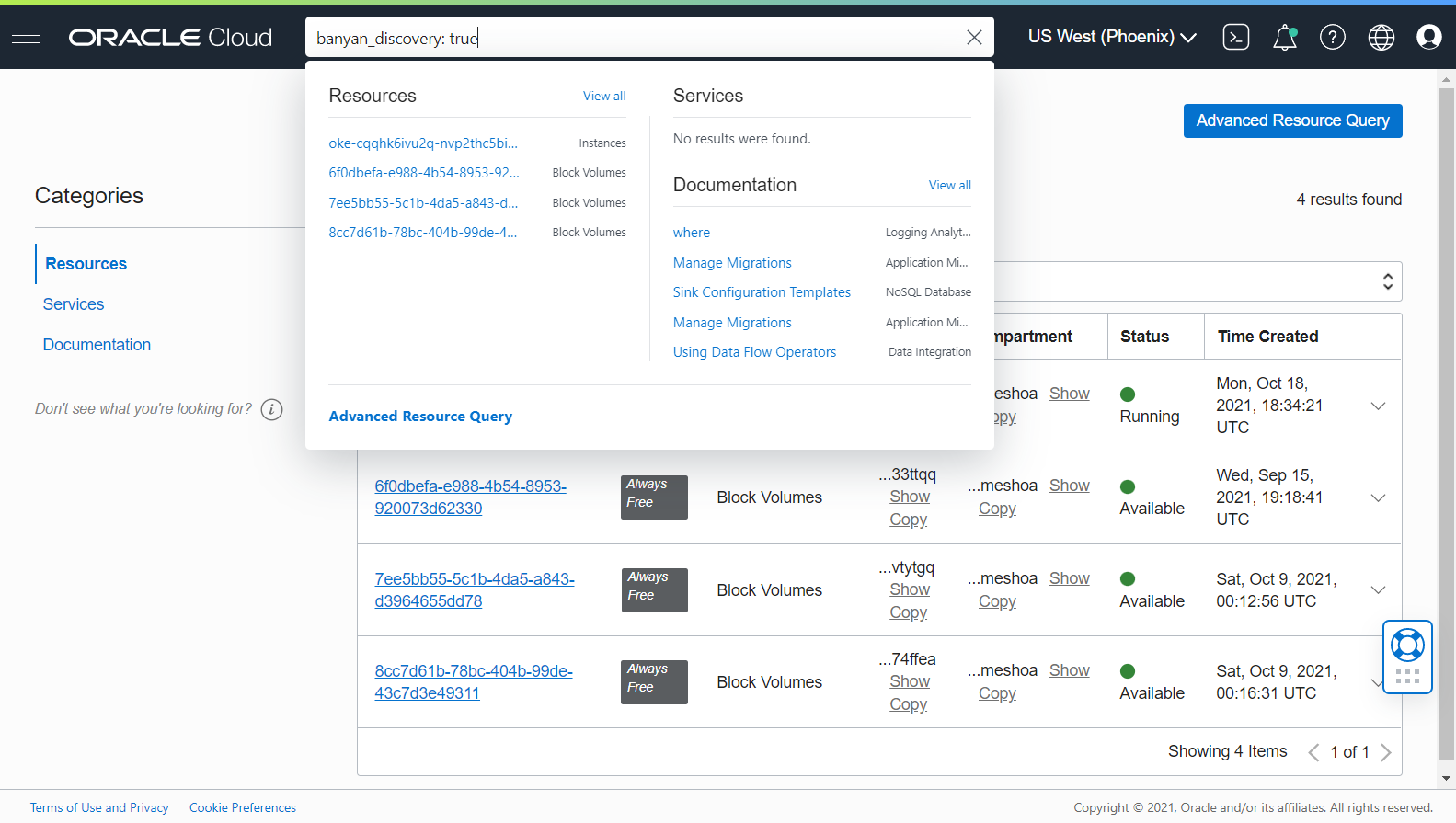
Step 2. Sync resources into CSE
Now that your resources are tagged for discovery, use the pybanyan sync-oci subcommand to get the resource metadata from OCI and submit them via the CSE (formerly Banyan) API.
$> banyan cloud-resource sync-gcp all {gcp-project-group} --tag_name banyan:discovery
banyan cloud-resource sync-oci all dev
--> Getting list of OCI VM resources:
type name public_dns_name public_ip private_dns_name private_ip ports provider region tags
------ ---------------- ----------------- ----------- ------------------ ------------ ------- ---------- -------- ------
vm oke-cqqhk6ivu2q- 10.1.85.35 [] oci phx 2
vm oke-cko3n7f326q- 10.0.93.236 [] oci phx 2
vm oke-cko3n7f326q- 10.0.80.84 [] oci phx 2
--> Filtering for new OCI resources:
type name public_dns_name public_ip private_dns_name private_ip ports provider region tags
------ ---------------- ----------------- ----------- ------------------ ------------ ------- ---------- -------- ------
vm oke-cqqhk6ivu2q- 10.1.85.35 [] oci phx 2
--> Syncing into CSE Cloud Resource inventory:
--> Added Azure resource id(name): ocid1.instance.oc1.phx.anyhqljreqfgs5acfank3k2codj2srj4cnns3naalfttpmqjwk24digsi6qq(oke-cqqhk6ivu2q-nvp2thc5biq-svjai5qusbq-2)
--> Sync with Oracle Cloud successful.
You can specify the resource_type to be all or a specific supported resource_type - VM, LB, etc. Check pybanyan help for additional filtering options.
Step 3. Select discovered resources to publish
Once your cloud resources are synchronized, you will be able to view them in the Manage Services > Discovered Resources > Inventory section in the Banyan Command Center.
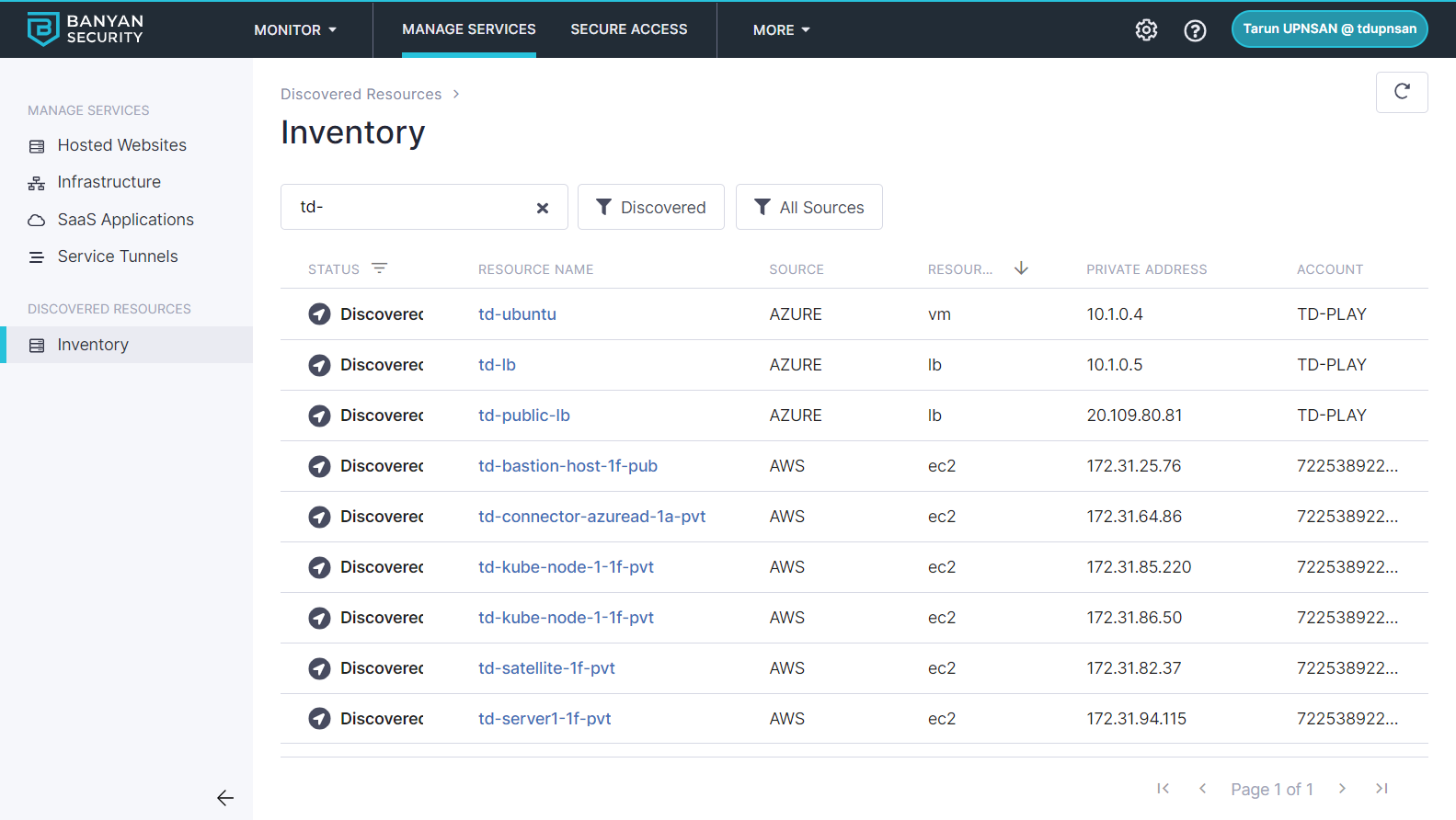
Select an individual resource to see more details, such as Private IP Address, Ports and Tags.
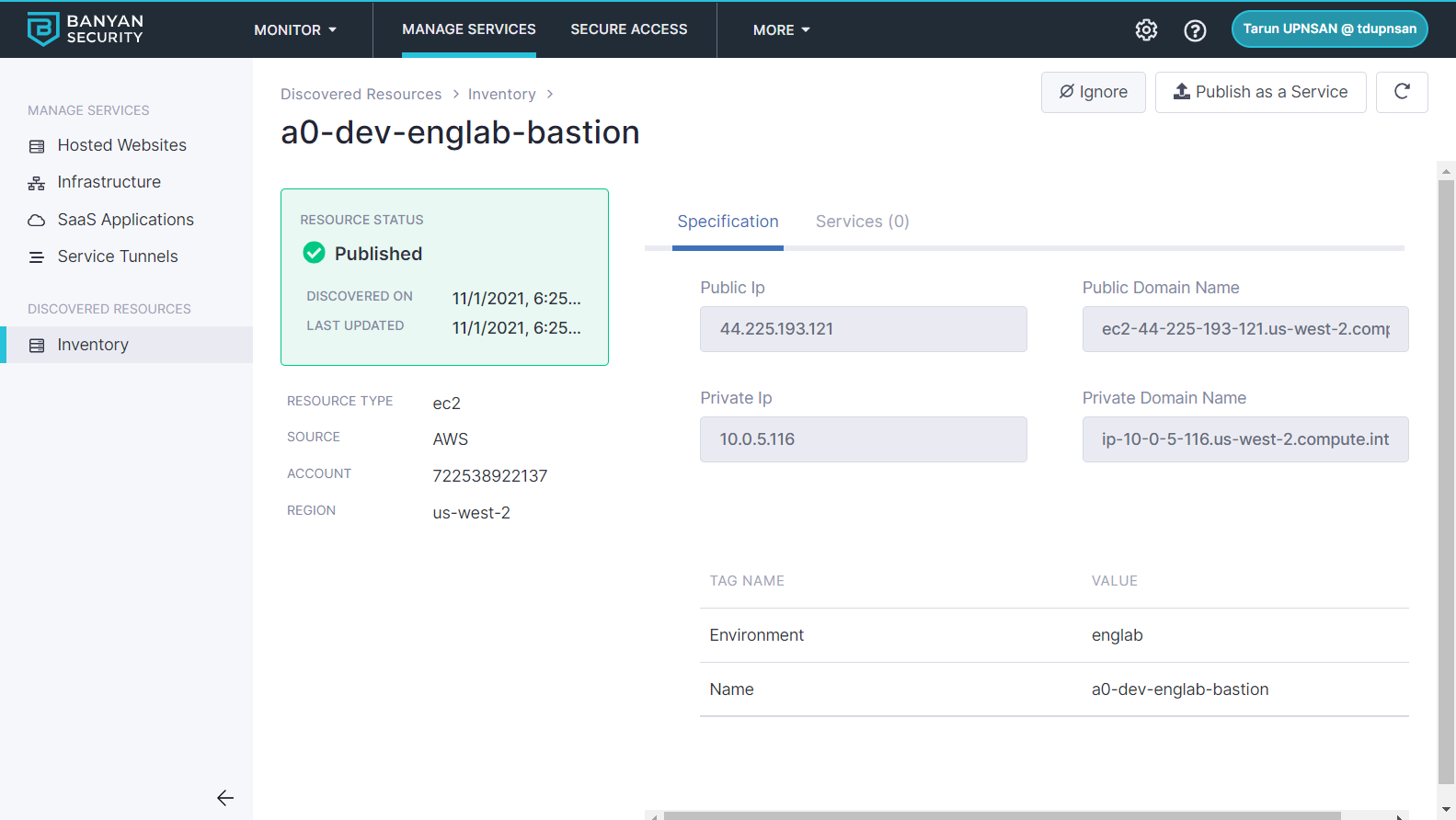
Step 4. Publish services
Click on the Publish icon to publish a Banyan service from of this discovered resource.
Select the type of service you wish to create, populate the required fields - such as service domain, access tier, etc - and attach a policy.
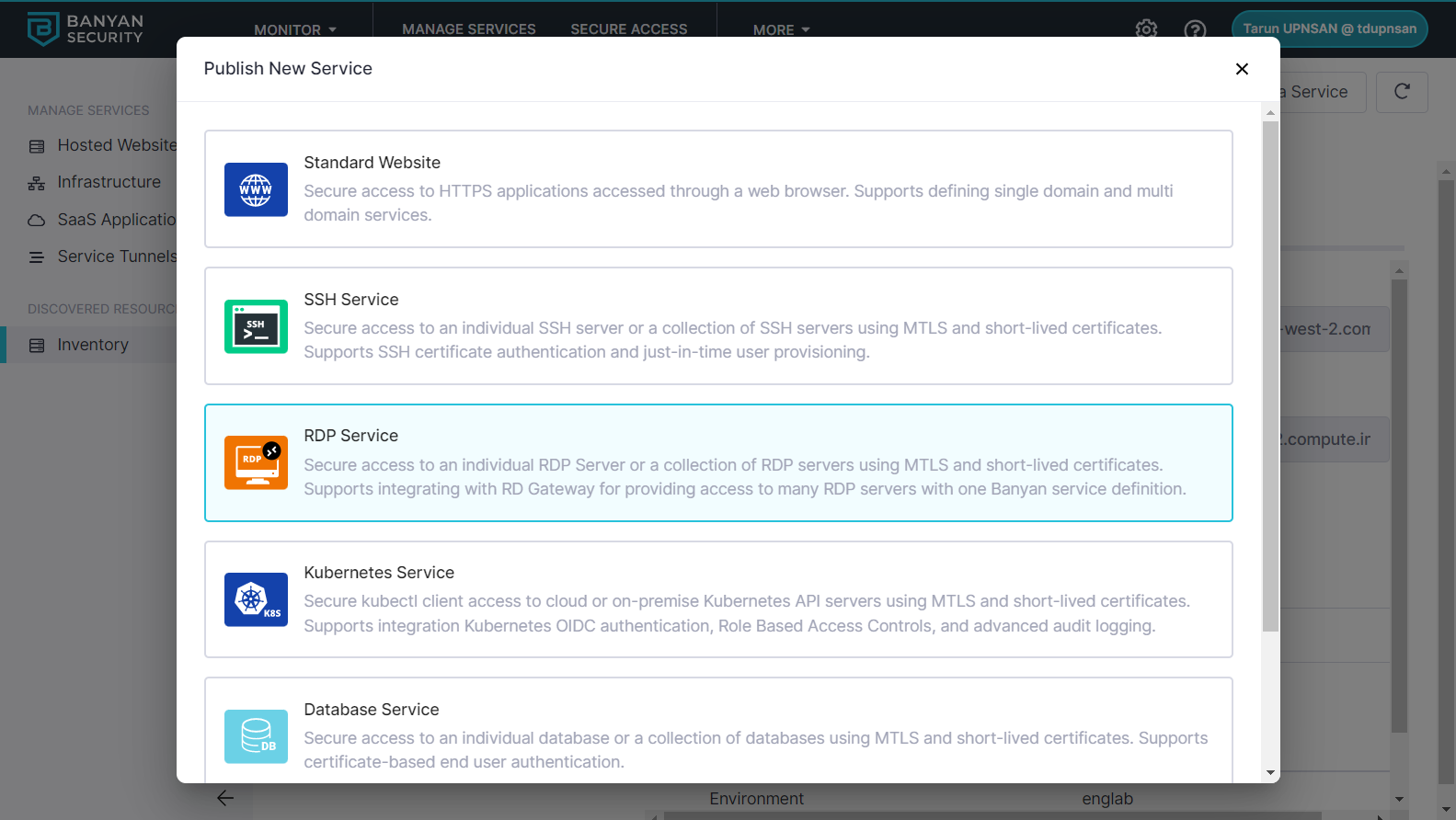
Congrats! You have discovered your OCI resources and published them for your end-users. You can repeat this process as often as you need.