Discover and Publish Resources hosted in AWS
- Updated on May 31, 2024
Overview
SonicWall Cloud Secure Edge (CSE) automatically discovers the AWS resources that need to be accessed by your end users. You can then publish these discovered resources as CSE services.
Prerequisites
Before proceeding through the steps below, ensure you have installed and configured the Python clients needed to interact with the CSE (formerly Banyan) and AWS APIs.
See the pybanyan docs for detailed instructions for AWS.
Run the test-aws subcommand to ensure you’re correctly authenticated and authorized.
$> banyan cloud-resource test-aws {aws-region}
--> AWS configuration test passed. Found 12 resources.
Steps
At a high level, you will:
- Step 1. Tag your resources in AWS
- Step 2. Sync resources into Banyan
- Step 3. Select discovered resources to publish
- Step 4. Publish services
Step 1. Tag your resources in AWS
In the AWS console, add tags to the resources you need to discovered by CSE. For this guide, we use the tag banyan:discovery to label resources that should be discovered by CSE, but you can use any tag for this purpose.
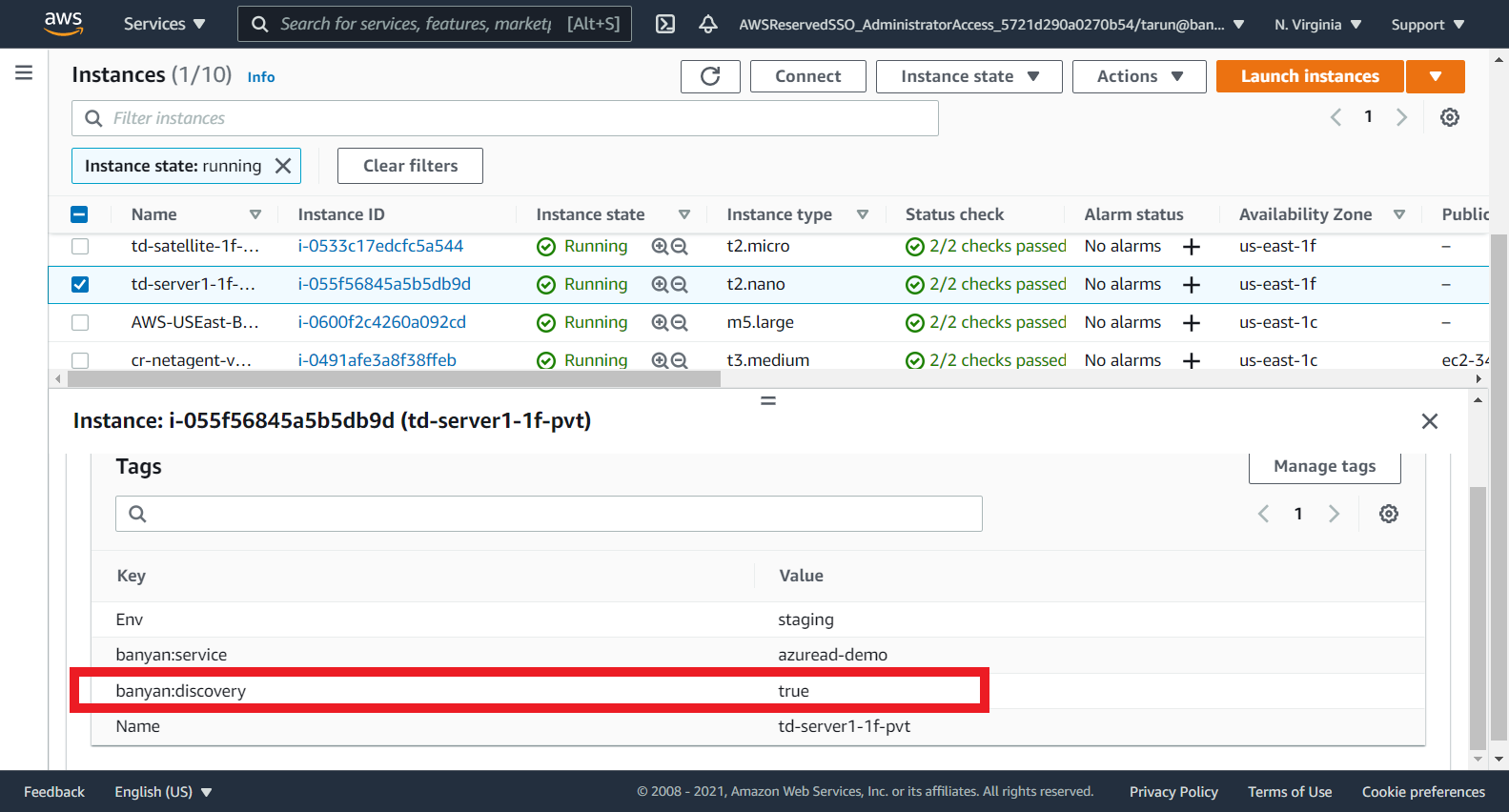
In the AWS console, navigate the the Tags section to view the resources you have tagged.
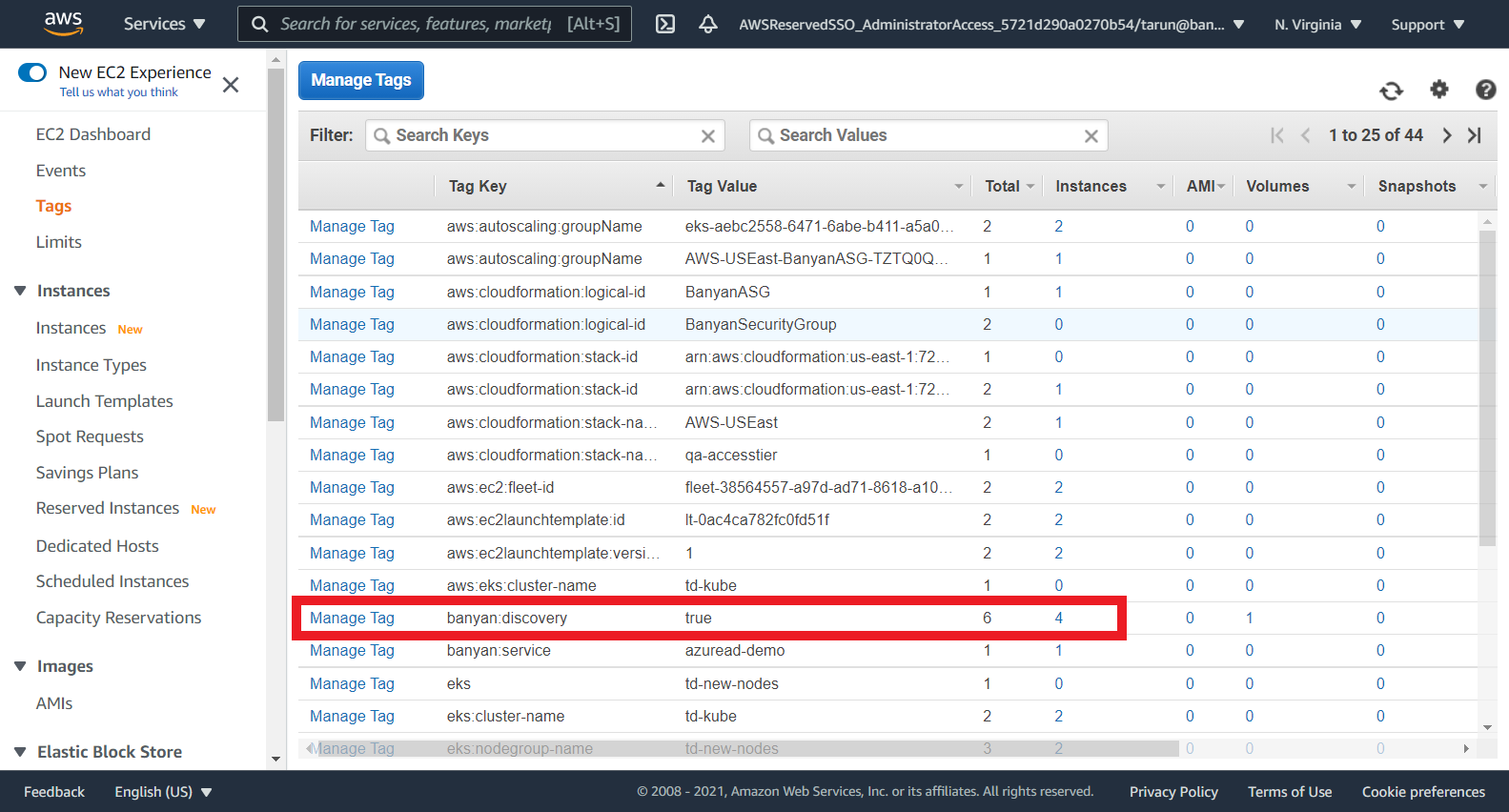
Step 2. Sync resources into CSE
Now that your resources are tagged for discovery, use the pybanyan sync-aws subcommand to get the resource metadata from AWS and submit them via the Banyan API.
$> banyan cloud-resource sync-aws all {aws-region} --tag_name banyan:discovery
--> Getting list of AWS EC2 resources:
--> Getting list of AWS RDS resources:
--> Getting list of AWS ELB resources:
type id name public_dns_name public_ip private_dns_name private_ip ports provider account region tags
------ ---------------- ---------------- ----------------- ----------- ------------------ ------------- ------- ---------- ------------ --------- ------
ec2 i-0e69ab23ff6415 cr-wiki-js1-org ip-172-31-1-88.e 172.31.1.88 [] aws 722538922137 us-east-1 3
ec2 i-0f9da0253421e1 td-kube-node-1-1 ip-172-31-85-220 172.31.85.220 [] aws 722538922137 us-east-1 12
ec2 i-0f193dc63d893b td-kube-node-1-1 ip-172-31-86-50. 172.31.86.50 [] aws 722538922137 us-east-1 12
ec2 i-055f56845a5b5d td-server1-1f-pv
--> Filtering for new AWS resources:
type id name public_dns_name public_ip private_dns_name private_ip ports provider account region tags
------ ---------------- ---------------- ----------------- ----------- ------------------ ------------- ------- ---------- ------------ --------- ------
ec2 i-0e69ab23ff6415 cr-wiki-js1-org ip-172-31-1-88.e 172.31.1.88 [] aws 722538922137 us-east-1 3
ec2 i-0f9da0253421e1 td-kube-node-1-1 ip-172-31-85-220 172.31.85.220 [] aws 722538922137 us-east-1 12
ec2 i-0f193dc63d893b td-kube-node-1-1 ip-172-31-86-50. 172.31.86.50 [] aws 722538922137 us-east-1 12
ec2 i-055f56845a5b5d td-server1-1f-pv
--> Sync with AWS successful.
You can specify the resource_type to be all or a specific supported resource_type - VM, LB, etc. Check pybanyan help for additional filtering options.
Step 3. Select discovered resources to publish
Once your cloud resources are synchronized, you will be able to view them in the Manage Services > Discovered Resources > Inventory section in the Banyan Command Center.
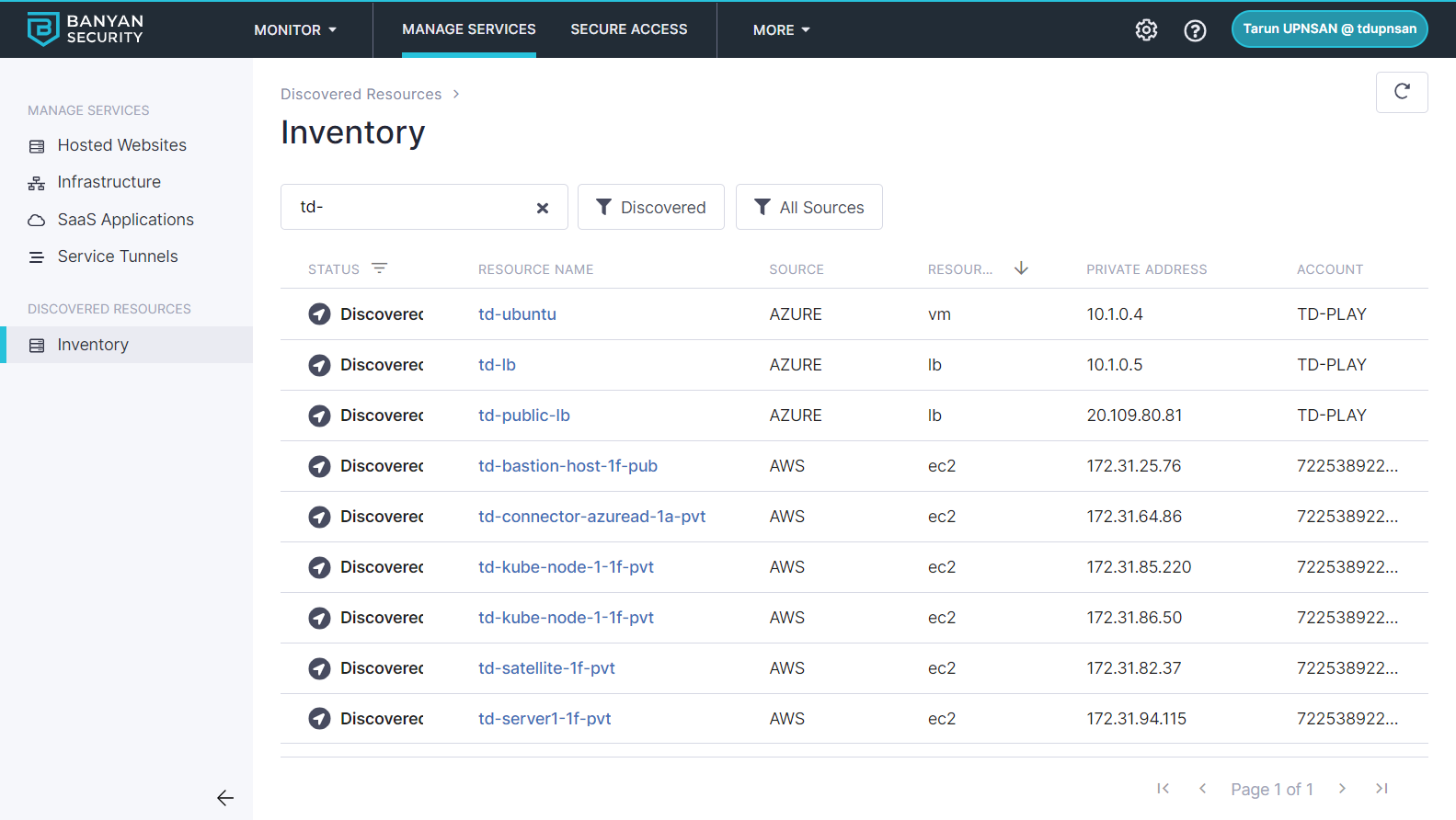
Select an individual resource to see more details, such as Private IP Address, Ports and Tags.
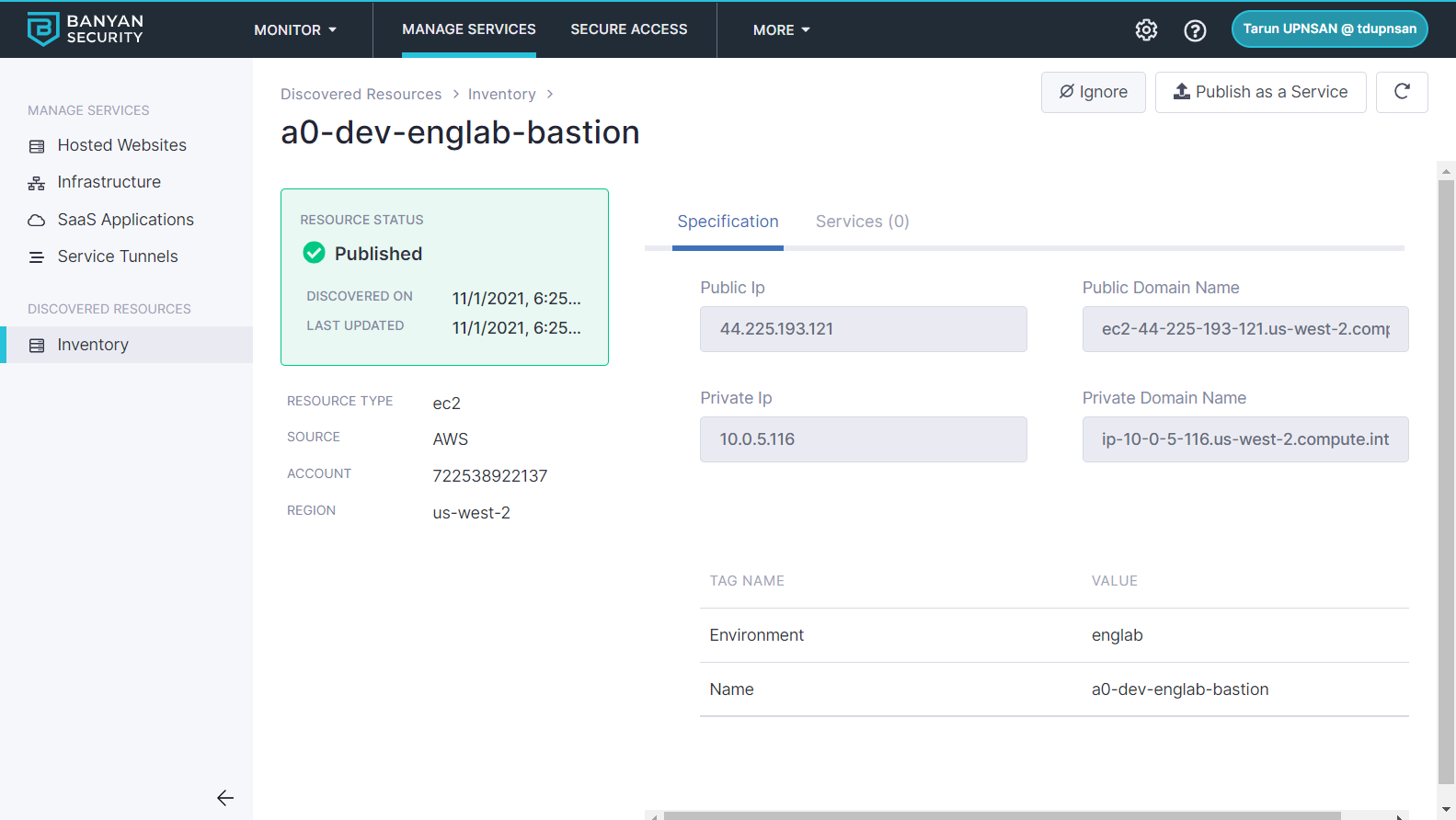
Step 4. Publish services
Click on the Publish icon to publish a Banyan service from of this discovered resource.
Select the type of service you wish to create, populate the required fields - such as service domain, access tier, etc - and attach a policy.
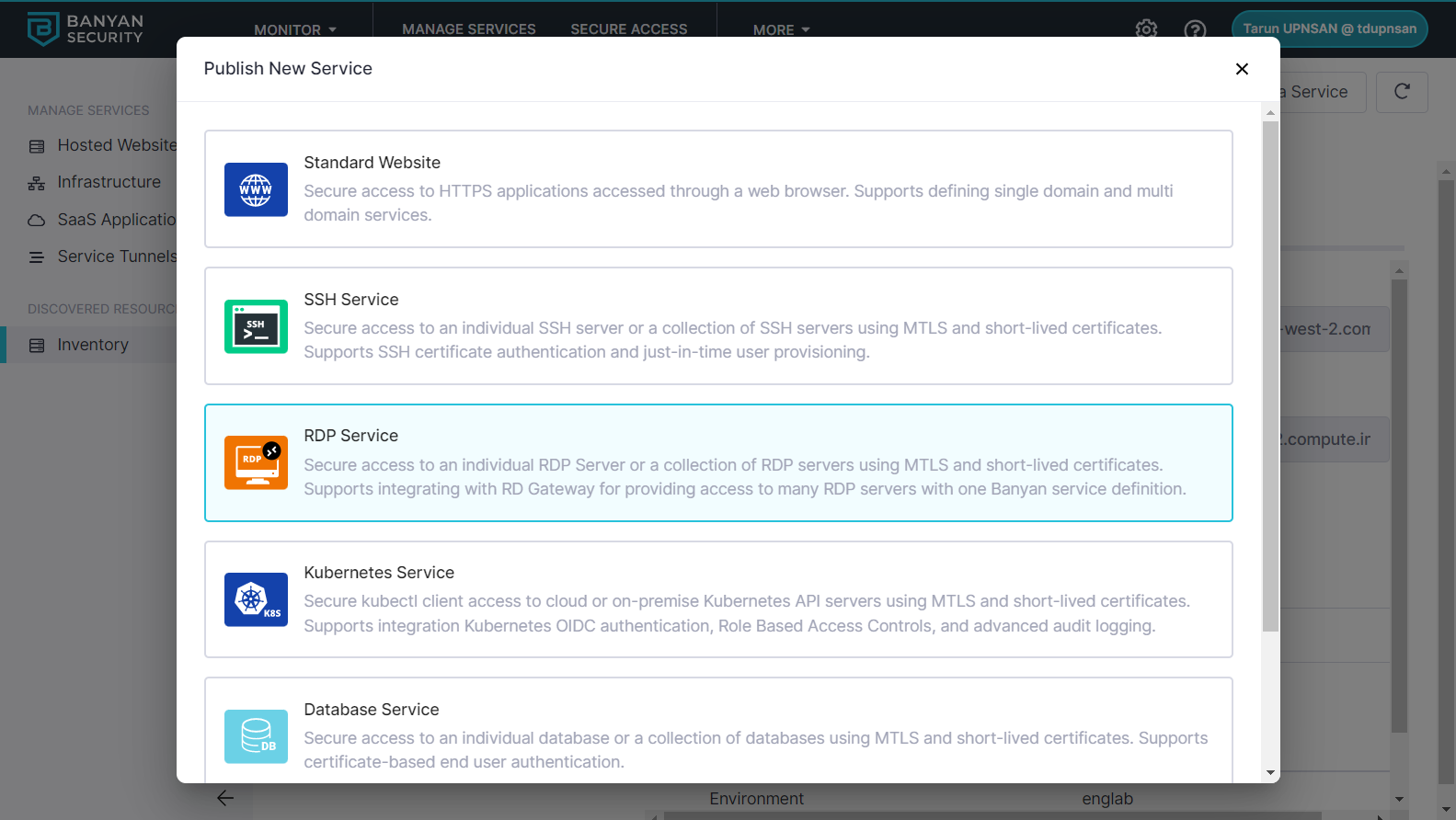
Congrats! You have discovered your AWS resources and published them for your end-users. You can repeat this process as often as you need.