Walk-through of the Desktop App
- Updated on May 21, 2024
Home
On the Home tab, end users can view Services, Service Tunnels, and Active Connections in a single location. Home tabs are tailored to the end user’s Role in their org.
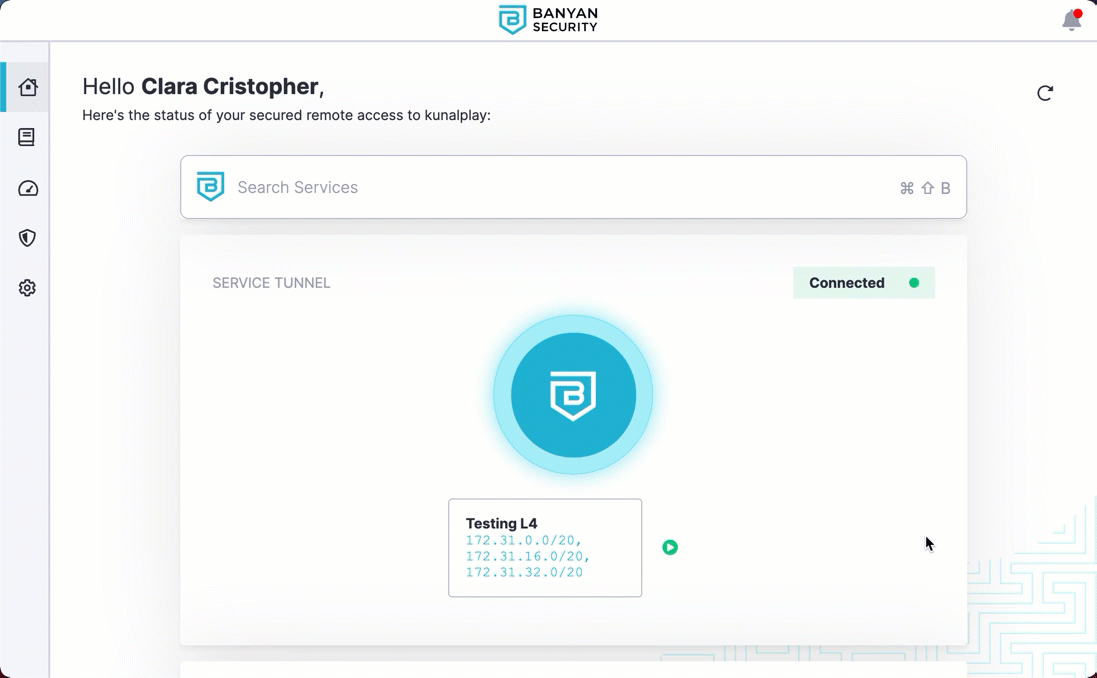
- Service Tunnel visibility: Orgs that use Service Tunnel can see whether it’s connected and running.
- Connect on Login: If Connect on Login is enabled for Service Tunnel (the green button with the arrow), users will automatically connect to Service Tunnel each time they log into the desktop app.
- Recently Accessed Services: End users have quick access to recently used services.
- Device Trust Level: End users can quickly scan their device Trust Level.
Services
Under My Services, end users can view all services their device has access to within an org.
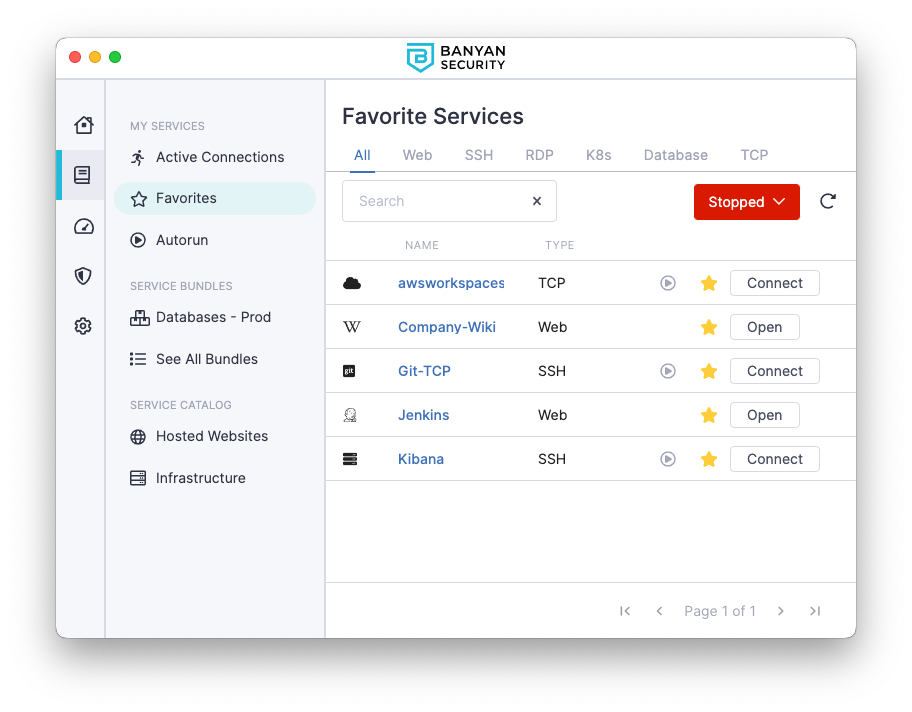
- Active Connections: These are services that an end user is currently using.
- Favorites: These are services bookmarked for easy access.
- Service Bundling: End users can bundle services together, for added organization.
- Service Catalog: End users can view their services organized by type (i.e., Hosted Websites and Infrastructure services).
Devices
Under Devices, end users can view Trust Levels for each of their registered devices. Beneath each device is a list of Trust Factors, which together make up the Trust Level.
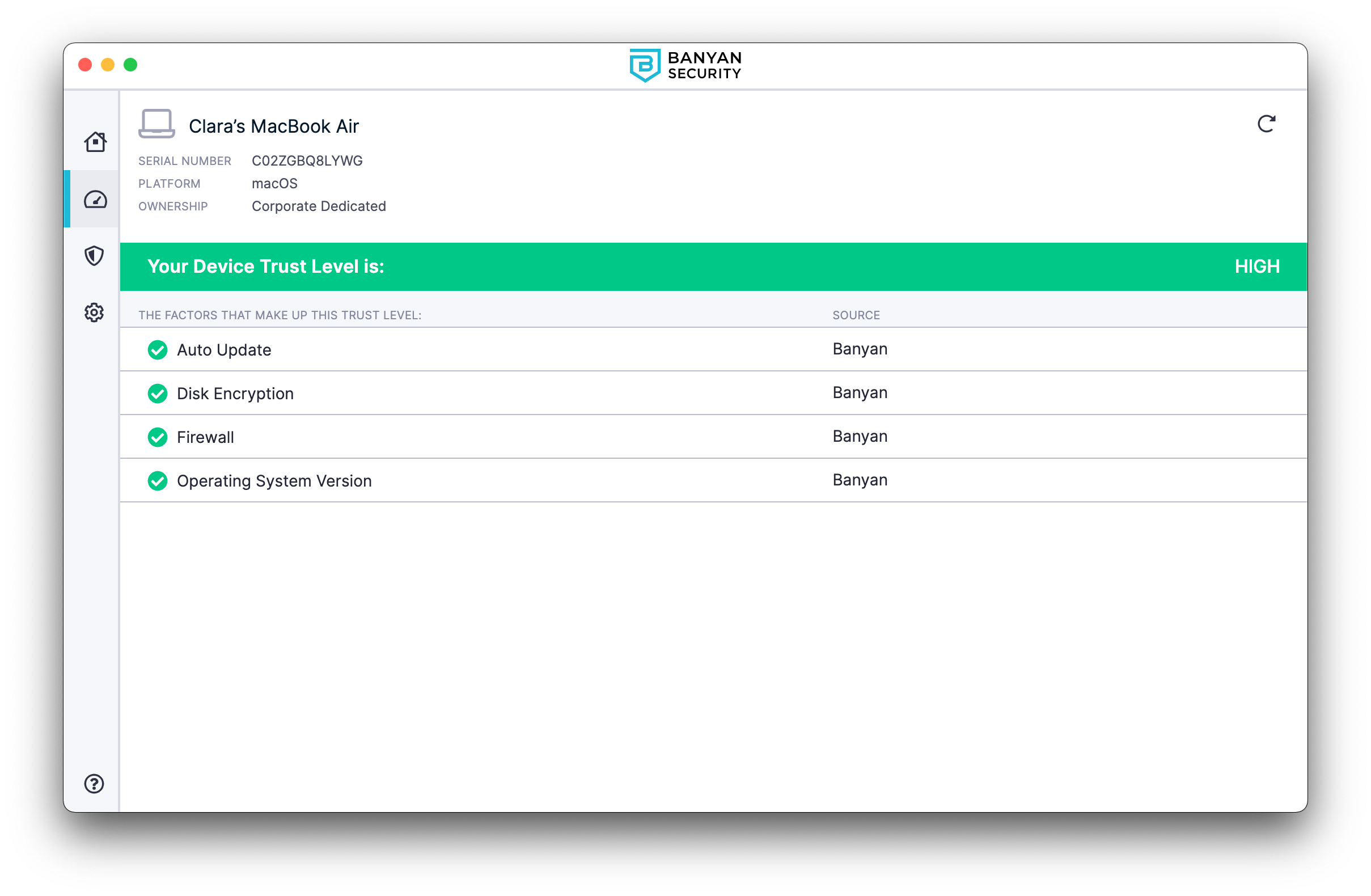
Settings
In Settings, end users can view the status of their session and services (e.g., WireGuard Service and Admin Service).
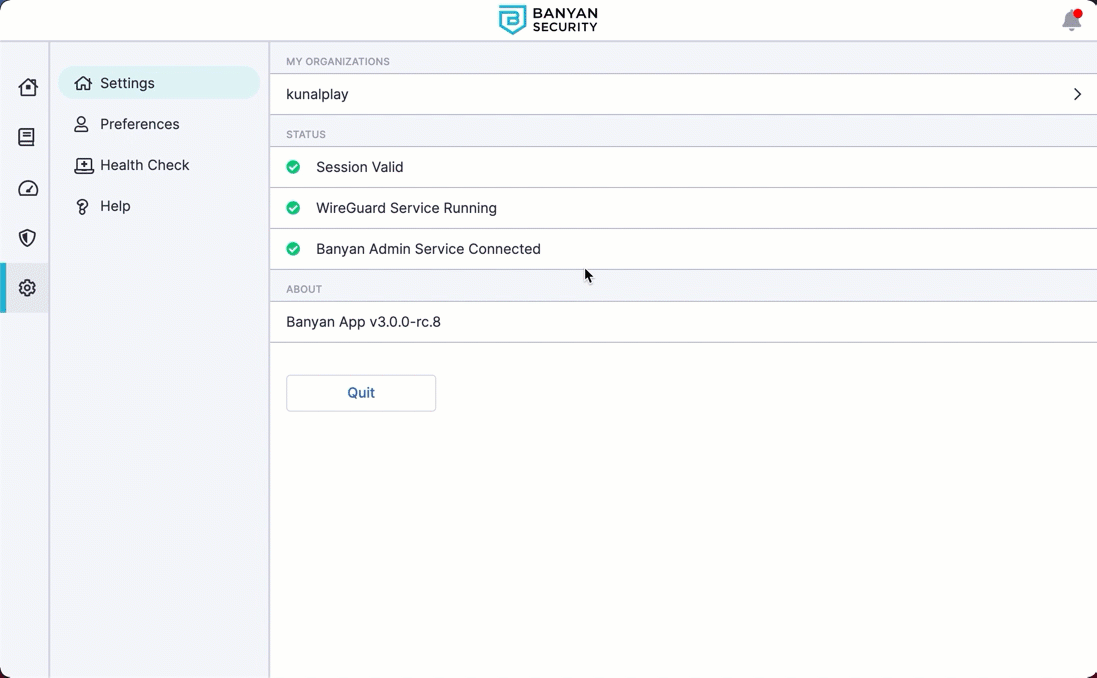
- Health Check: End users can troubleshoot using the Run Diagnostic Tool.
- Support Website: End users have quick access to Cloud Secure Edge’s Support Website.
- Switch Orgs: End users can switch between organizations in Settings.
Help
In the Help tab, end users can select Get Help to access admin-defined help content and support links to self-remediate technical issues.
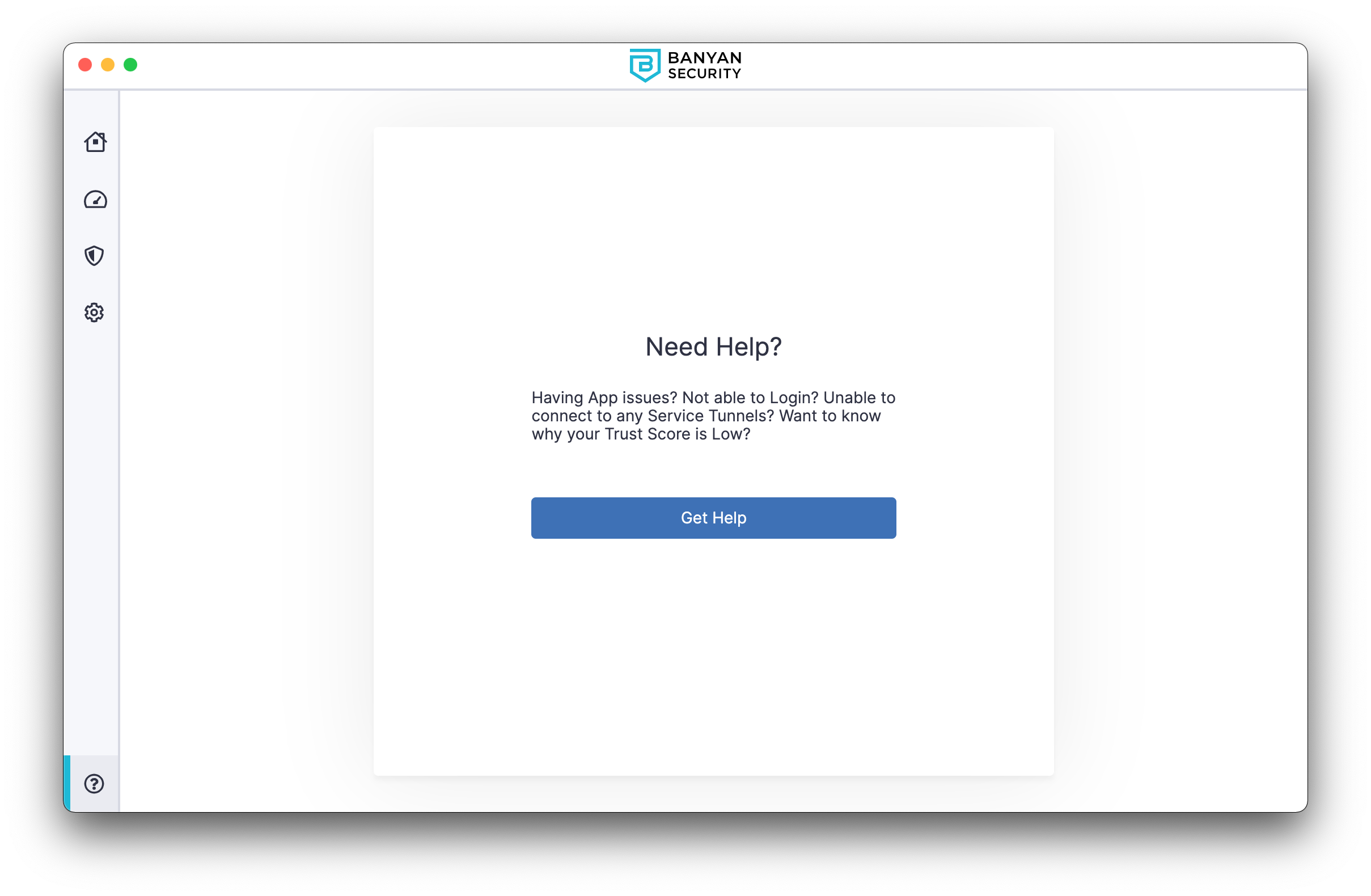
- If the admin does not enter custom help messaging, end users will be sent to the Health Check section of the app, where they can use the Run Diagnostic Tool to troubleshoot issues.